Manage Roles and Templates
Overview
Use roles and templates to apply common configuration data across multiple user entries. This approach greatly reduces the amount of time that it takes to enter customer data. Roles define the task, position, or responsibilities for a type of user within the organization. Roles are associated with user templates that define the common phone and application service settings for the roles.
- Quick Add: allows you to create a new user using a role. The assigned role automatically applies the associated template data to the user entry.
- Bulk User Provisioning: allows you to import a CSV or LDIF file of user entries and specify user roles for the entries. The roles reference templates that automatically apply common data during the import process. You also have the ability to auto-fill a selection of user entries in the bulk user provisioning tool with roles, directory entries, and e-mail addresses.
- Provisioning with IDS: When a directory server is integrated with MiCollab, you can map a directory service attribute to a MiCollab role. When a user is provisioned in the directory service and synchronized with the MiCollab database, the template data that is associated with the specified role is applied to user entry created on MiCollab.
Default roles and templates are provided with the system.
Relationship between Roles and Templates
A role can only reference one user template. However different roles can reference the same user template. A user template is comprised of sub-sections that define the user information, phone services, and application settings:
-
User Template
-
User Information
-
Primary Phone
-
Secondary Phone
-
Other Phone
-
Speech Auto Attendant
-
MiCollab Client
-
NuPoint Unified Messenger
-
EMEM Voicemail Service
-
MiCollab Audio, Web and Video Conferencing
-
Vidyo
The following figure illustrates the relationship between roles and templates.
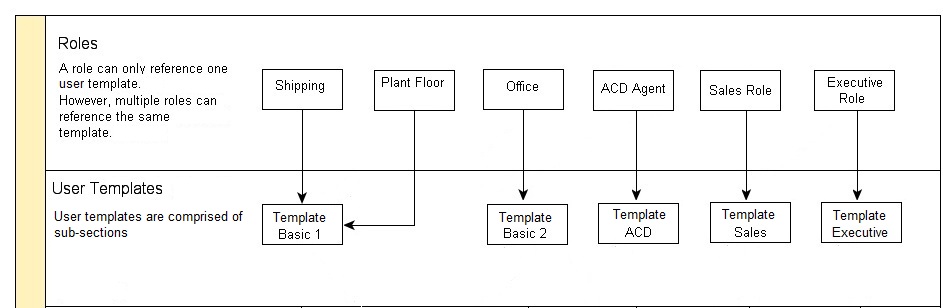
Guidelines for Using Templates
- A template can include up to three phones: Primary Phone, Secondary Phone, and Other Phone. If you attempt to add a fourth phone you will receive the following error *This template is not valid on MiCollab: "Composite template contains more than three phone templates." and the template will become invalid. You cannot recover the template by simply deleting the fourth phone. You must delete the template and recreate it.
- There must be a primary phone configured in the user template. By default, the first phone that you add to a user template is designated as the prime phone.
- A template can contain up to two standard numeric (non-derived) directory numbers. The Primary Phone must have a standard directory number.
- The Secondary Phone and Other Phone can derive their directory numbers from the prime directory number. You should assign a prime desktop phone in the template and derive the directory numbers of any additional phone devices from the prime phone directory number. Derived directory numbers are typically used to add user devices like cell phones into Personal Ring Groups or Multi-Device User Groups.
- Application service sub-sections (for example NuPoint Mailbox Number) that contain references to directory numbers must refer to a standard (non-derived) number. The only exception to this rule is the MiCollab Client application, which supports both a deskphone and a softphone. One of these devices in the MiCollab Client sub-section can reference a derived directory number. The other must reference a standard numeric directory number.
- For phone key templates, the system does not validate the keys during template creation. The keys are only validated after you create a user from the role/template that includes the key template. If the key entries are invalid, the user cannot be saved. Ensure that you test phone key templates in the MiVoice Business system administration tool against test users to ensure that the key templates are valid before you use them from MiCollab USP.
- If you modify a MiCollab template for a MiVoice Business or MiVoice MX-One system, the existing users are not changed if you reassign the MiCollab role to the user. The modifications are not automatically applied.
- If you modify a template for a MiVoice 5000 system, the changes to the template are applied to existing users on the next scheduled MiVoice 50000 synchronization with the MiCollab system.
- For MiCollab with MiVoice MX-One deployments, roles are associated with the MX-One Service Node Manager. When you create a user from the Provisioning Manager, you can only select roles that are associated with the user's Service Node Manager.
- For MiVoice Office 400 deployments, the following conditions apply:
- Quick Add of a user is supported with any combination of services but at most one phone.
- Quick Add of a user where the template includes MBG will cause an MBG SIP service to be created.
- The Add User button in the Phone and Teleworker tab is disabled or hidden.
- Add or delete of an existing user's AWV service is supported.
- Modification of user, phone, or any service is supported.
- MiCollab Client feature profile can be changed.
- Password changes are sent to the MBG for the teleworker service.
- Client deployment of the softphone occurs when the profile is set during quick add or when user, phone, or service details are updated.