Reach Through
USP Pages that Support Reach Through
|
MiCollab User and Services Application page |
MiVoice Business (MiVB) System Administration Tool form |
|---|---|
|
Network Element |
MiVB System Administration Tool main menu page |
|
Users and Services main page |
User and Services Configuration |
|
Reconcile Wizard Welcome page |
Maintenance and Diagnostics > Backup/Restore > Backup |
|
User Templates > (Select Template) > Edit User Template |
Users and Devices > Templates > User and Services Templates > (Edit Template) |
|
Users > (Select User) >Edit User |
Users and Devices >User and Services Configuration > (Selected User) > Summary |
|
Users > (Select User) > Edit User > Phones > Open Service Details (for extension) |
Users and Devices > Users and Services Configuration > (Selected User) > (Selected Phone) > Profile |
|
Users > (Select User) > Edit User > Phones > Open Group in MiVB (for Group) |
Users and Devices > Group Programming > Personal Ring Groups > (Selected Group) |
|
Users and Devices > Group Programming > Multi-Device User Groups > (Selected Group) |
Typical Reach Through Tasks
From MiCollab to MiVoice Business
You can Reach Through from the MiCollab USP application into the MiVoice Business System Administration Tool to
-
edit a phone's device's Service and Authentication Details (such as MAC, PLID, and so forth.)
-
edit a Template's Phone Applications and Keys
-
configure MiVoice Business system settings such as features, ARS, or trunking.
-
resolve user entry conflicts that exist with the MiCollab database
-
adjust MiVoice Business template settings
-
configure a user's personal ring groups
-
configure a user's multi-device user group
-
perform database backups on a MiVoice Business network element.
From MiVoice Business to MiCollab
You can Reach Through from the MiVoice Business System Administration Tool into the MiCollab USP application to
-
edit a user's or template's services: NuPoint, MiCollab Client, Teleworker, or AWV
-
change a User's passcode.
How Reach Through is Supported
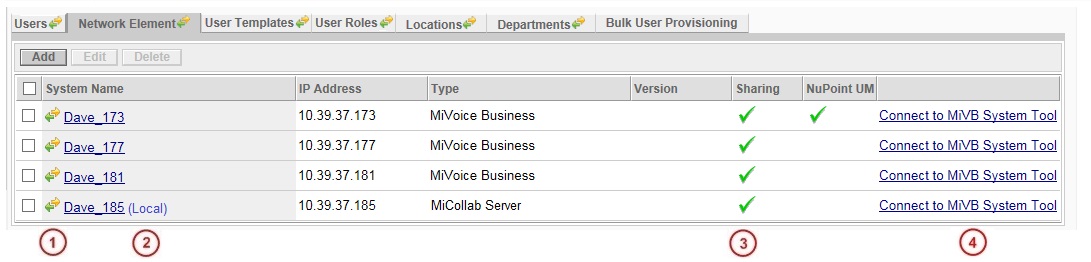
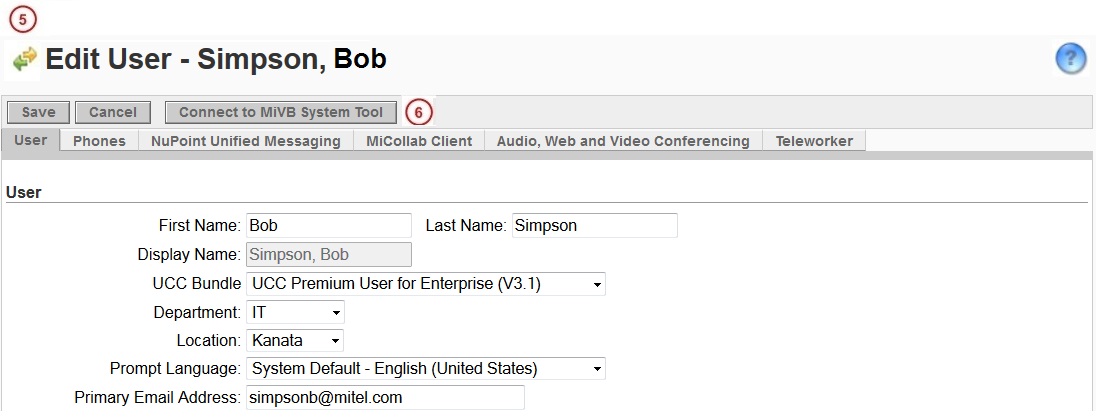
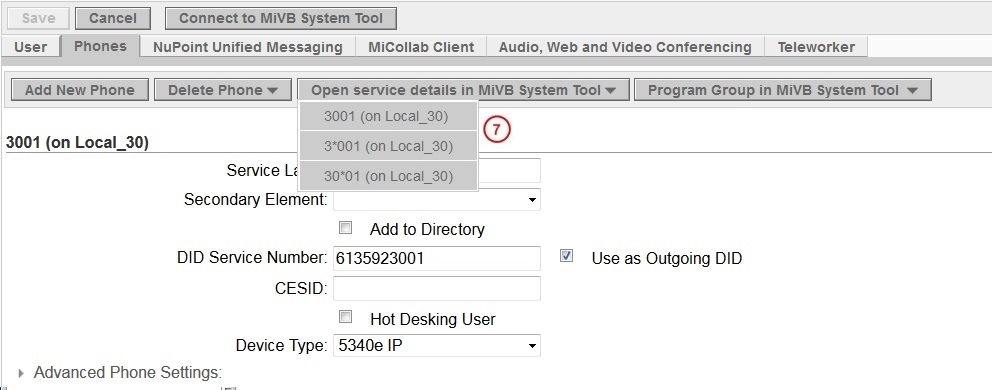
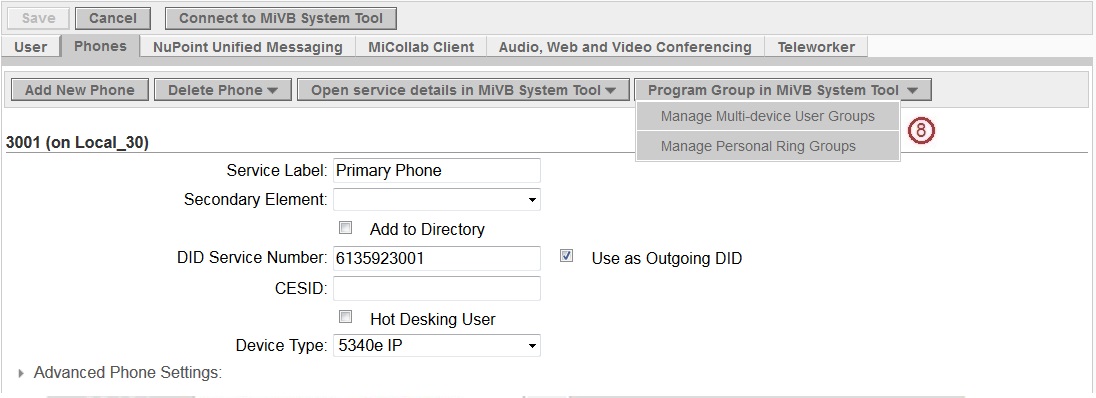
|
Item |
USP Page |
Description |
|---|---|---|
|
|
Network Element |
icon indicates that Flow Through Provisioning is enabled with the network element. |
|
|
Network Element |
|
|
|
Network Element |
|
|
|
Network Element |
Click |
|
|
Edit User |
|
|
|
Edit User |
Click |
|
|
Phone Details |
Select a phone extension to open the phone's service details in the User and Services Configuration form of the MiVoice Business system administration tool. |
|
|
Group Details |
Select a group extension to open the group's service details and members in the Multi-Device User Groups form of the MiVoice Business system administration tool. |



 indicates that database sharing is enabled with this element.
indicates that database sharing is enabled with this element.
 to reach through to the MiVoice Business system administration tool (ESM) forms menu.
to reach through to the MiVoice Business system administration tool (ESM) forms menu.

 to reach through to the Users and Services form of the MiVoice Business system administration tool.
to reach through to the Users and Services form of the MiVoice Business system administration tool.
