You can initiate a MiCollab Audio Call using the Skype for Business application or the MiCollab for Microsoft Client.
- Using the Skype for Business application with Skype Voice functionality enabled.
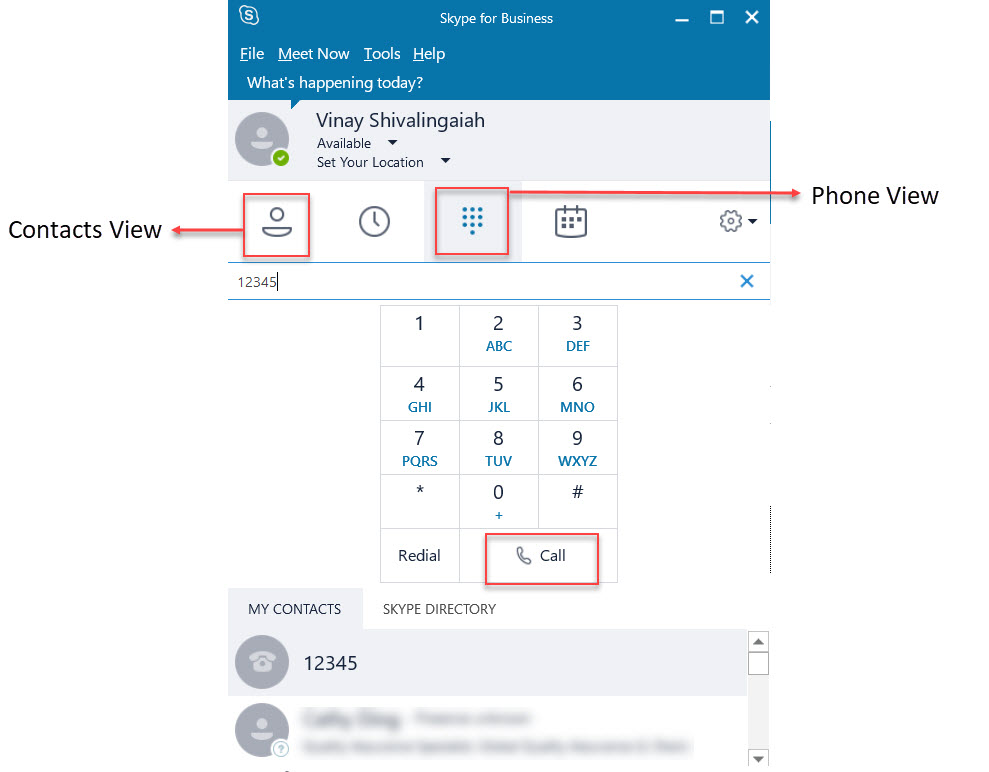
- From the Contacts view, start typing the name or phone number in the search box to search for the contact to whom you want to place the call. As you type, search results start appearing in the search box.
- To place the call, do one of the following:
- Right-click the contact and select Start MiCollab Audio Call.
- Hover over the contact card, from the call options drop-down menu select the number.
- From the Phone view, enter the number, and click Call.
Note:A MiCollab Audio Call is not initiated if the user right-clicks a contact and selects Call > New number.
- Using the Skype for Business application with Skype Voice functionality disabled.
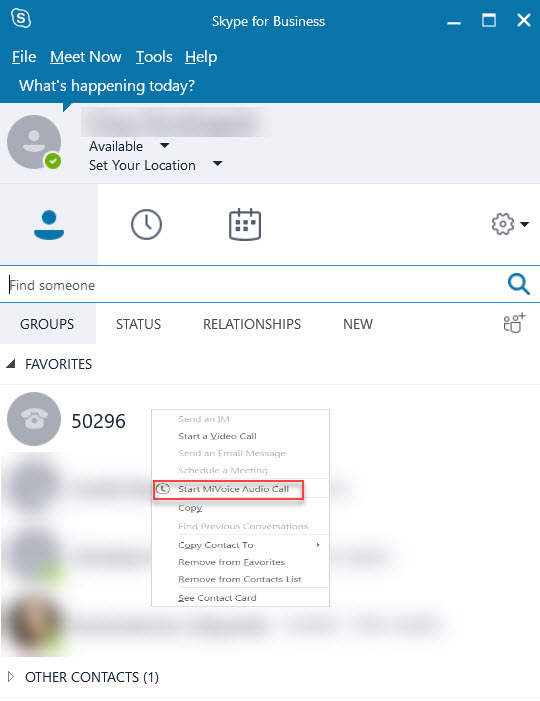
- From the Contacts view, start typing the name or phone number in the search box to search for the contact to whom you want to place the call. As you type, search results start appearing in the search box.
- To place the call, do one of the following:
- Right-click the contact and select Start MiCollab Audio Call.
- Hover over the contact card and from the more options drop-down menu, select Start MiCollab Audio Call.
Note: If a contact has multiple numbers configured and the user clicks Start MiCollab Audio Call, contact card details are presented with numbers configured. Select the preferred number from the contact card for placing the call.
- Using the MiCollab for Microsoft Client.
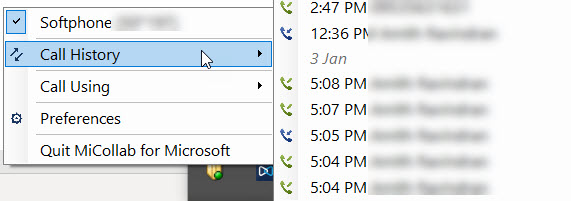
- Right-click the Client icon from the system tray.
- Hover over Call History and select the number to call.
Note: The MiCollab Audio Call is placed through the device selected in the Call Using setting. If you have multiple numbers configured and the selected device is not available, a pop-up window opens prompting you to select the available device for placing the call.