Note: If you receive a regular Skype call, then you will see the regular Skype notification window. Click the Call button to answer it as a Skype call.
If you have enabled Notify on incoming call in Preferences > General, you will see an incoming MiCollab Audio Call notification in the system tray as below.
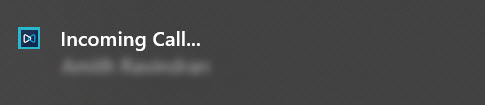
If you have enabled Show incoming calls in Preferences > General, you will see an incoming MiCollab Audio Call notification as below.
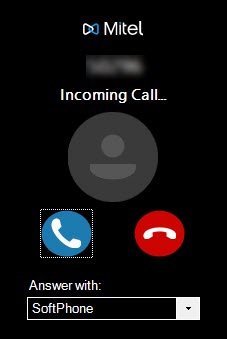
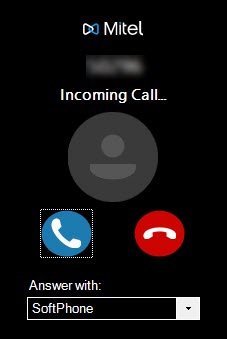
- Click the Answer (
 ) icon to answer the incoming call. If you have multiple devices configured, select the preferred device to answer the incoming call from the Answer with drop-down menu.
Note: The call window will be updated to reflect the established call and display the in-call function buttons.
) icon to answer the incoming call. If you have multiple devices configured, select the preferred device to answer the incoming call from the Answer with drop-down menu.
Note: The call window will be updated to reflect the established call and display the in-call function buttons. - Click the Hang Up (
 ) icon to reject an incoming call.
Note: By default, the MiCollab for Microsoft Client is brought to the foreground whenever there is an incoming MiCollab Audio Call. The incoming call is answered if you press the ENTER key or the spacebar, irrespective of whether any other application is running. To reject an incoming call, press ALT+r and to end an active call, press ALT+e.
) icon to reject an incoming call.
Note: By default, the MiCollab for Microsoft Client is brought to the foreground whenever there is an incoming MiCollab Audio Call. The incoming call is answered if you press the ENTER key or the spacebar, irrespective of whether any other application is running. To reject an incoming call, press ALT+r and to end an active call, press ALT+e.