The Subscriptions panel displays the list of all the CloudLink application licenses assigned to a customer account.

In the Subscription panel, click ![]() to view the subscription number, details of the subscription, remaining number of licenses available for the account, and the start date of the subscription.
to view the subscription number, details of the subscription, remaining number of licenses available for the account, and the start date of the subscription.
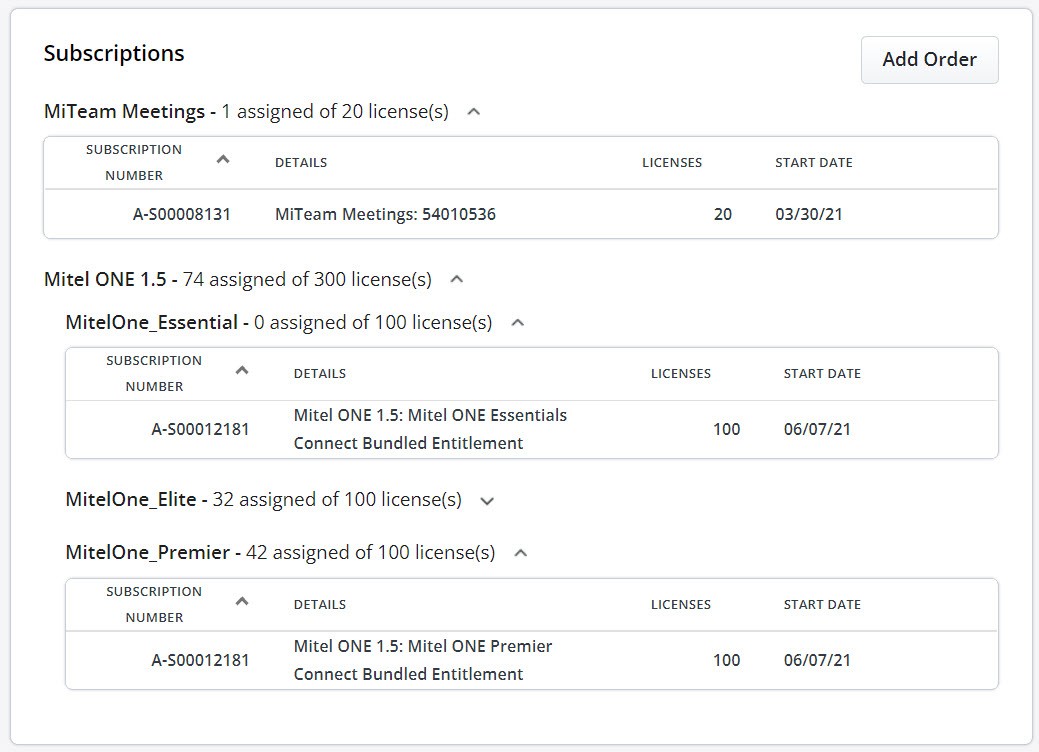
Note:
- The Subscriptions panel is not available for Prime Partner accounts.
- The Subscriptions panel is not available for a Partner who does not have a billing account.
A Mitel Partner or an Account Admin of a customer account can access the Subscriptions panel by doing either of the following:
- Click the Billing option from the navigation menu on the left side of the Accounts Console Dashboard and click the Subscriptions option to open the Subscriptions panel.

- Navigate to the Account Information page of the customer account. The Subscriptions panel is displayed at the bottom of the page.
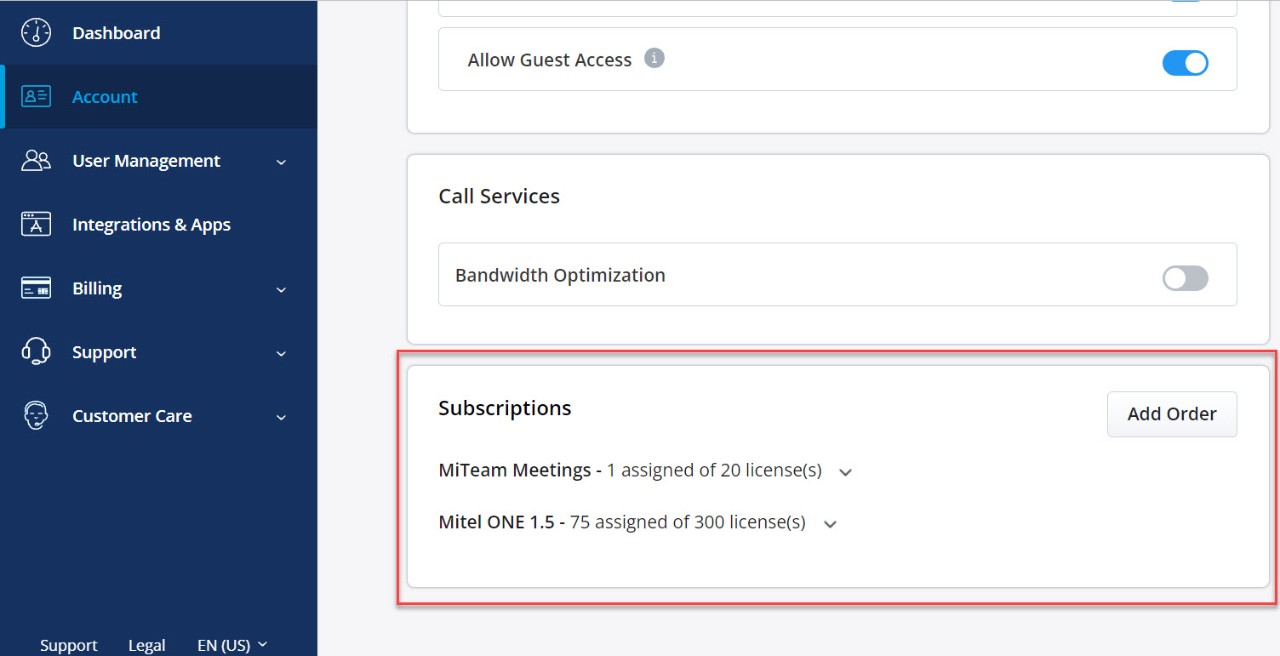
Add Order
Note: This option is available only to a Mitel Partner who has a billing account.
The Add Order option in the Subscriptions panel of a customer account allows the Mitel Partner to add an order to the customer account directly from the Subscriptions panel. To do this:
- Click Add Order. The Orders page opens displaying the list of all Unassigned orders.
- To assign an order to the account, click the Assign button adjacent to the order. A panel appears, with the Company field displaying the name of the customer account.
- Click Assign. The order will be assigned to the customer account and you will be redirected to the Subscriptions panel.
To add an order to a different customer account:
- Click Company. A drop-down list appears displaying account names and a Search field.
- In the Search field, enter the name of the account to which you want to assign the order. The Search field displays a list of matching account names as you type the characters.
- Select the account and click Assign. The order will be assigned to the customer account; however, you will not be redirected to the Subscriptions panel of that account, but will remain in the Orders page.