Console Menu for CloudLink Gateway
The Console menu in CloudLink Gateway allows commands to be run locally for the physical and the virtual gateway. Functions such as Data Reset, Factory Reset, Enable/Disable SSH access for Mitel support can be performed using these commands.
Data Reset
Data Reset allows you to reset the data that is stored on the appliance during onboarding.
Factory Reset
Factory Reset allows to reset the boot and root partitions to factory default. During a factory reset process, the application reboots, starts the recovery system, and then restores the boot and root partition. This process may take 15-20 minutes.
For virtual or SMBC deployments, redeploy the VAPP or SMBC blade to start from factory default.
Enable/Disable SSH access
By default, SSH access is disabled. SSH will be requested only by Mitel support to investigate customer issues. Selecting the SSH option enables SSH on the physical gateway for 24 hours unless it is disabled manually within this time. When SSH is enabled, a line of text is displayed above the Menu option indicating that SSH is enabled. To exit the Menu and return to the home screen, press ALT+F1 for Windows and FN+F1 for MAC.
- For physical gateway, perform the following steps:
- Connect a keyboard and a monitor.
- Press ATL+F2 for Windows and FN+F2 for MAC. A menu displaying options such as Data Reset, Factory Reset, Enable SSH access for Mitel support and Disable SSH access is displayed.
- Select the function that you want to perform.
- For virtual gateway, perform the following steps:
- From the VMware console, press ALT+F2 for Windows and FN+F2 for MAC. A menu displaying options such as Data reset, Enable SSH access for Mitel support and Disable SSH access is displayed.
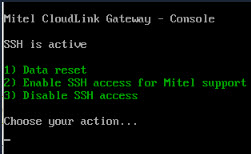
- Select the function that you want to perform.
- From the VMware console, press ALT+F2 for Windows and FN+F2 for MAC. A menu displaying options such as Data reset, Enable SSH access for Mitel support and Disable SSH access is displayed.
- For SMBC, enabling or disabling SSH and IP address setting can be done from the SMB Controller Manager.