Install the CloudLink Gateway Appliance
The CloudLink Gateway appliance, which connects your PBX to the Mitel CloudLink platform, should be connected to a DHCP-enabled LAN.
Prerequisites
This CloudLink Gateway requires the following:
- Outbound ports 443 and 5061 from the Gateway to the following domains are allowed by any corporate firewall.
- *.ngrok.io
- *.ngrok.com
- *.mitel.io
- An Internet connection that provides sufficient bandwidth.
- A DHCP server to assign an IP address to the Gateway (not mandatory in VMware environments).
- A DNS server that the Gateway uses to resolve domain names.
- An Ethernet connection to the LAN.
Virtual Environment
To install CloudLink Gateway in a virtual environment, see Install the CloudLink Gateway in a VMware Virtual Environment.
SMBC Platforms
If you have a MiVO400 PBX on an SMBC platform, which has an embedded Gateway, the following information about assigning an IP address and connecting the appliance is not applicable. Click here to go to the Gateway Applicance Software Update topic.
Assigning an IP Address
When the Gateway is powered up, it will acquire an IP Address from a DHCP Server on the LAN
The PBX needs to be programmed with the IP address of the CloudLink Gateway. This means a fixed IP address must be allocated to the Gateway.
There are several different ways you can do this:
- Configure a static IP address (recommended). See Configure the Customer Site for related information.
- Configure your DHCP server to reserve an IP address for the CloudLink Gateway appliance.
- Your DHCP server may automatically reallocate the same IP address to the CloudLink Gateway appliance.
Consult your DHCP server documentation to learn more about the server’s IP address allocation scheme
Connecting the Appliance
- Connect the CloudLink Gateway to the LAN using port 1.
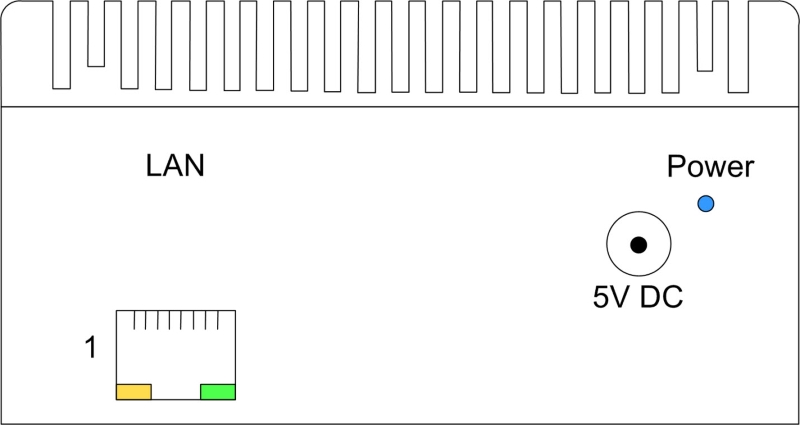
- Apply power.
- The CloudLink Gateway automatically accesses the Internet to download and install any Software Updates. To learn more, see the Gateway Appliance Software Update topic.