Troubleshoot Errors
Use the table below to troubleshoot issues and resolve problems you may encounter with the CloudLink Gateway and CloudLink Gateway Portal.
Accessing the Gateway Appliance
| Message (Issue) | Possible problem | Try this |
|
Update Error on an SMBC platform (there was a problem with downloading an update to an embedded Gateway) |
The Gateway may not be able to connect to https://download.mitel.io/. |
An administrator can apply the "Restart" command to the Mitel-CloudLink Gateway in the Software > Applications screen of the SMB Controller Manager admin console. |
|
Unable to connect to CloudLink Gateway ( http://cloudlink.local/ does not resolve) |
No DHCP server or DHCP server failed to allocate an IP |
Log in to the domain DHCP server and try to locate the CloudLink Gateway. |
|
Did not use http:// prefix |
Connect using an "http://" prefixed IP address (e.g. http://192.168.0.1) |
|
|
Bonjour service not installed or working |
Uninstall and then reinstall Bonjour Print Services. |
|
|
Unsupported browser |
Use a supported browser |
|
|
Access Denied (You are not allowed to access this page on the Mitel MiAccess site) |
The CloudLink 'policy' has not yet been assigned to you. |
Contact the Mitel MiAccess administrator in your organization to request this access. |
|
Update Error on a standalone platform (there was a problem with downloading an update to an external Gateway) 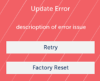 |
The Gateway may not be able to connect to https://download.mitel.io/. The Gateway may not be able to resolve https://download.mitel.io/. |
Check firewall settings to see if outgoing 'https' access to https://download.mitel.io/ is permitted. Check DHCP configuration to see if there is a DNS server provided to the Gateway. Ping download.mitel.io from a machine connected to the same LAN subnet as the Gateway. The Gateway Appliance Software Update topic provides more information. |
|
Lost Connection to Gateway (the connection to the Gateway appliance is not working) |
Your browser is not able to communicate with the gateway. |
Generally this is a temporary condition encountered when key services are not running inside the Gateway. If this condition persists for an unusual length of time (more than 15 minutes) then reset the Gateway by pressing the recessed button. |
|
The Update operation did not succeed (there was a problem with downloading an update to the Gateway) |
Power outage |
Ensure that the MiVoice 400 and the Gateway are always connected to a UPS. |
Accessing the CloudLink Gateway Portal
| Message (Issue) | Possible problem | Try this |
|
Invalid email address |
When configuring admin contacts or support contacts, or sending Welcome emails, you are unable to validate email addresses. |
The CloudLink Platform validates a user's email address before accepting it. In general, role-based email addresses (for example admin@, help@, support@, info@, etc) are not accepted by the CloudLink Platform and are flagged as invalid. Also, an email address is flagged invalid if the email server is not reachable. If you think the email address you provided is being incorrectly flagged invalid, contact your administrator or Mitel Technical Support. |
If you need further assistance, contact Mitel Partner Technical Support via a login at https://www.mitel.com/en-ca/login.