A registered user can create an ad hoc meeting in the MiTeam Meetings mobile application. To create an ad hoc meeting, follow these steps.
- Tap Meet now from the Meetingsscreen.
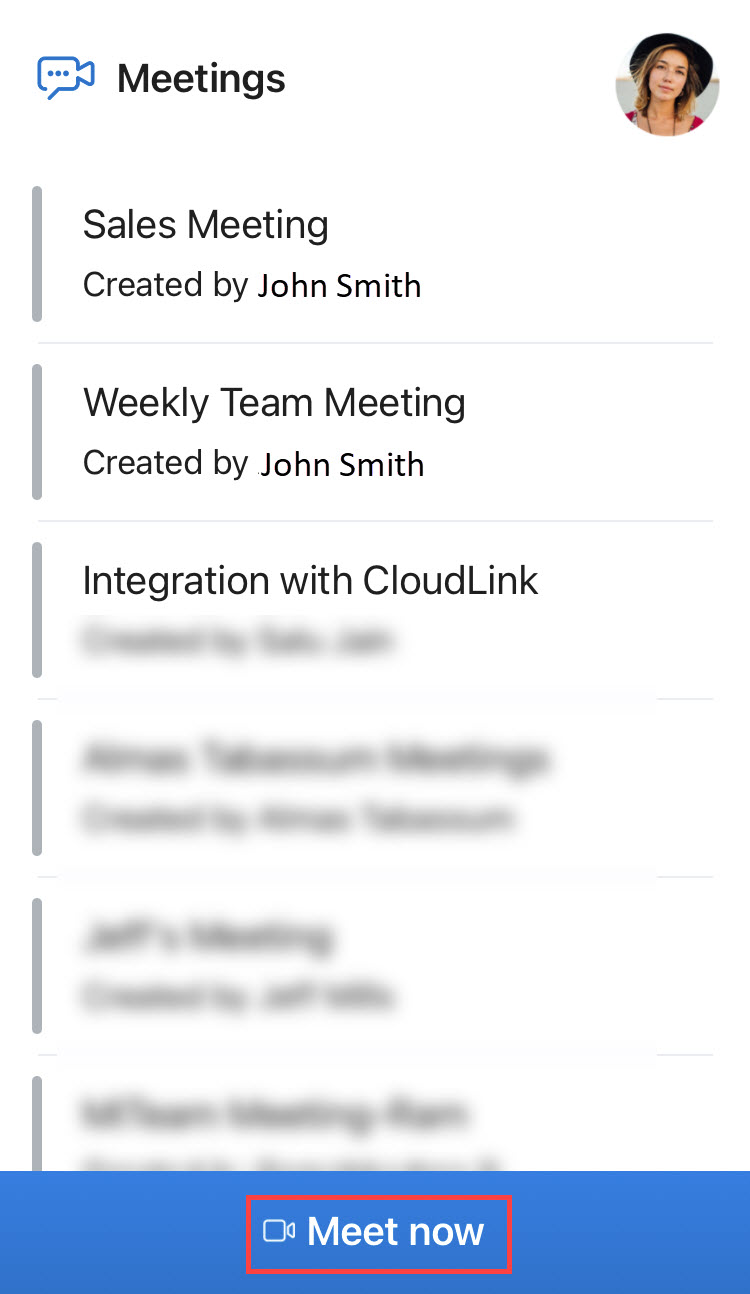
The meeting is created, and the Audio and video preview panel is displayed.
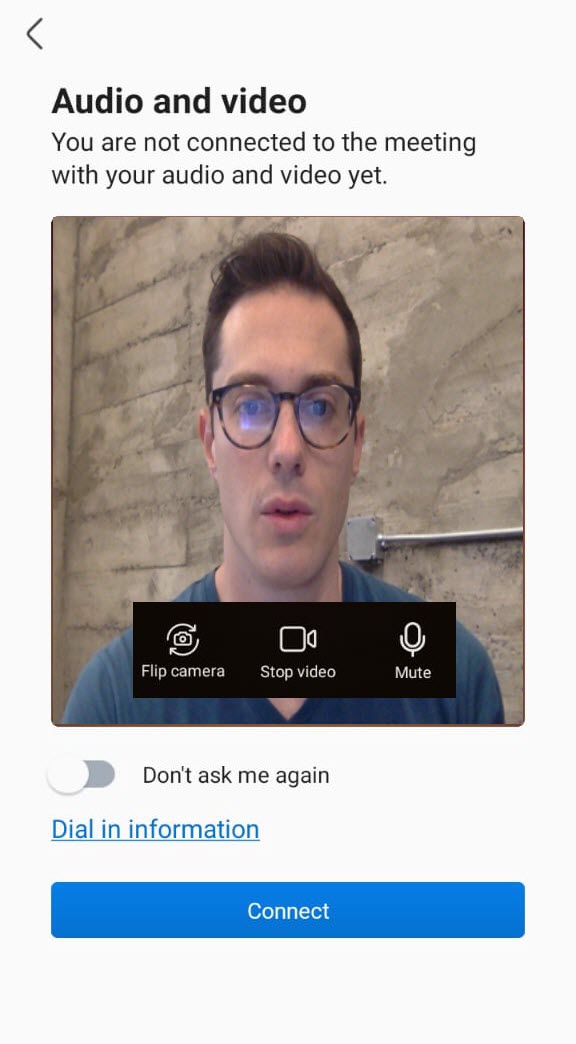 Note: For the Audio and video preview panel to appear, you must ensure that the Show audio and video preview before joining a meeting toggle button is enabled under Settings > General. This setting is enabled by default.
Note: For the Audio and video preview panel to appear, you must ensure that the Show audio and video preview before joining a meeting toggle button is enabled under Settings > General. This setting is enabled by default. - Choose whether to mute or unmute your microphone, turn on or turn off your video, and use the front camera or the rear camera on your mobile phone before you join a meeting and then tap Connect to join the meeting. The selected settings will be saved for all future meetings. Tap Dial in information to view the dial in number, meeting ID, and the URL to the global call in numbers.
Note: Enable the Don’t ask me again toggle button to prevent the Audio and video preview panel from displaying again.
- After you start a meeting, you can invite participants to the meeting by sharing the meeting invite. To share the meeting invite:
- Tap the
 icon on the top left of your screen.
icon on the top left of your screen. - From the panel that opens, tap Share to share the meeting invite with the participants through any Email or Instant Messaging apps.
- Tap the