The following sections describe the procedures for logging in and logging out the MiTeam Meetings mobile application.
Tip: For using all the features described in the online help for the MiTeam Meetings mobile application, the user must be logged in to the application.
Log In
To log in to the MiTeam Meetings mobile application, follow these steps:
- Open Meetings on your phone and tap Sign in.
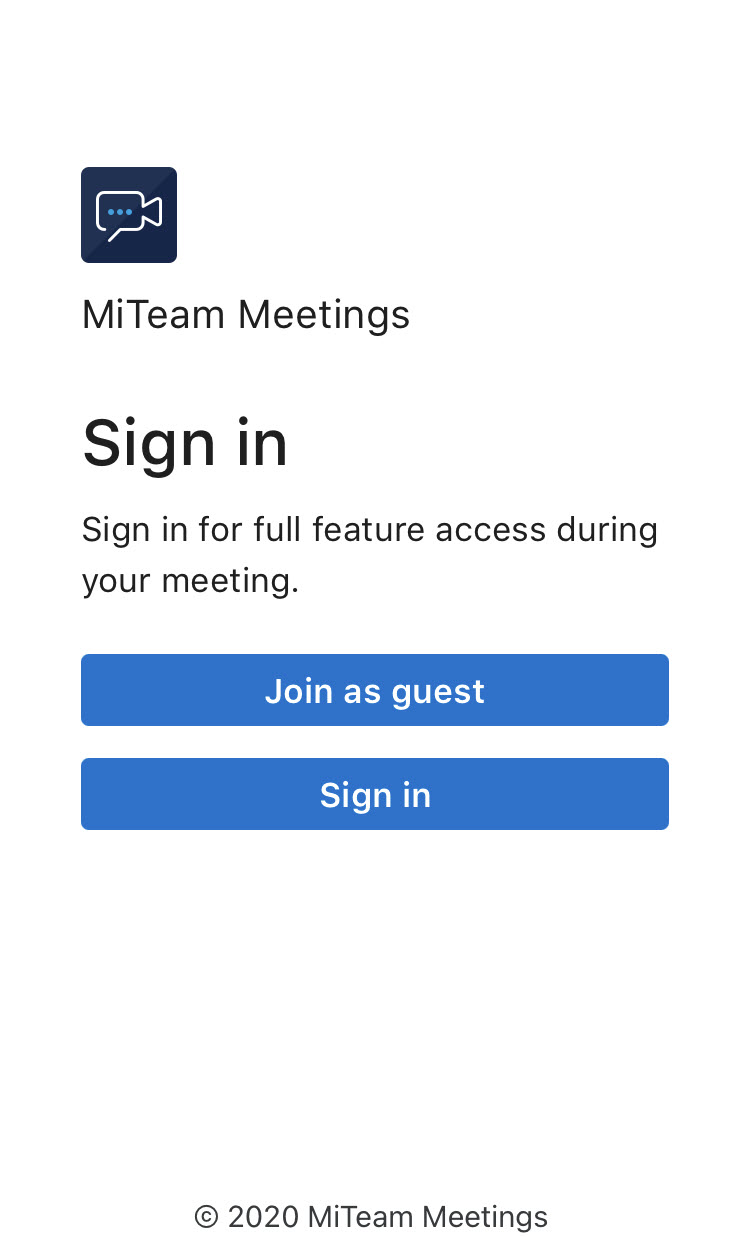
The Mitel user login page is displayed.
- To log in, follow the Steps 2 and 3 mentioned in Log in / Log out.
After logging in, a user can start an ad hoc meeting, and view a list of meetings for which the user has invitations. The following image shows an example of the Home screen when a registered user logs in to the MiTeam Meetings application.
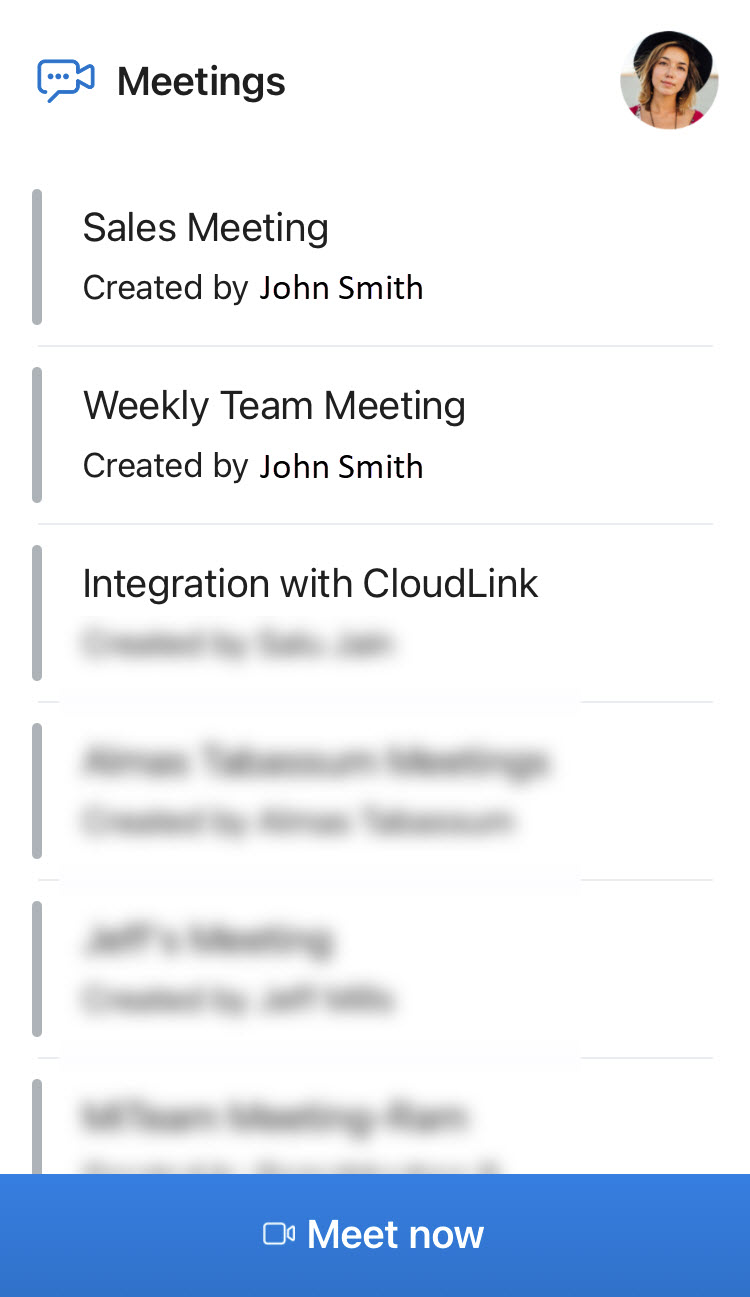
Log Out
To log out of the MiTeam Meetings mobile application, follow these steps:
- Tap your avatar at the top right of the application screen. A panel opens.
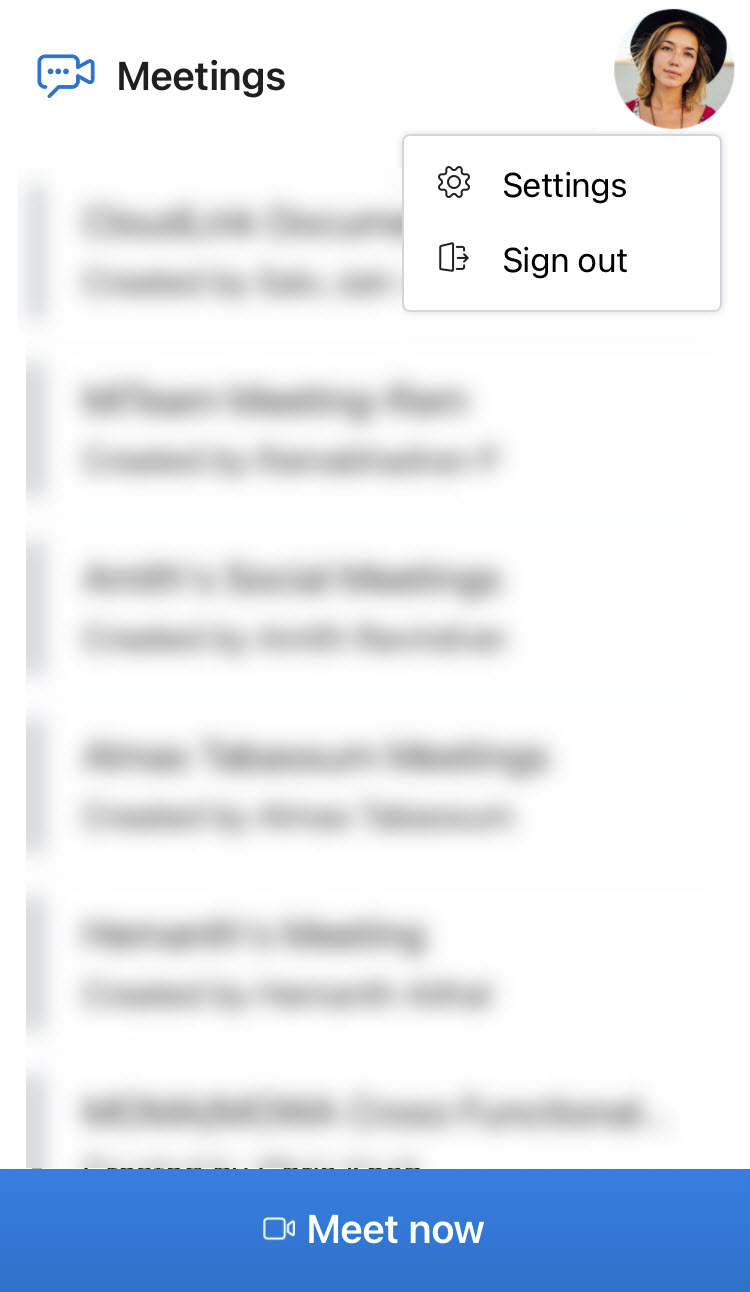
- Tap Sign out. A Sign out from Meetings? prompt appears.

- Tap Sign out to log out of the application. Tapping Cancel cancels the operation.