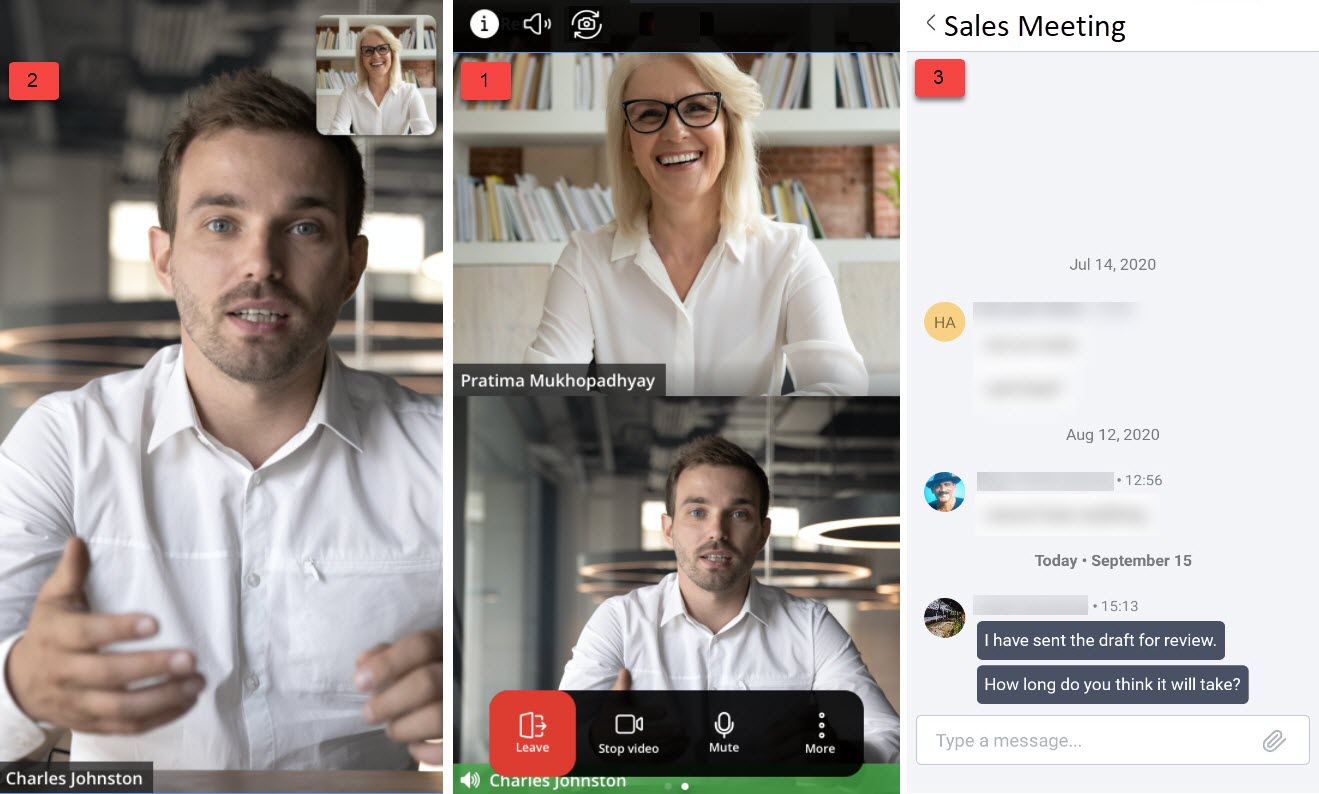
During an ongoing meeting you can switch between three screen views.
- Main Screen view
- Active Talker view
- Chat Screen view
At a time only one view will be displayed. By default, a meeting opens in the Main Screen view. From the main screen, swipe right to switch to the Active talker view or swipe left to switch to the Chat Screen view.
Following are the various controls displayed during an ongoing meeting. Tap any of these controls to access it:
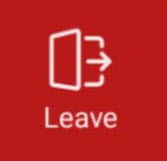 — Tap this icon to leave an ongoing meeting.
— Tap this icon to leave an ongoing meeting. — Tap this icon alternately to turn on or turn off your camera.
— Tap this icon alternately to turn on or turn off your camera. — Tap this icon alternately to mute or unmute your mic.
— Tap this icon alternately to mute or unmute your mic. — to open a panel where you can access the Settings menu.
— to open a panel where you can access the Settings menu. — Tap this icon alternately to switch between the front camera and rear camera of your phone.
— Tap this icon alternately to switch between the front camera and rear camera of your phone. — Tap this icon to select your preferred audio option for the meeting.
— Tap this icon to select your preferred audio option for the meeting.  — Tap this icon to open a panel where you can do the following:
— Tap this icon to open a panel where you can do the following:
- View the meeting name, URL of the meeting, the dial-in number, and the meeting ID
- Tap Share invitation to send the meeting invitation to your contacts
- Tap Global call in numbers to view the list of numbers you can use to call in to the meeting.
 — This green label at the bottom of a user tile or at the bottom of the mobile screen is the Active Talker indicator. It highlights the speaker during a meeting.
— This green label at the bottom of a user tile or at the bottom of the mobile screen is the Active Talker indicator. It highlights the speaker during a meeting.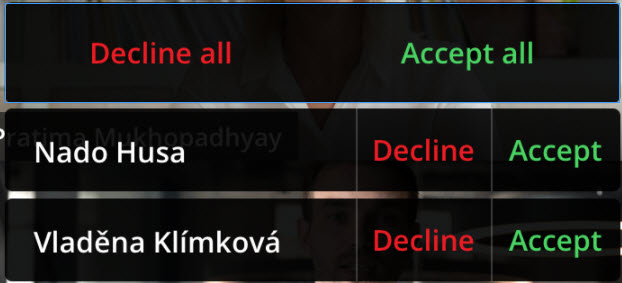 — A registered user can use prompt during an ongoing meeting to accept or reject the guest users in the Waiting Room into the meeting. Tap Accept all to allow all users into the meeting. Tap Decline all to prevent these users from joining the meeting. To accept or decline specific users, tap Accept or Decline beside their names.
— A registered user can use prompt during an ongoing meeting to accept or reject the guest users in the Waiting Room into the meeting. Tap Accept all to allow all users into the meeting. Tap Decline all to prevent these users from joining the meeting. To accept or decline specific users, tap Accept or Decline beside their names.
In addition to the various controls mentioned above, there are controls that are displayed for a long press of the User Tile.
- Mute Participant — Long press on the user tile of a participant, and from the panel that opens, tap Mute participant to mute that participant.
- Remove participant — Long press on the user tile of a participant, and from the panel that opens, tap Remove participant to remove that participant from the meeting.
Note: You cannot mute or remove a participant who has joined the meeting through PSTN.