A registered user can create an ad hoc meeting in the MiTeam Meetings application by following these steps;
-
Click Start Now from the Meetings section.
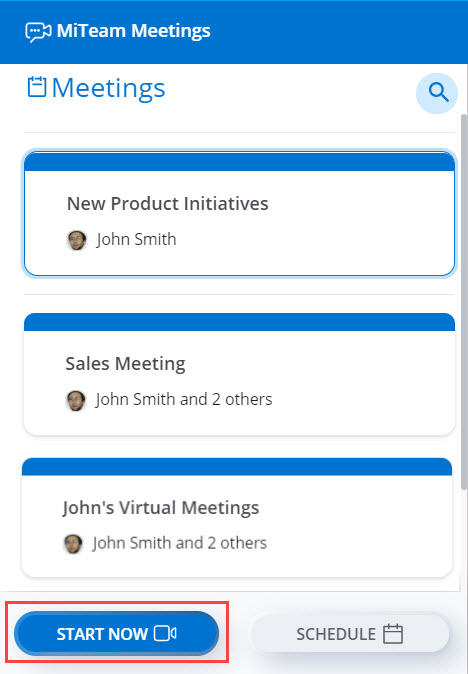
-
A panel opens that contains the default Meeting title, the invite link to the Meeting, and the Dial in information. In the Meeting title bar, specify a title for the meeting. If required, you can change the title of the meeting.
Note: It is highly recommended that a meeting be given a unique humanly identifiable name that is easy to remember for the participants. This will enable registered users to easily identify which meeting space to use for their collaboration and facilitate meeting searches.Click Copy to clipboard to copy the meeting details and paste it elsewhere.
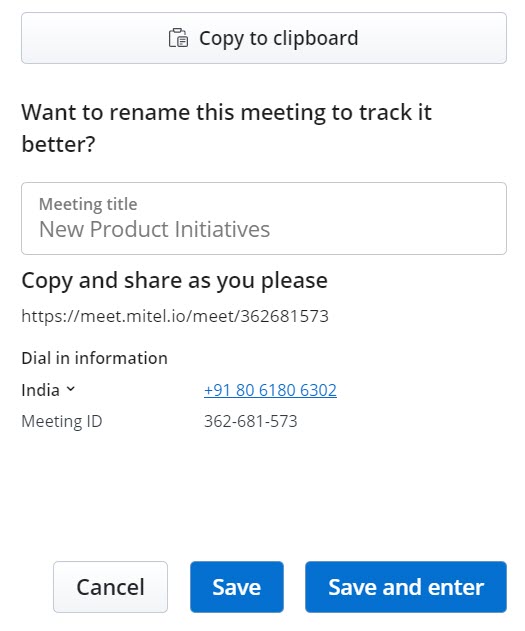
-
Ensure that all the information entered is correct and click Enter to start the meeting. Click Cancel to cancel the meeting. If you edit the meetings title:
- click Save to save the updated meeting title.
- click Save and enter to start the meeting with the updated title.
After you start a meeting, you can invite both registered users and guest users as participants for a meeting. A meeting can have a maximum of 100 participants. To invite users to a meeting:
Click the Invite (![]() ) icon from the control panel. The Invite Participants dialog box opens.
) icon from the control panel. The Invite Participants dialog box opens.
- To invite a registered user to a meeting:
- In the Search bar, type the name of the user you are searching for. The search field displays a list of registered users whose names or e-mail addresses match the letters that you type.
- Click the name to invite the user as a participant to the meeting, and click Invite.
A meeting invite containing the URL of the meeting, and the dial-in numbers will be sent to the user’s email address from no-reply@mitel.io. A Join now message will also be sent to the user in MiCollab chat. The user can join the meeting either by clicking the meeting URL or the Join now message.
Note: To receive an email for meeting invites, a registered user must select the Always send me an email for meeting invites check box in the General tab in the Settings panel. For details on how to select this check box, see Manage Meetings Settings. - To invite a guest user to a meeting:
- In the Search bar, type the email address of the participant you want to invite to the meeting. Note that you must type the exact e-mail address of the participant you want to invite. The e-mail address you type appears in the search field.
- Click the name to invite the user as a participant to the meeting, and click Invite.
A meeting invite will be sent to the user’s email address from no-reply@mitel.io. The user can join the meeting by clicking the meeting URL.
- Customers should exercise caution to prevent accidental disclosure of Meeting Access Codes.
- Mitel recommends that at least one participant in a meeting use the Mitel Meetings client to provide visibility to other participants in the meeting.
For more information, see MiTeam Meetings Security Guidelines.