Registered users can edit the chat messages that they have sent during a MiTeam meeting. They can also delete the chat messages, files, and the media that they have sent during a meeting.
Note:
- This option will be displayed only if a Mitel Partner or the Account Administrator of your CloudLink Account has selected the Allow editing and deleting of messages check box under Chat integration for your account in the CloudLink Accounts Console. For more information, contact your Account Administrator or see the section Allow Users to Edit or Delete Chat Messages in CloudLink Applications.
- Guest users cannot edit or delete sent chat messages.
- It is not possible to bulk-delete sent chat messages.
Edit a Message
To edit a sent message, do the following:
- Hover over the message you want to edit, and click the More icon (
 ).
).
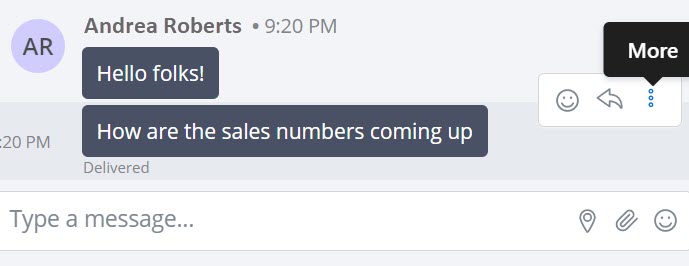
- From the dialog box that opens, click Edit message.
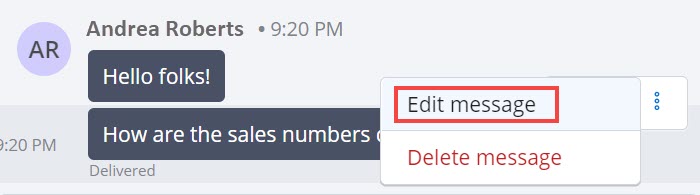
- In the text box that opens, make your edits to the message.
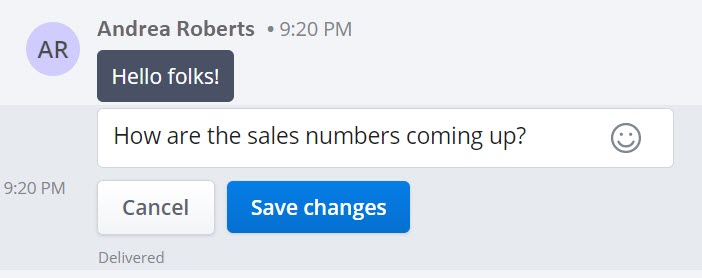
- Click Save changes. The original message will be replaced with the edited message and will be marked as (edited). Clicking Cancel will abort the operation.
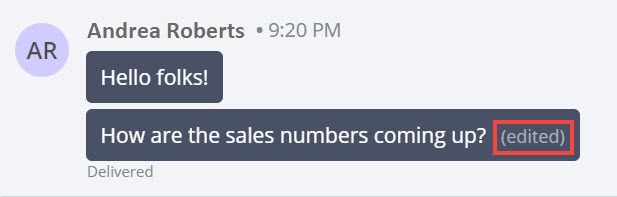
Delete a Message
To delete a sent message, do the following:
- Hover over the message you want to edit, and click the More icon (
 ).
).
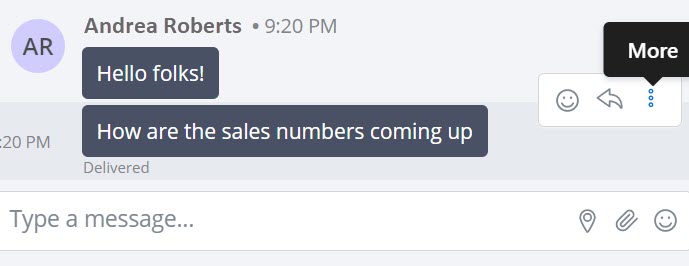
- From the dialog box that opens, click Delete message.
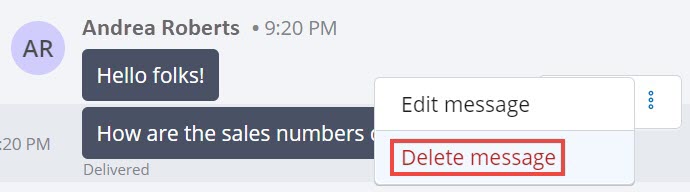
- From the confirmatory panel that appears, click Delete message. Clicking Cancel will cancel the operation.
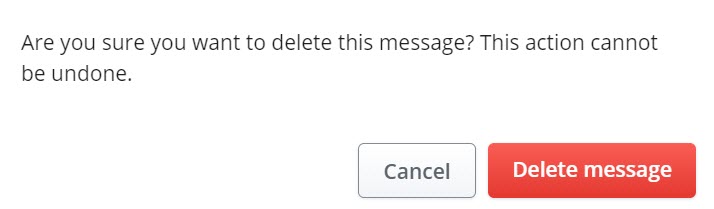
The message will be deleted permanently.