An invite-only meeting (![]() ) is a type of meeting in which only the meeting creator can admit uninvited participants into the meeting.
) is a type of meeting in which only the meeting creator can admit uninvited participants into the meeting.
Registered users invited to the meeting are admitted to the meeting directly. A registered user is considered invited only if the meeting creator invites them to the meeting by doing either of the following:
- By clicking the Invite icon from the meetings control panel during an ongoing meeting.
- By entering their name or email address in the corresponding field while creating the meeting.
Registered users and guests who do not have an invite but want to join an invite-only meeting must wait in the waiting room and can join the meeting only after the meeting creator admits them into the meeting. For more information regarding which users will go to the waiting room, see the FAQ Who goes to the waiting room before joining a meeting?
Scheduling an invite-only meeting
To schedule an invite-only meeting, follow step 1 through step 5 mentioned in Creating a Scheduled Meeting.
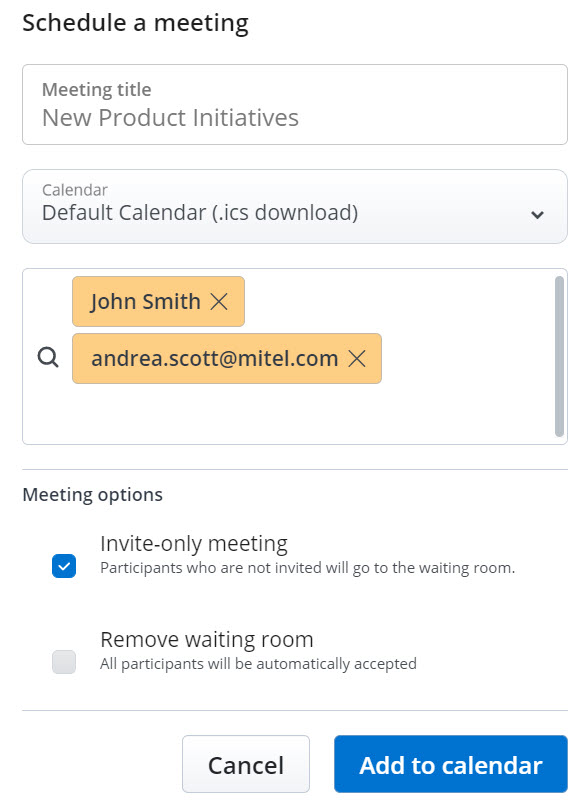
An invite-only meeting is scheduled and will appear in your Meetings list as shown in the following screen capture.

Managing Participants
- Only the meeting creator can allow or decline access to a user waiting in the waiting room.
- Registered users and guests without an invite admitted into the meeting are not considered invited. Every time they want to join a meeting, they must either be invited or admitted from the waiting room by the meeting creator.
- Registered users and guests without an invite will have access to the shared files and the recordings in a meeting only while the meeting is in progress and after they have joined the meeting.
- Registered users who were invited to a meeting by the meeting creator may invite other participants to the meeting by doing either of the following:
- Click the Invite icon (
 ) during an ongoing meeting
) during an ongoing meeting - Click the meeting Information icon (
 ). From the panel that opens, click Participants > Invite.
). From the panel that opens, click Participants > Invite.
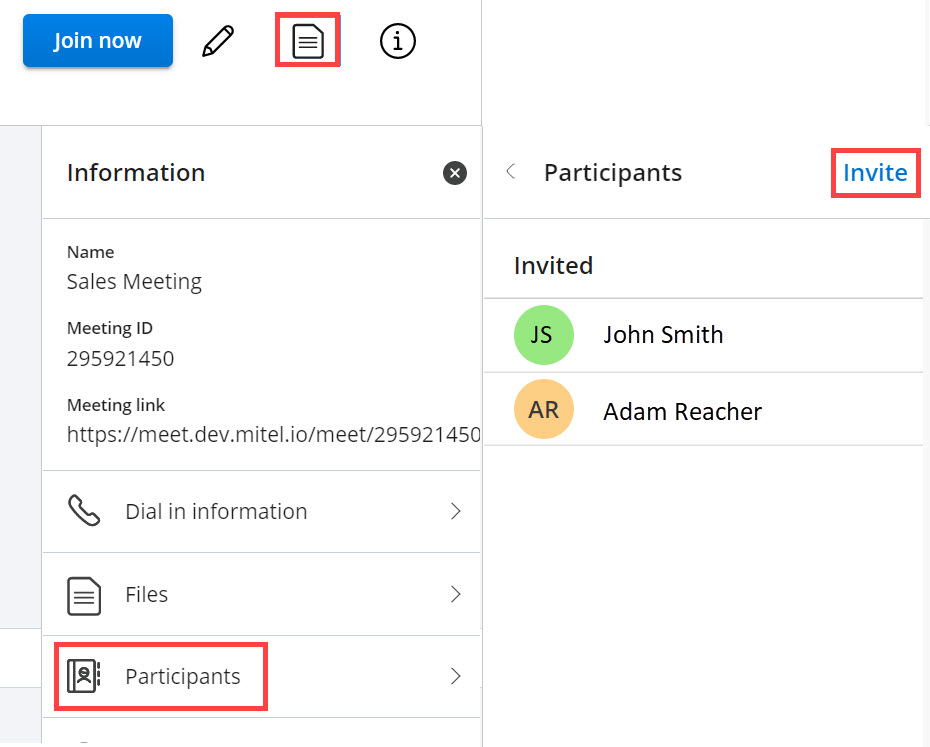
The Invite Participants dialog box opens. See Step 4 mentioned in Creating a Scheduled Meeting for more information about inviting participants to a meeting.
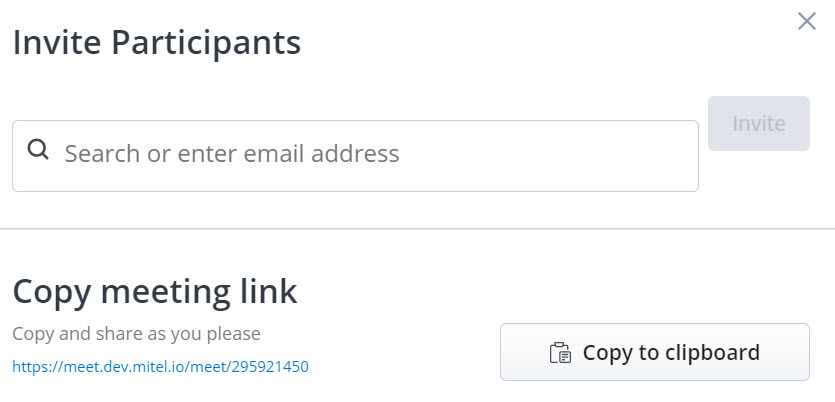
- Click the Invite icon (
- A registered user in a meeting can cancel the invite of a participant (including other registered users) using the following procedure.
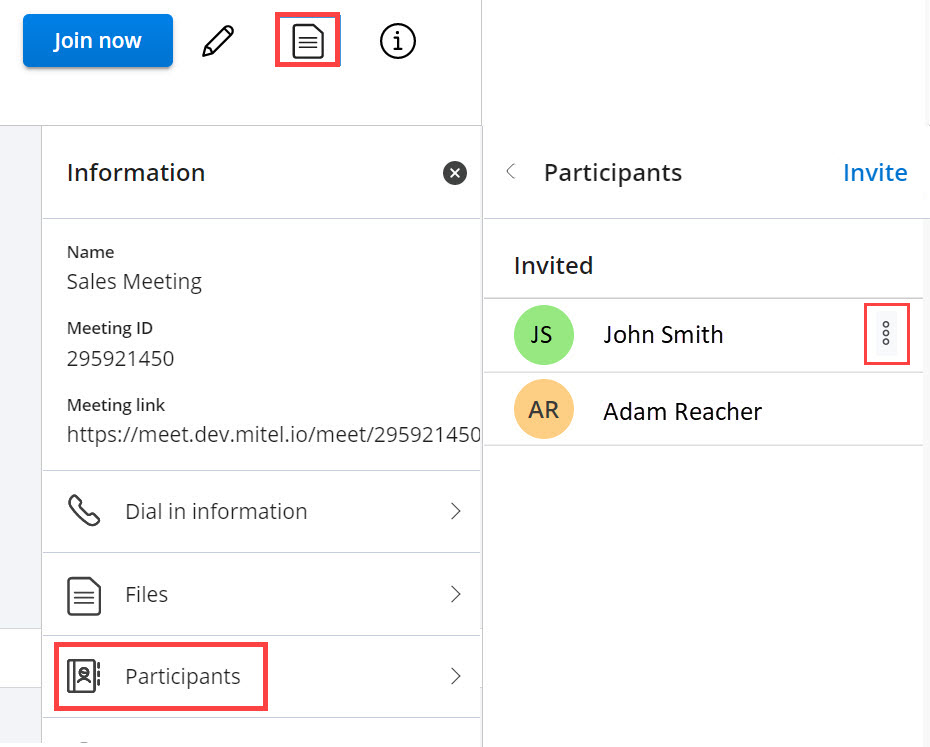
- Click the meeting Information icon (
 ).
). - From the panel that opens, click Participants. The Participants dialog box opens.
- Hover over the participant whose invite you want to cancel, and click the
 icon. The Cancel invite pop-up appears.
icon. The Cancel invite pop-up appears. - Click Cancel invite to cancel the invite of the participant.
The participant will no longer have access to the meeting until invited again or admitted from the waiting room by the meeting creator.
Note: The other participants cannot cancel the invite of the meeting creator. - Click the meeting Information icon (