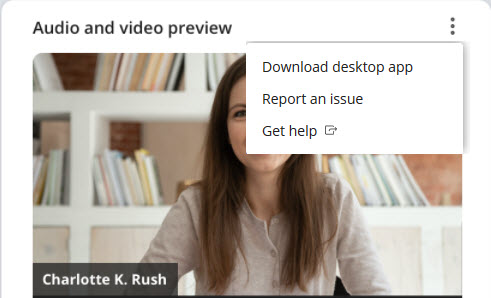As a Guest user, you can join a meeting by:
- clicking the meeting link in the invite received in Outlook or any other email service provider
- clicking the meeting link shared via chat
- dialing in to the meeting through PSTN using the dial-in number mentioned in the invite.
Note: If you are joining a meeting from your mobile device using a meeting link (received through chat or email), you will be redirected to the MiTeam Meetings mobile application if you have the application installed in your mobile device. If you do not have the MiTeam Meetings mobile application installed, a link to download this application from your app store appears on the browser.
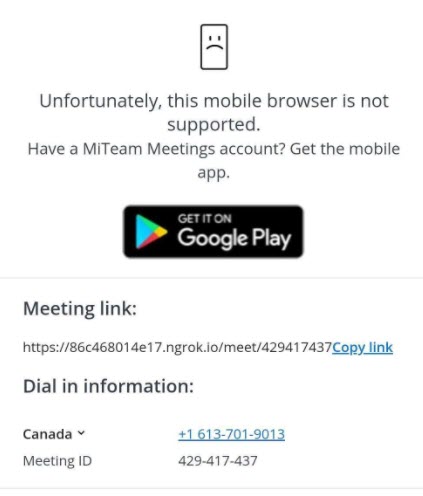
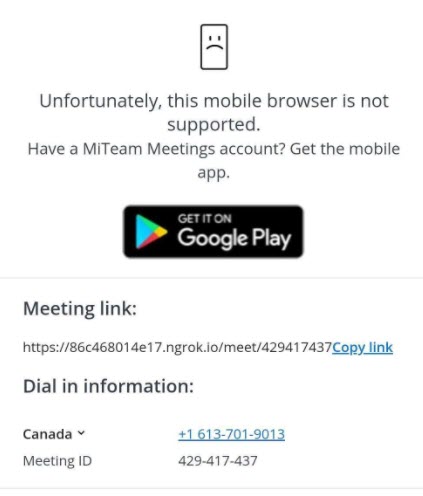
To join a meeting as a Guest user, use the following procedure:
- Access the Welcome page by doing either of the following:
- Click the meeting invite link you received.
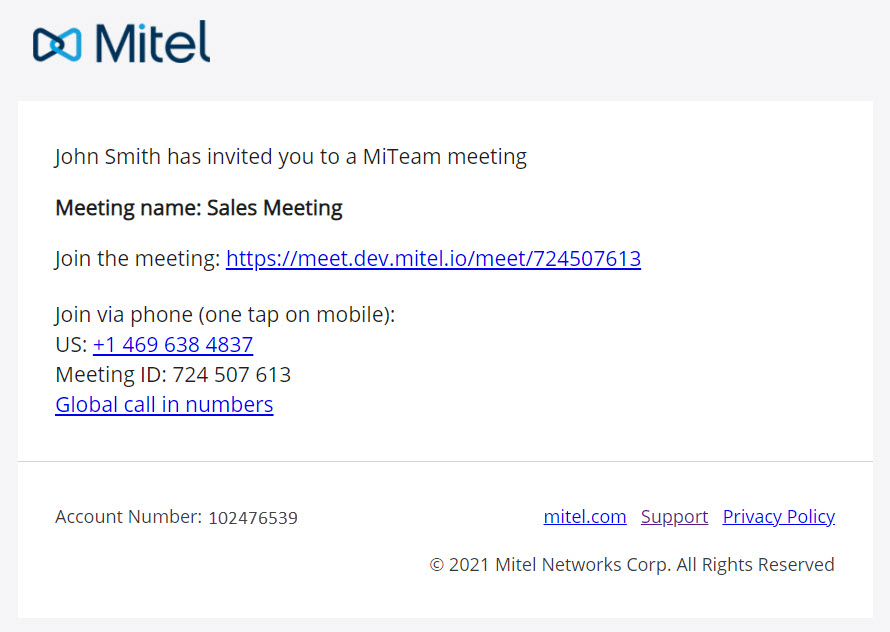
The MiTeam Meetings web application is launched, and the Welcome page opens.
- Enter https://meet.mitel.io/ in the address bar of your browser. The Miteam Meetings web application is launched. Click Join as guest option. In the page that opens, enter the meeting invite link or the meeting ID in the Meeting ID or link field provided, and click Continue.
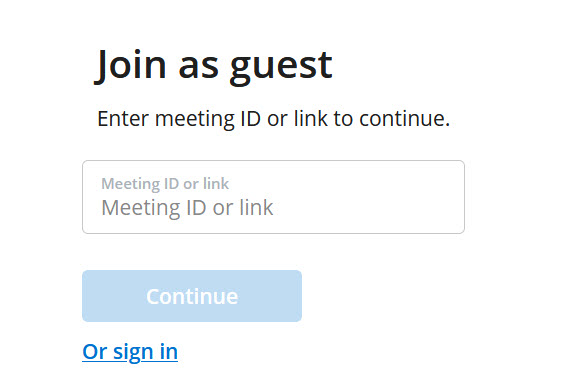
The Welcome page opens.
- Click the meeting invite link you received.
-
Enter your name and email address, and click Enter waiting room.
Note: You can view the dial-in numbers and the meeting ID, download the MiTeam Meetings desktop application, and view the URLs to the online help, and privacy policy from the Welcome page.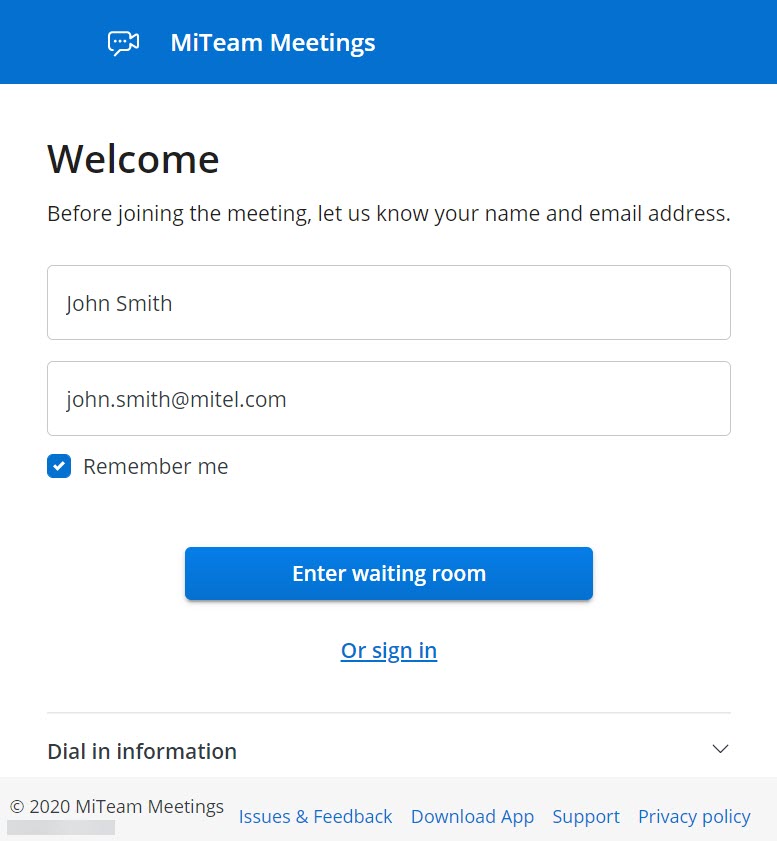
- You must wait until any registered user who has already joined the meeting accepts you as a Guest user in the meeting. Clicking Leave will abort the operation and redirect you to the Welcome page.
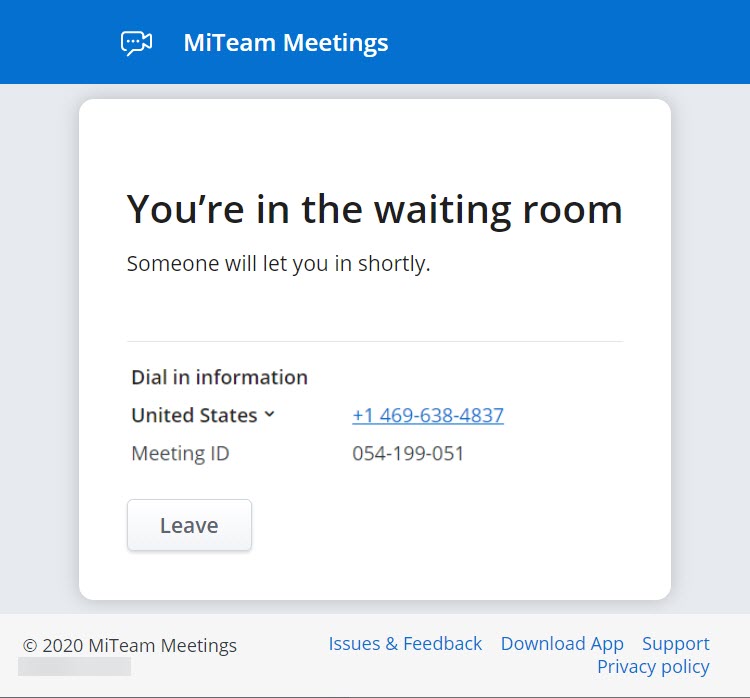
- When a registered user accepts you in to the meeting, there is an audial notification and the Audio and video preview panel is displayed.
Note: When you join a meeting for the first time using the MiTeam Meetings application, the panel shown in the following figure is displayed. Click Let’s Go to access the Audio and video preview panel.
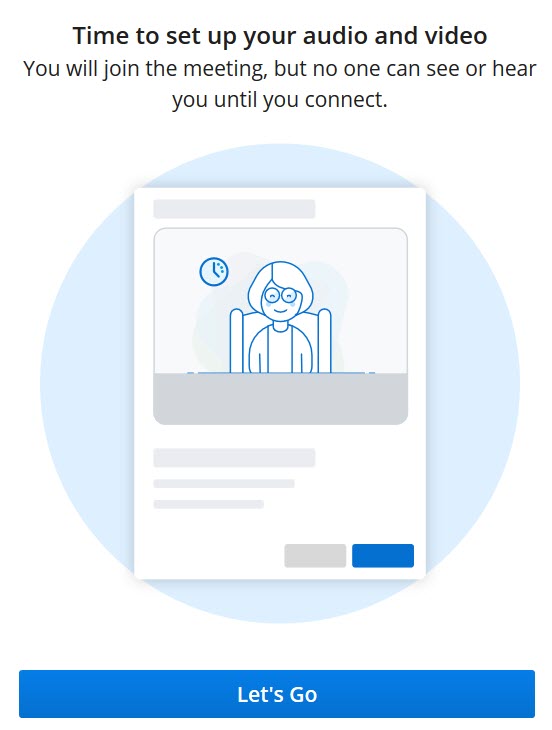
- In the Audio and video preview panel, choose how you want to connect to the audio, whether you want to mute or unmute your microphone and turn on or turn off your video before you join the meeting. Click Connect to join the meeting. Clicking Leave will abort the operation and redirect you to the Welcome page.
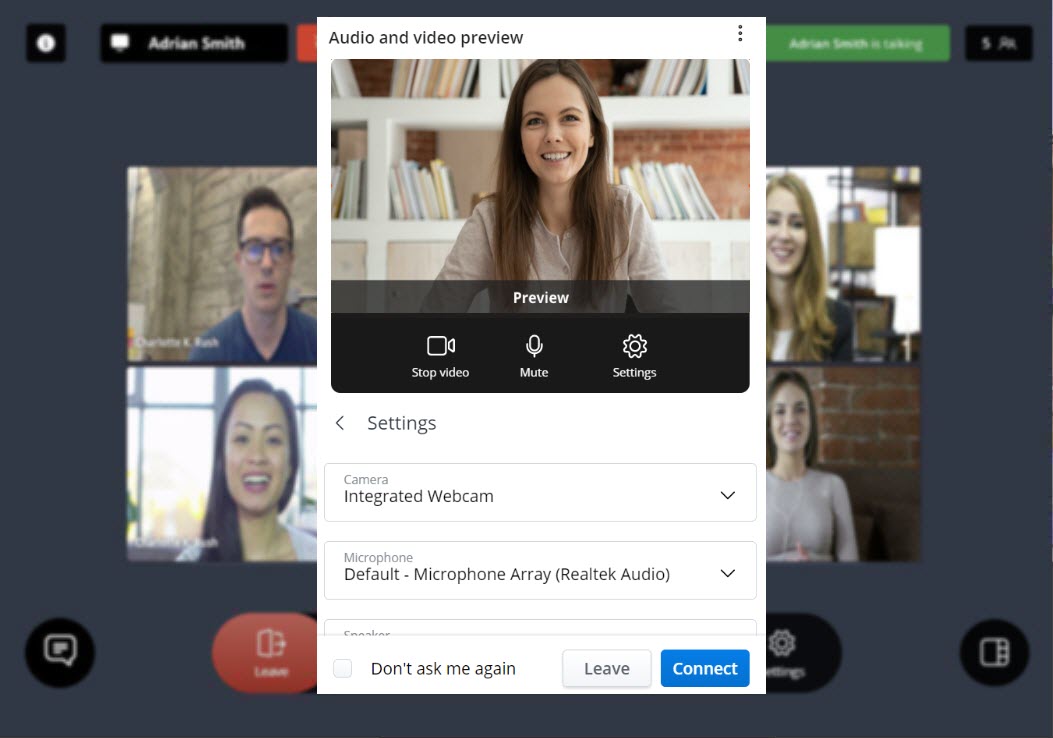 Note:
Note:- Select the Don’t ask me again check box to save the selected settings.
- For resolving issues you face while enabling microphone, speaker, or camera, see the FAQ How do I enable the camera and the microphone for MiTeam Meetings desktop application in Windows and Mac OS? or How do I enable the camera and the microphone for MiTeam Meetings web application in a browser?.
Click
 at the top right of the panel to access the options to download the desktop application, report an issue with the application, and to view the online help document.
at the top right of the panel to access the options to download the desktop application, report an issue with the application, and to view the online help document.