MiVoice Office Web Application allows you to control the call features on the MiVO400 deskphone associated with your account from the call screen of the application. You can place, answer, hold, retrieve, transfer, or end a call in the deskphone from the MiVoice Office Web Application call screen.
- With MiVO400 PBX Release 6.2 or later, the Call using Deskphone feature enables you to control the call features on your deskphone using the MiVoice Office Web Application. For this, the MiVO400 deskphone associated with your Mitel CloudLink account must be configured to enable CTI deskphone control. This can be done from the MiVoice Office 400 server manager. For more information, see Configure a MiVoice Office 400 PBX within CloudLink Gateway documentation.
- If you are using a SIP-DECT phone, you can only answer or end a call from the MiVoice Office Web Application. The other options are not supported.
- By default, for all call-related features the MiVoice Office Web Application uses the SIP softphone embedded in the application.
To enable the Call using > Deskphone settings on MiVoice Office Web Application:
- Click your avatar from the header bar of the application, and from the drop-down panel that opens, click Settings.
- From the Settings panel that opens, click Call using. The Call using panel opens.
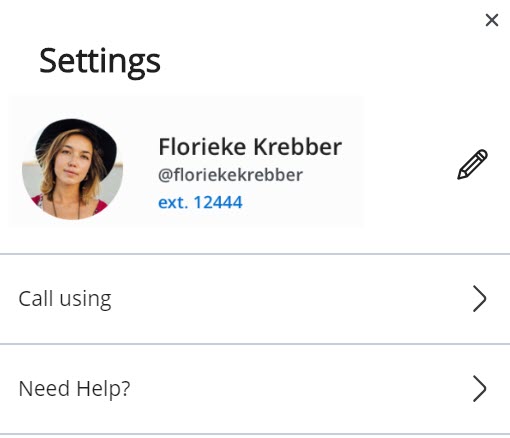
- Click Deskphone. The MiVoice Office Web Application will restart, after which, the new configuration becomes active. All your calls will now be routed to your deskphone. However, you control the call features from the MiVoice Office Web Application.
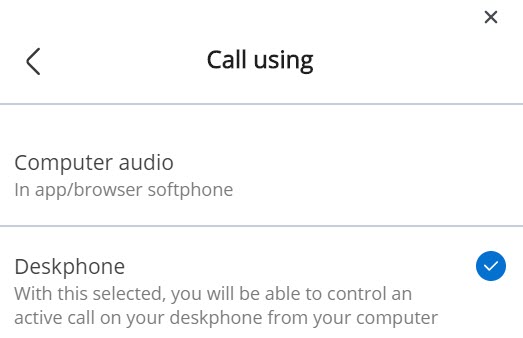
When you enable the Deskphone setting in the Call using panel, the ![]() icon appears in the dialpad, and in the call screen during a call, to indicate that the call is being routed through the deskphone.
icon appears in the dialpad, and in the call screen during a call, to indicate that the call is being routed through the deskphone.
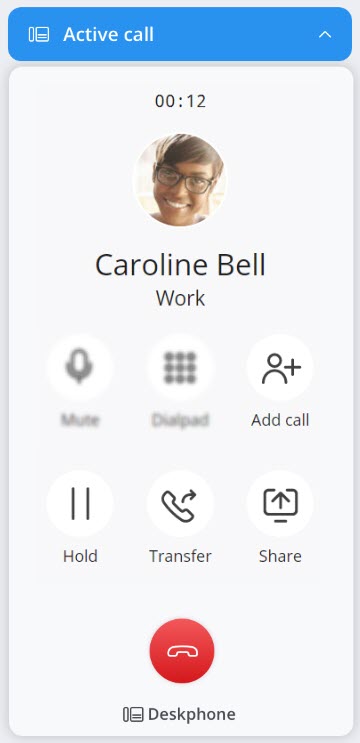
To switch back to the softphone, follow the steps 1 and 2 described above, and click Computer audio from the Call using panel.
The Call Using Deskphone setting is supported on the following phones, which are supported on MiVoice Office 400:
- MSIP 68xx
- MSIP 69xx
- Aamadeus 5380 IP
- Aamadeus 5380 DSI
With SIP DECT, TDM DECT, and Analog Phones, the Call Using Deskphone setting allows you to only answer a call and end a call.
MiVoice Office 400 supports a variety of third- party certified devices; however, the Call Using Deskphone setting is currently not supported on these devices.
Limitations
If the Deskphone setting is enabled:
- You cannot use the Mute/Unmute button from the MiVoice Office Web Application. You can mute or unmute a call from the deskphone keypad.
- You cannot use the Dialpad in the MiVoice Office Web Application to dial numbers.
- The MiVoice Office Web Application does not support conference calls made using the deskphone.
- You cannot make a Group call.
- Call history in the MiVoice Office Web application does not track the calls made using your deskphone.