The Call History screen of the MiVoice Office Web Application enables you to do the following:
- View all outgoing, incoming, and missed calls in the All list.
- View only incoming calls that were not answered in the Missed list.
- Place a call to any individual or group contact in these lists.
- Start a chat session with any individual or group contact in these lists.
- Delete a call history item.
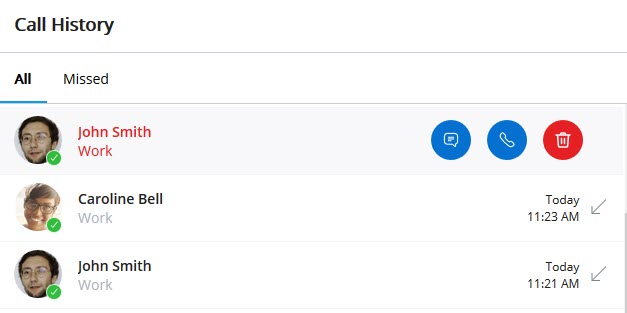
The Call History is stored in the Mitel CloudLink Platform. Therefore:
- you can access the call history from the MiVoice Office Mobile Application or MiVoice Office Web Application.
- when you delete the MiVoice Office Web Application, the Call History is not deleted. When you reinstall the application, and log in, the call history is synced and displayed in the application.
Note:
- The MiVoice Office Web Application does not display the personal contacts in your mobile phone.
- The Call History in the MiVoice Office Web Application is not synced with the call history on the desk phone associated with your Mitel CloudLink account. Also, the call history in the MiVoice Office Web Application displays the name of a user as registered in the Mitel CloudLink Platform whereas the desk phone associated with your account displays the name of the same user as registered in the MiVoice 400 PBX.
- After a user leaves a conference, the Call History in the MiVoice Office app displays incoming calls for three participants in the conference and an outgoing call entry to the conference bridge.
- When the MiVoice Office Web Application is synchronized with the Office 365 account of a user, the Call History screen will display the name and details of the personal contact when the user calls or receives a call from a personal contact by using the application. However, when the MiVoice Office Web Application and the Office 365 account are not synchronized, the Call History screen will display only the phone numbers of the personal contacts.
- Declined incoming calls are displayed as missed calls in the call history of the MiVoice Office Web Application while the call history in the MiVO400 deskphone associated with your account displays such calls as answered calls.
- If a MiVoice Office Web Application user enters a function code (for example, *74#), a call history log is created only if the function code action results in a call connection with another user endpoint. For example, if the user enters a function code to call into the voice mail system, no call history log is recorded. However, if the user makes an announcement call to another user (for example, *7998+call number), it is recorded in the call history as a call to that user.
- After a user who placed a call to the group ends the call, the call history in the MiVoice Office Web Application for that user may display an outgoing call entry to the group and to the member who has answered the group call.
Access Call History
To access your call history, click the Call History icon (![]() ) from the MiVoice Office Web Application navigation menu. The Call History screen opens displaying your recent call history. You can do the following from the Call History screen.
) from the MiVoice Office Web Application navigation menu. The Call History screen opens displaying your recent call history. You can do the following from the Call History screen.
- View all calls placed, received, and missed, by clicking All.
- View only incoming calls not answered, by clicking Missed.
- Place a call to a contact in the Call history, by hovering over the contact and clicking the phone icon (
 ).
). - Start a chat session with a contact in the Call History, by hovering over the contact and clicking the messages icon (
 ).
). - Start a meeting with a contact in the Call History, by clicking the contact and then clicking the
 icon from the screen that appears.
icon from the screen that appears. - Hide a Call History item, by clicking the item, and then clicking Hide activity from the screen that appears.
- Delete a Call History item by hovering over that item and clicking the delete icon (
 ).
).