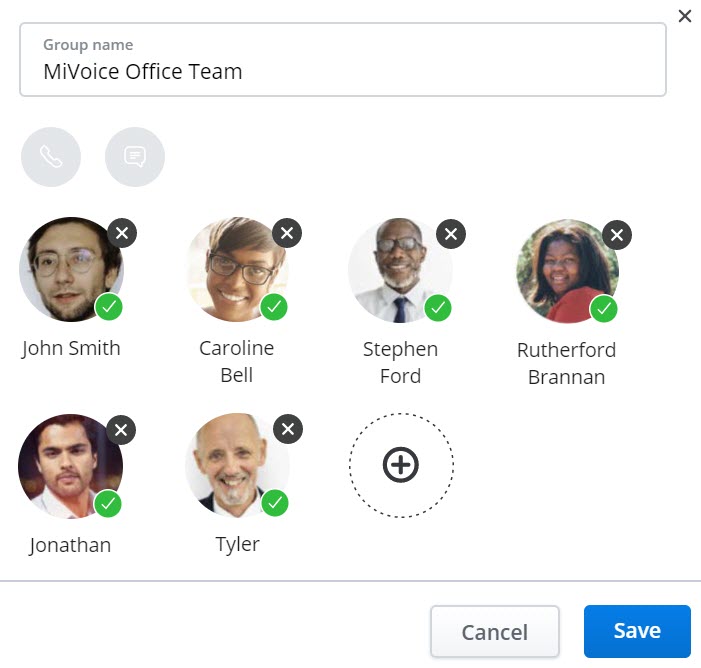To edit an existing Group:
- Click the
 icon in the bottom of the Home screen.
icon in the bottom of the Home screen. - To modify a Group's membership or edit the name, hover over the Group, and click the
 icon and do the following in the Group screen that opens (see image below):
icon and do the following in the Group screen that opens (see image below):
- To remove contacts from a Group, click the
 icon displayed on each contact you want removed.
icon displayed on each contact you want removed. - To add contacts to a Group, see Add Contacts to a Group.
- To edit a Group name, click the Group name field and edit the name.
- To remove contacts from a Group, click the
- Click Save to save the changes, or click Cancel to discard the changes.
- To navigate back to the Home screen, click the
 icon to the right of the Group name field. If you do this before clicking Save, all the changes will be discarded.
icon to the right of the Group name field. If you do this before clicking Save, all the changes will be discarded.