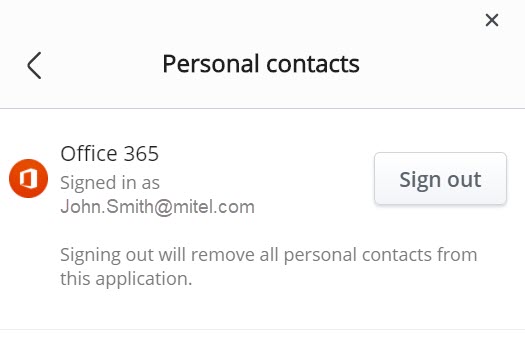The Directory screen enables you to search for contacts, User Groups, and optionally, personal contacts, to quickly find the people you want to call, chat, or initiate a meeting with.
All of your business contacts are available in the MiVoice Office Web Application by default. To enable the app to access the personal contacts on your Office 365 application, do the following:
Note: To set up Office 365 integration, a Mitel Partner or the Account Administrator of your CloudLink Account must have enabled Microsoft Office 365 integration for your account in the CloudLink Accounts Console. For more information, contact your Account Administrator or see Integrating Microsoft Office 365 with CloudLink Accounts.
- Access the Sign in option by doing either of the following:
- Click the Personal tab in the Directory screen.
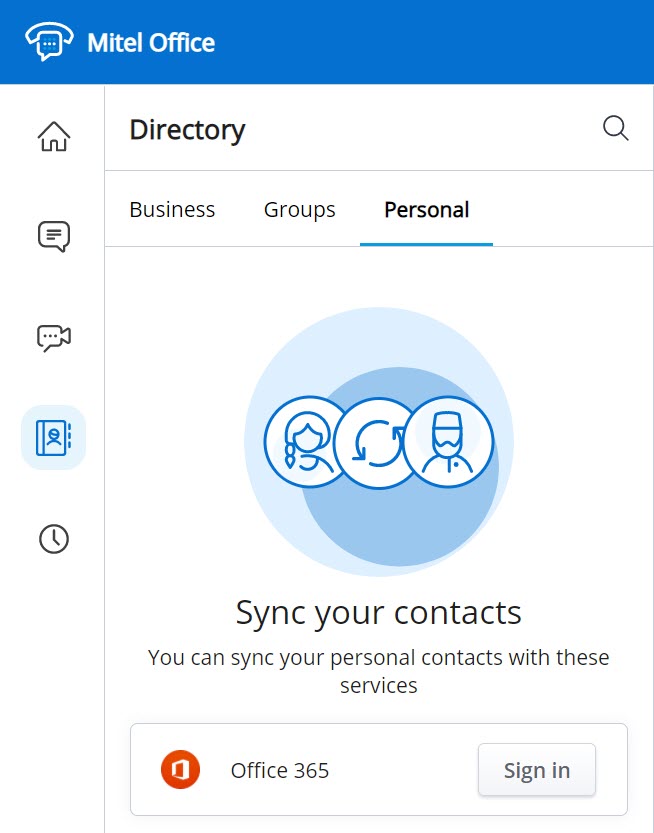
- Click your avatar from the top right corner of the MiVoice Office Web Application. From the drop-down panel that appears, click Settings > Personal Contacts.
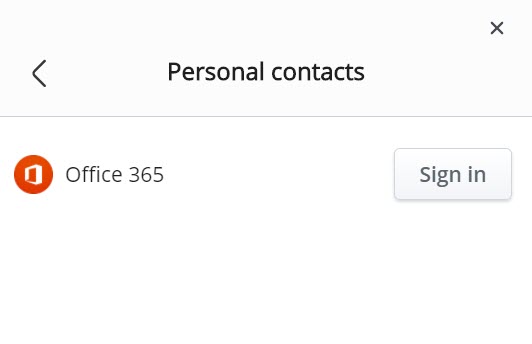
- Click the Personal tab in the Directory screen.
- Click the Sign in button associated with Office 365.

The Microsoft Login page opens.
- Enter your Office 365 credentials and click Sign in. Select the Keep me signed in check box to stay signed in to your Office 365 account.
Note: Contact your CloudLink Account administrator or see the topic Integrating Microsoft Office 365 with CloudLink Accounts if you are not able to synchronize the Office 365 contacts using this option or if the message shown in the following screen capture is displayed.
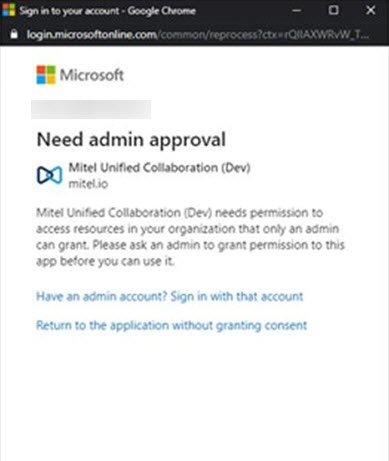
The personal contacts in your Office 365 account will be synced with the MiVoice Office Web Application and will be displayed within the Personal tab.
Note:
- Only the personal contacts and details added by users to their Office 365 account will be synced with the MiVoice Office Web Application.
- The maximum number of contacts that will be synced is 5000. If the user has over 5000 contacts, an error message will be displayed, and no contacts will be synced.
- After synchronization, the Linked contacts in Office 365 will appear as two separate contacts in the MiVoice Office Web Application.
- After you add or edit a personal contact in your Office 365 account, the contact will not be updated immediately in the MiVoice Office Web Application. You must restart the MiVoice Office Web Application to access the personal contacts in your Office 365 account each time you add or edit a personal contact in your Office 365 account.
- The personal contacts in your Office 365 account will not be synchronized when you log out of the MiVoice Office Web Application. Therefore, you must enable the MiVoice Office Web Application to access the personal contacts on your Office 365 application by signing in to the Office 365 account each time you log in to the application.
To search for a contact, do the following:
- Click the Directory icon (
 ) in the navigation menu of the application. The Directory screen opens.
) in the navigation menu of the application. The Directory screen opens. - Click the Search icon (
 ) at the top of the contact list.
) at the top of the contact list. - In the Search area that appears, type the first few letters of the contact's first name or last name.
- When a match is listed, click the contact.
- The contact's information page appears, where you can click the respective icons to call, chat, meet, or click Activity to view your call history with this contact.
To remove the personal contacts in your MiVoice Office Web Application, you must do the following:
- Click your avatar from the top right corner of the MiVoice Office Web Application. From the drop-down panel that appears, click Settings > Personal Contacts.
- Click the Sign out button to remove the personal contacts from the MiVoice Office Web Application.