In a busy work environment, you may need to answer more than one call at a time. The MiVoice Office Web Application enables you to answer an incoming call while you are already on another call.
Note:
- The MiVoice Office Web Application can simultaneously handle two connected calls; an ongoing call and a call on hold. For options displayed when you receive a third call, see Options for Answering a Third Incoming Call.
- If there is an incoming call when you are already on an active call:
- you will hear a ringing tone and the call screen is displayed if the Computer audio mode is enabled
- there is no ringing tone, but the call screen is displayed if the Deskphone mode is enabled.
Options for Answering a Second Incoming Call
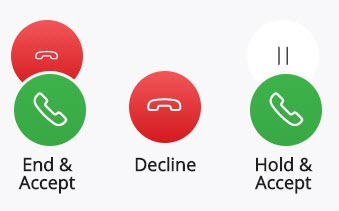
When you are on a call and you receive a second call, you have the following options:
- Accept the second call and end the first call, by clicking the End & Accept icon.
- Accept the second call and place the first call on hold, by clicking the Hold & Accept icon.
- Decline the second call and stay on the first call, by clicking the Decline icon.
Note: If you decline a call, the call is routed to the voicemail system associated with your desk phone depending on how the MiVoice Office Web Application is configured in the MiVoice Office PBX for your Mitel CloudLink account.
Options for Answering a Third Incoming Call
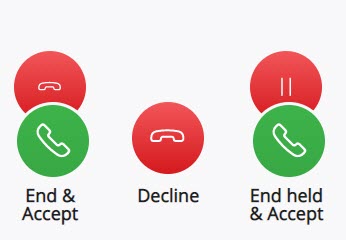
Note: To enable the MiVoice Office Web Application to handle three calls, the MiVO-400 SIP terminal representing the web application WebRTC sip soft phone must be configured with the Multi lines value set to 3 and the mobile application value set to 2. For more information, see Configure SIP Multi Lines and Manage Call Permission within the topic Configure MiVO400 on Standalone Platform in CloudLink Gateway documentation.
When you are on two calls and you receive a third call, you have the following options:
- Accept the third call and end the second call, by clicking the End & Accept icon.
- Accept the third call and place the second call on hold, by clicking the End held & Accept icon.
- Decline the third call and stay on the second call, by clicking the Decline icon.
Note: If you decline a call, the call is routed to the voicemail system associated with your desk phone depending on how the MiVoice Office Web Application is configured in the MiVoice Office PBX for your Mitel CloudLink account.
Options for Managing Two Calls
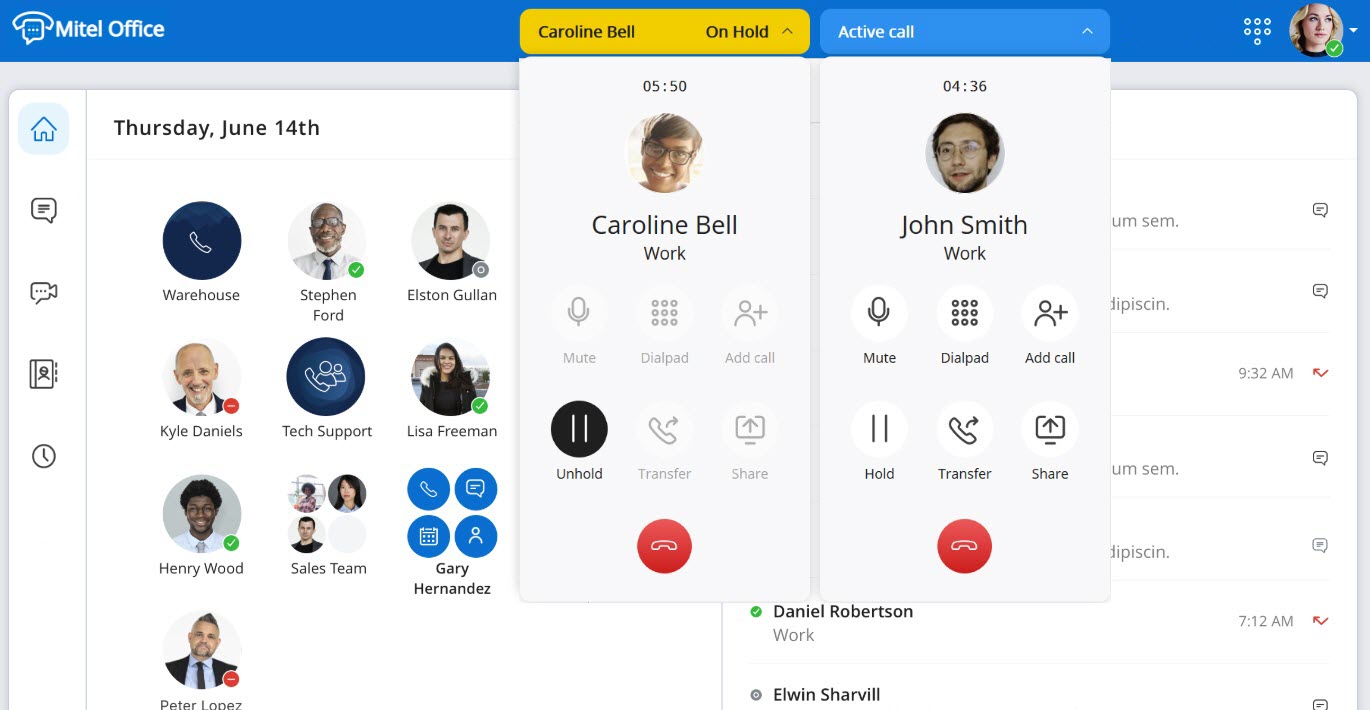
When you have two calls connected at the same time, you have the following options on the active call:
- Mute — Prevents the other party from hearing your voice and any background noise.
- Dialpad — Enter a phone number using the dialpad.
- Add call — Add a new call to the ongoing call.
- Hold — Place the caller on hold.
- Transfer — Transfer an active call to one of your contacts or another phone number (Blind Transfer).
- Share — Clicking this option launches the MiTeam Meetings web application with only screen sharing capability. The audio call will continue through the MiVoice Office Web Application. A chat session will be created with the contact at the other end of the call and a Join now message is displayed in the chat conversation to join the meeting.
- End call — Click the
 icon to end the call.
icon to end the call.
The following is the expected call behavior when both MiVoice Office Web Application and MiVoice Office Mobile Application are installed on a device.
- While on an active call in the web application, the user can place or engage in another call on the mobile application. The cloud call history will track both correctly.
- When there are two calls on the web application (an on-hold call and an active call), the user can place or engage in another call on the mobile application. The cloud call history will track all the calls correctly.
- When there are two calls on the web application (an on-hold call and an active call), the user can have two calls (an on-hold call and an active call) on the mobile application. The cloud call history will track all calls correctly.
- The web application handling of two or more calls is different from that of the mobile application. The mobile application UI presents one call screen at a time, which displays the active call. The web application will display a separate call screen for each call.
For Example: In the web application, for one call, one call screen is displayed; with two calls (an on-hold call and an active call) two calls screens are displayed; and with three calls (an on-hold, an active call, and a ringing call) three call screens are displayed.
- The call information and options presented on the web application call screens will be the same as those presented on the mobile application call screens except that the mobile application call screen shows a call on hold and offers a swap call option because the mobile application always shows only one call screen. In the web application, there is a call screen for each call; therefore, the call screen UI does not indicate the call on hold and does not offer swap because the call screen for the other call is displayed and can be directly accessed.