The MiVoice Office Web Application provides calling icons throughout the application to facilitate placing calls.
Place a call using the Dialpad
When you need to enter a phone number to place a call, click the dialpad icon in the top-right corner of the Web application.
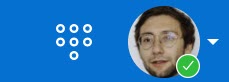
Place a call from the Home screen
Hover over any contact Tile on the Home screen and click the blue phone icon to dial the primary telephone number for this contact.
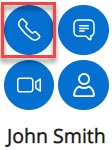
Place a call from the Directory
To place a call while searching the Directory for contacts, hover over the contact you want to call and click the blue phone icon (![]() ) to dial the primary telephone number for this contact. You can also click on the contact and then click the blue phone icon (
) to dial the primary telephone number for this contact. You can also click on the contact and then click the blue phone icon (![]() ) from the contact card that appears.
) from the contact card that appears.

Place a call from the Inbox
To place a call while viewing your chat messages, hover over the contact you want to call, and click the blue phone icon (![]() ) that appears to dial the primary telephone number for this contact.
) that appears to dial the primary telephone number for this contact.

Place a call from the chat window
To place a call when you are chatting with someone, click the phone icon (![]() ) displayed at the top-right of the Messages screen to dial the primary telephone number for this contact.
) displayed at the top-right of the Messages screen to dial the primary telephone number for this contact.
Place a call from the Call History menu
To call a contact while viewing your Call History, hover over that contact from the list and click the phone icon (![]() ) to dial the primary telephone number for this contact.
) to dial the primary telephone number for this contact.
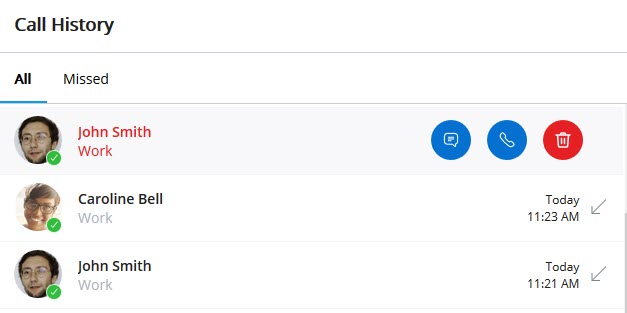
Place a Call during an Active Call
To place a new call during an active call:
- Click the Add call icon (
 ) in the call screen. The active call is put on hold and the Add call screen opens, where you can select the contact you want to call by doing one of the following:
) in the call screen. The active call is put on hold and the Add call screen opens, where you can select the contact you want to call by doing one of the following:
- In the Search field, type the name of the contact. The Search field displays a list of contacts whose names match the letters that you type. Click the name to select that contact.
- In the Search field, enter the number of the contact and press ENTER to select that number.
- After selecting the contact, click Add call to dial the primary telephone number for this contact. Before you place a call, click Cancel to return to the Call screen.