The call transfer feature in MiVoice Office Web Application allows you to redirect an ongoing call from your computer to another number. When the transfer is successful, you are disconnected from the call and the call to the redirected number becomes the active call. Either person on a call can transfer the call. MiVoice Office Web Application supports two types of call transfers: Blind transfer and Supervised transfer.
Blind Transfer
In Blind transfer, you can transfer an ongoing call immediately without waiting for a response from the contact to whom you want to transfer the call.
- To initiate a Blind transfer, click the Transfer icon (
 ) in the Call screen of the MiVoice Office Web Application.
) in the Call screen of the MiVoice Office Web Application.
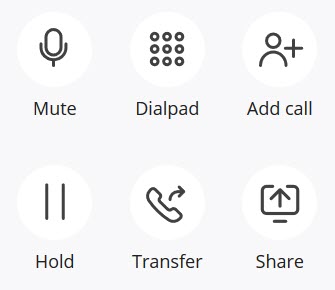
- Clicking the Transfer icon (
 ) opens the Transfer to screen where you can select the contact to whom you want to transfer the call by doing one of the following:
) opens the Transfer to screen where you can select the contact to whom you want to transfer the call by doing one of the following:
- In the Search field, type the name of the contact. The search field displays a list of contacts whose names match the letters that you type. Click the name to select that contact.
- In the Search field, enter the number of the contact and press ENTER to select that number.
After selecting the contact, click Transfer to transfer the call to the contact. Click Cancel to cancel the transfer and to return to the Call screen.
- This completes the Blind transfer. The call ends for you and the contact at the other end is placed on the transferred call.
- After a Blind transfer is complete, the MiVoice Office Web Application call history records of the users involved in the Blind transfer will display the following call logs:
- The call log of the user who initiated the call will show two outgoing calls to the user who performed the Blind transfer.
- The call log of the user who performed the Blind transfer will show an incoming call from the user who initiated the call.
Note: If the Blind transfer was performed using the deskphone associated with the account, the MiVoice Office Web Application call history records will show an incoming call from the user who initiated the call and an outgoing call to the user to whom the call was transferred.
- The call log of the user to whom the Blind transfer was made will show an incoming call from the user who initiated the call, and an incoming call from the user who performed the Blind transfer.
- If a Blind transferred call is not answered by the user and is redirected back, the MiVoice Office Web Application call history records of the users involved in the Blind transfer will display the following call logs:
- The call log of the user who initiated the call will show two outgoing calls to the user who performed the Blind transfer.
Note: If the Blind transfer is performed using a MiVO400 terminal, the call log of the user who initiated the call will show an outgoing call each; to the user who performed the Blind transfer, and to the user to whom the Blind transfer was made.
- The call log of the user who performed the Blind transfer will show an incoming call from the user who initiated the call.
- The call log of the user to whom the Blind transfer was made will show a missed call from the user who initiated the call, and an incoming call from the user who performed the Blind transfer.
- The call log of the user who initiated the call will show two outgoing calls to the user who performed the Blind transfer.
Supervised Transfer
Supervised transfer allows you to transfer an ongoing call after consulting with the contact to whom you want to transfer the call. You will remain on the ongoing call until you transfer the call.
- To transfer an ongoing call through Supervised transfer, you must call the contact to whom you want to transfer the call by clicking the Add call icon (
 ) on the MiVoice Office Web Application call screen.
) on the MiVoice Office Web Application call screen.
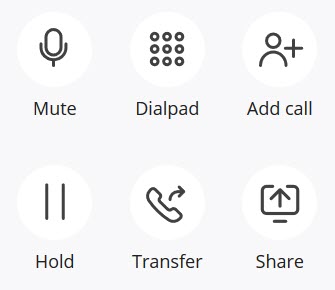
- Clicking the Add call icon (
 ) places the active call on hold and opens the Add call screen where you can select the contact you want to call by doing one of the following:
) places the active call on hold and opens the Add call screen where you can select the contact you want to call by doing one of the following:
- In the Search field, type the name of the contact. The search field displays a list of contacts whose names match the letters that you type. Click the name to select that contact.
- In the Search field, enter the number of the contact and press ENTER to select that number.
After selecting the contact, click Add call to place a call to the contact. Click Cancel to cancel the call and to return to the Call screen.
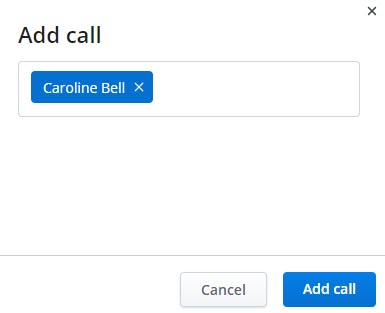
- If the contact to whom you want to transfer the call agrees to accept the call being transferred, click the Transfer to held icon (
 ) to transfer the call. This ends the call for you and the contact who is at the other end on hold is placed in a call with the contact to whom you transferred the call.
) to transfer the call. This ends the call for you and the contact who is at the other end on hold is placed in a call with the contact to whom you transferred the call.
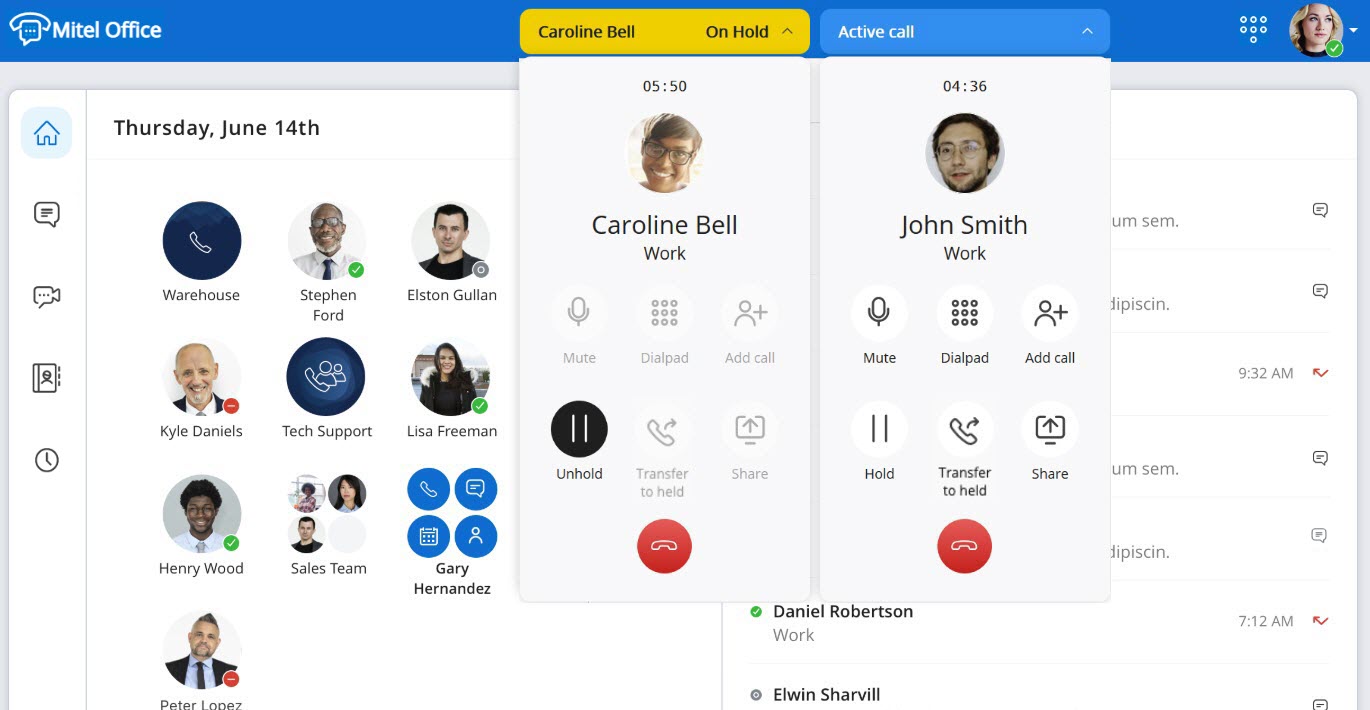
Before transferring the call, you can resume your call with the contact on hold by clicking the Unhold icon (![]() ). When you click this icon, the active call is put on hold and the call on hold becomes the active call. If the contact to whom you want to transfer the call does not respond to the call or declines to accept the call being transferred, click the End call icon (
). When you click this icon, the active call is put on hold and the call on hold becomes the active call. If the contact to whom you want to transfer the call does not respond to the call or declines to accept the call being transferred, click the End call icon (![]() ) on the call screen to resume your call with the contact on hold.
) on the call screen to resume your call with the contact on hold.