Let us know of any issues you encounter while using the MiVoice Office Web Application. We also encourage you to share your ideas and suggestions about improving the application features. Use the following procedure to report a problem or to share your feedback.
- Access the Issues & Feedback panel by doing the following.
- Click your avatar from the top right corner of the MiVoice Office Web Application.
- From the drop-down panel that appears, click Settings. From the Settings panel that opens click the Issues & Feedback option. The Issues & Feedback panel opens.
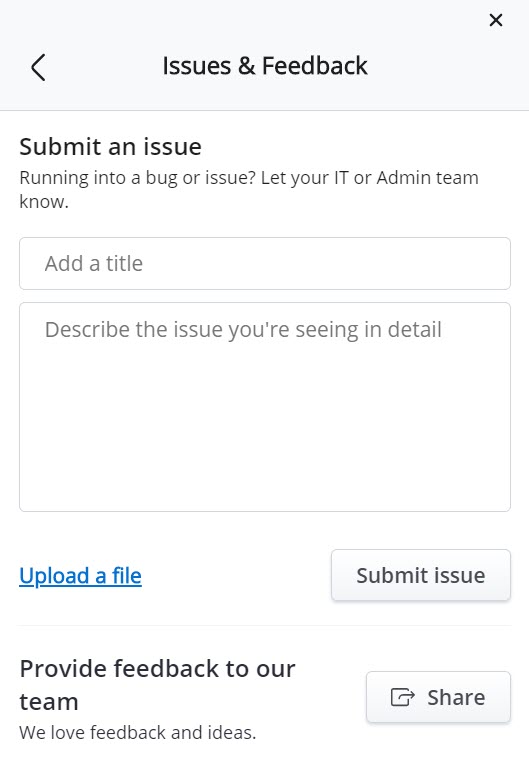
-
To submit an issue about the application, enter a title for the issue and provide a brief description of the issue. Click Upload a file if you want to attach a screenshot that clarifies the issue. Click Submit issue.
- While submitting a problem report, provide as much information as possible. This will help troubleshoot your problem quickly. Specific details are needed to correctly investigate and resolve an issue.
- Date, time, device information, and logs are collected as part of your problem report.
- After you report an issue, the onsite Support Contact for your account will receive an email notifying that you have reported a problem. The onsite Support Contact, while investigating the issue, might reach out to you for additional information.
- If your Support Contact needs assistance to resolve your issue, they will escalate the report through their standard support procedures.
- You can follow up directly with your onsite Support Contact for updates about your report.
To submit a new feature idea or feedback, click Share. You will be redirected to a Mitel CloudLink Feedback page in UserVoice, a third-party website where you can submit your ideas. Here, you can also vote on the ideas submitted by other users.