There are two different ways to add more contacts to an existing Group.
To add a contact that is already displayed as a Tile on the Home screen:
- Touch and hold the Home screen until the
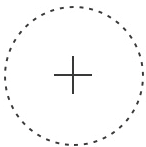 icon appears.
icon appears. - Touch and drag a contact Tile into the existing Group Tile.
- Choose one of the following options:
- To copy the contact into the Group, tap Duplicate contacts to group. This keeps the selected contact Tile on the Home screen.
- To move the contact into the Group, tap Move contacts to group. This removes the selected contact Tile from the Home screen.
-
Tap Save.
To add multiple contacts or contacts not displayed as Tiles on the Home screen:
- Touch and hold the Home screen until the
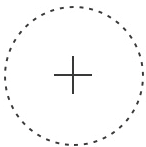 icon appears.
icon appears. - Tap the desired Group Tile.
- In the Group screen that opens, tap the
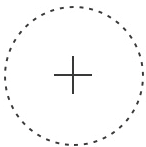 icon.The Search Contact List screen is displayed.
icon.The Search Contact List screen is displayed. - Tap each contact you want to add to the Group (a check mark appears beside each selected contact).
- Tap Add to Group at the bottom of the list.
- Tap Save at the bottom of the screen.
- To navigate back to the Home screen, tap the
 icon to the left of the Group name. If you did this before tapping Save on the previous screen, tap Save at the bottom of the Home screen.
icon to the left of the Group name. If you did this before tapping Save on the previous screen, tap Save at the bottom of the Home screen.