Your presence enables other MiVoice Office users to know your availability status as explained below:
![]() Indicates you are Available to chat or receive calls.
Indicates you are Available to chat or receive calls.
![]() Indicates you are Busy and not ready to chat or receive calls. However, you will still receive calls, chats, and chat notifications when your presence is set to Busy. Note that your presence automatically changes to Busy while you are on a call.
Indicates you are Busy and not ready to chat or receive calls. However, you will still receive calls, chats, and chat notifications when your presence is set to Busy. Note that your presence automatically changes to Busy while you are on a call.
![]() Enables DND (Do Not Disturb) to block all new voice calls to your MiVoice Office app and the desk phone associated with your Mitel CloudLink account. Existing ringing or connected calls are not affected. Callers hear a busy signal or are prompted to leave a voicemail depending on how the 'Forwarding Path' is configured on the MiVoice Office PBX for your account. All other app features including personal chat, group chat, and chat notifications are not affected.
Enables DND (Do Not Disturb) to block all new voice calls to your MiVoice Office app and the desk phone associated with your Mitel CloudLink account. Existing ringing or connected calls are not affected. Callers hear a busy signal or are prompted to leave a voicemail depending on how the 'Forwarding Path' is configured on the MiVoice Office PBX for your account. All other app features including personal chat, group chat, and chat notifications are not affected.
Setting the presence states in your MiVoice Office application updates the presence states in the MiVoice 400 deskphone associated with your Mitel CloudLink account and vice versa.The following table lists the presence states in MiVoice Office 400 and their corresponding states in the MiVoice Office app.
| MiVoice 400 | MiVoice Office app |
| Available | Available |
| DND | DND |
| Absent | Busy |
| Meeting | Busy |
| Not Available | Busy |
| Busy | Busy |
Follow the instructions specific to your type of mobile phone:
iPhone
- From the Home screen, tap your current presence setting in the header bar at the top of the app.
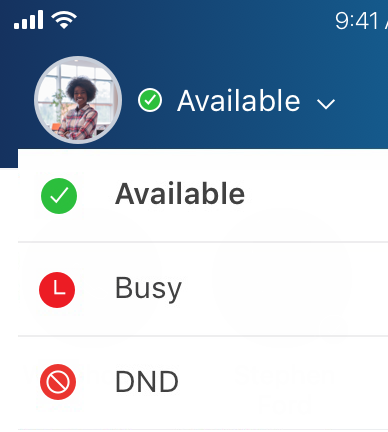
- In the drop-down menu that appears, tap the desired setting to set your presence to Available, Busy, or DND (Do Not Disturb).
Android
- From the Home screen, tap your current presence setting in the header bar at the top of the app.
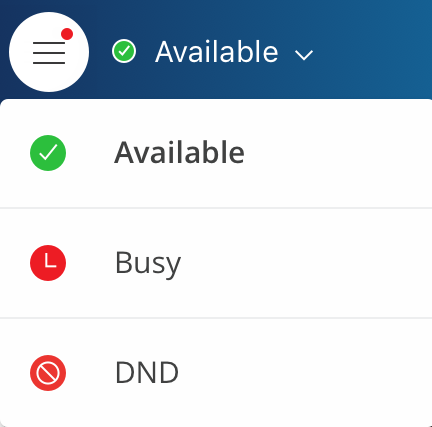
- In the drop-down menu that appears, tap the desired setting to set your presence to Available, Busy, or DND (Do Not Disturb).