The call transfer feature in MiVoice Office application allows you to redirect an ongoing call from your phone to another number. When the transfer is successful, you are disconnected from the call and the call to the redirected number becomes the active call. Either person on a call can transfer the call. MiVoice Office application supports two types of call transfers: Blind transfer and Supervised transfer.
Blind Transfer
In Blind transfer, you can transfer an ongoing call immediately without waiting for a response from the contact to whom you want to transfer the call.
To initiate a Blind transfer, tap the Transfer icon (![]() ) in the Call screen of the MiVoice Office app.
) in the Call screen of the MiVoice Office app.
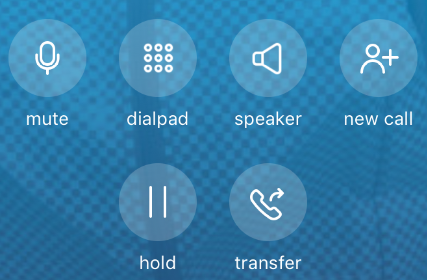
Tapping the Transfer icon (![]() ) opens the Home screen where you can select the contact and then transfer the call by doing one of the following:
) opens the Home screen where you can select the contact and then transfer the call by doing one of the following:
- Tap the contact’s Tile on the Home screen.
- Tap the Directory icon (
 ) and tap the contact from the list.
) and tap the contact from the list. - Tap the Dialpad icon (
 ), enter the contact’s phone number, and tap
), enter the contact’s phone number, and tap  to call that number.
to call that number.
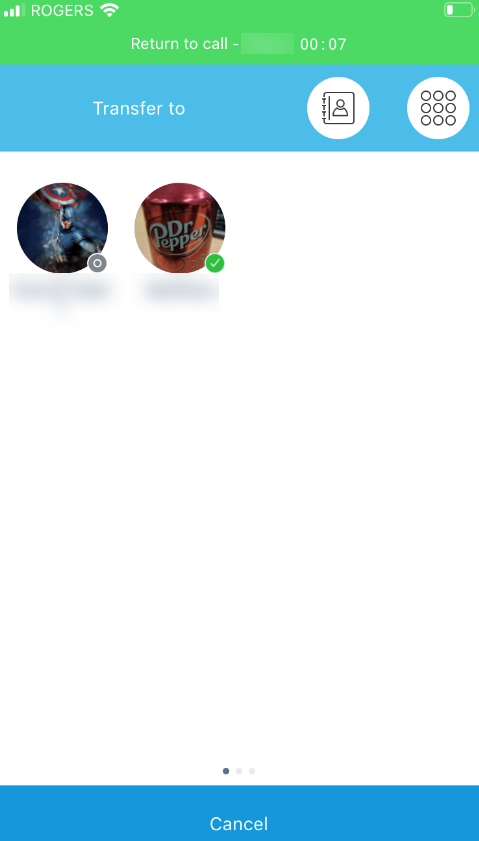
This completes the Blind transfer. The call ends for you and the contact at the other end is placed on the transferred call.
- tap the green Return to call banner that appears at the top of your phone screen to return to the active call.
- tap the Cancel button in the Home screen to cancel the transfer and to return to the Call screen.
Supervised Transfer
Supervised transfer allows you to transfer an ongoing call after consulting with the contact to whom you want to transfer the call. You will remain on the ongoing call until you transfer the call.
To transfer an ongoing call through Supervised transfer, you must call the contact to whom you want to transfer the call by tapping the New call icon (![]() ) on the MiVoice Office app.
) on the MiVoice Office app.
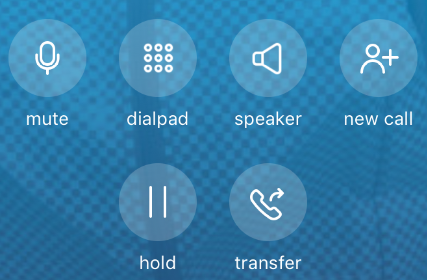
Tapping the New call icon (![]() ) opens the Home screen where you can select and call the contact to whom you want to transfer the call by doing one of the following. When you call the contact to whom you want to transfer the call, the contact at the other end of the ongoing call is placed on hold.
) opens the Home screen where you can select and call the contact to whom you want to transfer the call by doing one of the following. When you call the contact to whom you want to transfer the call, the contact at the other end of the ongoing call is placed on hold.
- Tap the contact’s Tile on the Home screen.
- Tap the contacts icon (
 ) and then tap the contact.
) and then tap the contact. - Tap the Dialpad icon (
 ), enter the contact’s phone number, and call that number.
), enter the contact’s phone number, and call that number.
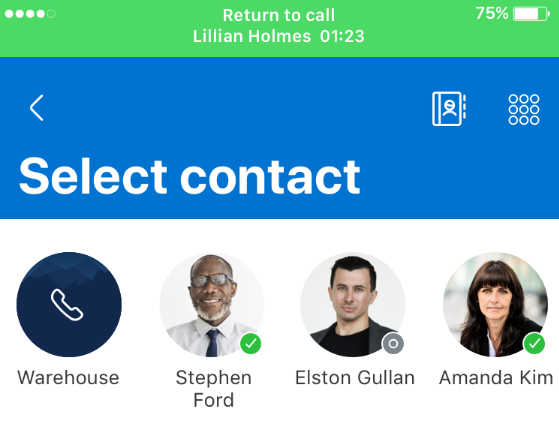
If the contact to whom you want to transfer the call agrees to accept the call being transferred, tap the transfer to held call icon (![]() ) to transfer the call. This ends the call for you and the contact who is at the other end on hold is placed in a call with the contact to whom you transferred the call.
) to transfer the call. This ends the call for you and the contact who is at the other end on hold is placed in a call with the contact to whom you transferred the call.
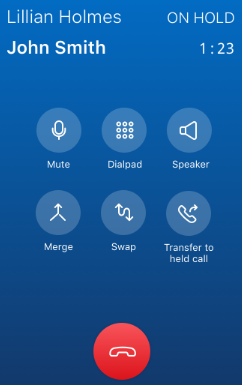
Before transferring the call, you can switch between the contact at the other end on hold and the contact to whom you want to transfer the call by tapping the swap icon (![]() ). When you tap this icon, the active call is put on hold and the call on hold becomes the active call.
). When you tap this icon, the active call is put on hold and the call on hold becomes the active call.
If the contact to whom you want to transfer the call does not respond to the call or declines to accept the call being transferred, tap the End call icon (![]() ) on the call screen to resume your call with the contact on hold.
) on the call screen to resume your call with the contact on hold.