The users can access all the features of the MiVoice Office application except the GSM feature without verifying their mobile number. To use the Use GSM feature, users must verify their mobile number. After installing the MiVoice Office application, perform the following steps to verify your mobile number:
- Log in to the MiVoice Office application.
- Navigate to the mobile verification screen (Verify Number screen). There are three methods by which you can do this:
- By navigating across the initial login screens when you log in for the first time:
- After you log in for the first time, tap Skip or swipe to navigate across the first four screens after which the Mobile Verification screen is displayed.
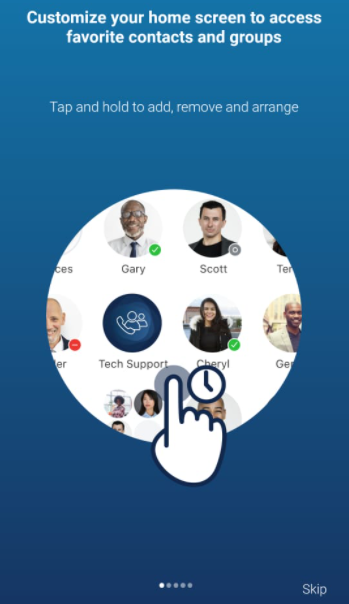
- Tap VERIFY NOW to continue the verification process. Tapping Not Now cancels the process.
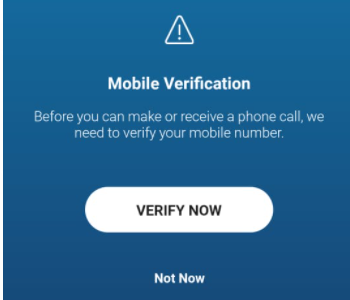
The Verify Number screen is displayed.
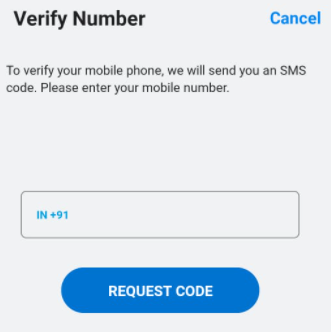
- After you log in for the first time, tap Skip or swipe to navigate across the first four screens after which the Mobile Verification screen is displayed.
- By using the user profile panel:
- Access the user profile panel by doing the following.
- For iPhone, tap the
 icon at the bottom-right of the navigation bar and then tap on your name or avatar at the top of the Settings screen.
icon at the bottom-right of the navigation bar and then tap on your name or avatar at the top of the Settings screen. - For Android, from the header bar at the top of the app, tap the navigation menu icon (
 ) and tap your name or avatar.
) and tap your name or avatar.
The user profile panel opens.
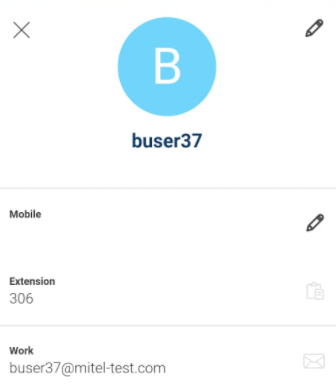
- For iPhone, tap the
- Tap the
 icon associated with Mobile.
icon associated with Mobile.
The Verify Number screen is displayed.
- Access the user profile panel by doing the following.
- By sliding the toggle button associated with Use GSM
- Navigate to the Settings screen by doing either of the following:
- For iPhone, tap the
 icon at the bottom-right of the navigation bar.
icon at the bottom-right of the navigation bar. - For Android, from the header bar at the top of the app, tap the navigation menu icon (
 ) and tap Settings.
) and tap Settings.
The Settings screen is displayed.
- For iPhone, tap the
- Slide the toggle button associated with Use GSM to the right. The Missing Verification screen is displayed.
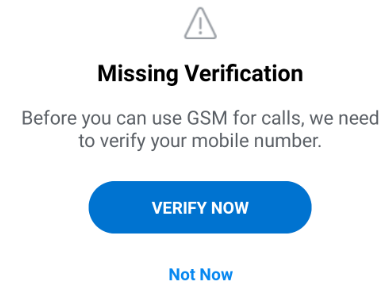
- Tap VERIFY NOW to continue the verification process. Tapping Not Now cancels the process.
The Verify Number screen is displayed.
- Navigate to the Settings screen by doing either of the following:
- By navigating across the initial login screens when you log in for the first time:
- In the Verify Number screen, select your resident country by using the drop-down arrow and enter your mobile number. Tap REQUEST CODE. You will receive a six-digit code on the mobile number you entered.
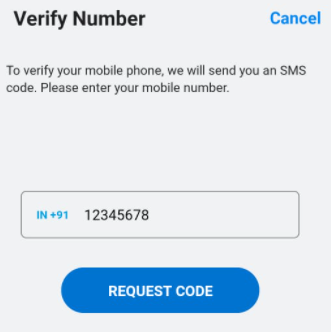
- Enter the code in the field provided and tap CONFIRM. If you do not receive a text message containing the code, tap Resend Code.
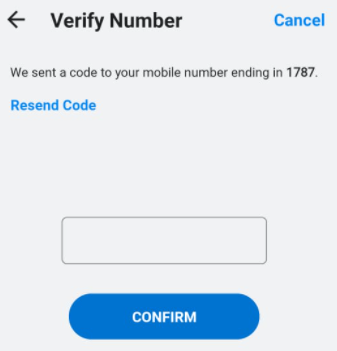
After successful verification of your number, the following screen is displayed. Tap CONTINUE to use the application.
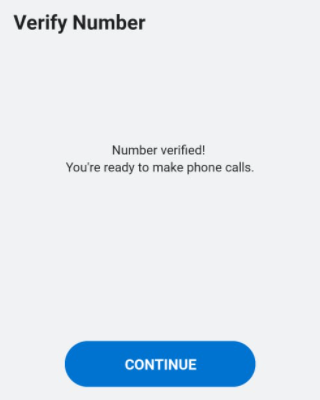
After verifying your mobile number, you can do the following to enable the GSM functionality.
- Navigate to the Settings screen by doing either of the following:
- For iPhone, tap the
 icon at the bottom-right of the navigation bar.
icon at the bottom-right of the navigation bar. - For Android, from the header bar at the top of the app, tap the navigation menu icon (
 ) and tap Settings.
) and tap Settings.
The Settings screen opens.
- For iPhone, tap the
- Slide the toggle button associated with Use GSM to the right. The toggle button turns blue indicting that GSM functionality has been enabled.
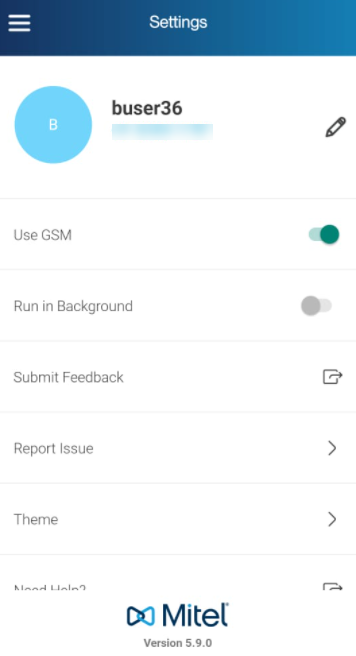
For more information about GSM functionality see, MiVoice Office Settings.