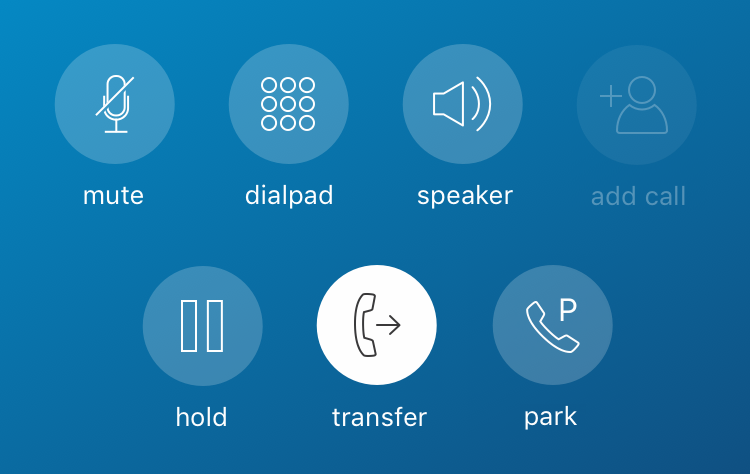
Whenever you are on a call and need to transfer it to someone, tap the transfer icon on the OfficeLink call screen. Prior to completing the transfer, if you need to return to the active call, just tap the green "Return to call” bar shown below, which appears at the top of every screen on your phone.

Tapping the transfer icon opens the Home screen where you can select a transfer recipient by doing one of the following:
- Tap any Tile on the Home screen to transfer the call to that contact.
- Tap the Contacts icon (next to the dialpad icon) and tap the desired contact to transfer the call.
- Tap the dialpad icon to enter the desired phone number to transfer the call.
After selecting a Tile or contact, or dialing a phone number, a complete transfer icon appears on the call screen. Use one of the two transfer options described below:
Cold Transfer (Unannounced) – To transfer the call immediately without first speaking to the transfer recipient, tap the complete transfer icon. Doing this ends the call for you and the caller on hold is placed in a call that is ringing the transfer recipient. This is also referred to as a blind or unsupervised transfer.
Warm Transfer (Announced) – To speak to the transfer recipient first, before transferring the call, wait for this person to answer the call and explain what you are doing. This is also referred to as a consulted or supervised transfer and is generally regarded as the more professional option.
- If the transfer recipient agrees to take this call, tap the complete transfer icon. Doing this ends the call for you and connects the caller on hold directly to the recipient.
- If the transfer recipient is not available to take the call, tap the cancel transfer icon on the call screen to resume your call with the caller on hold.