Add a Zoom Trigger
To add a Zoom trigger to a flow, perform the following steps:
- Navigate to the Workflow Canvas using Create flow.The Workflow Canvas is displayed with the Search triggers form.Figure 1. Workflow Canvas - Search triggers
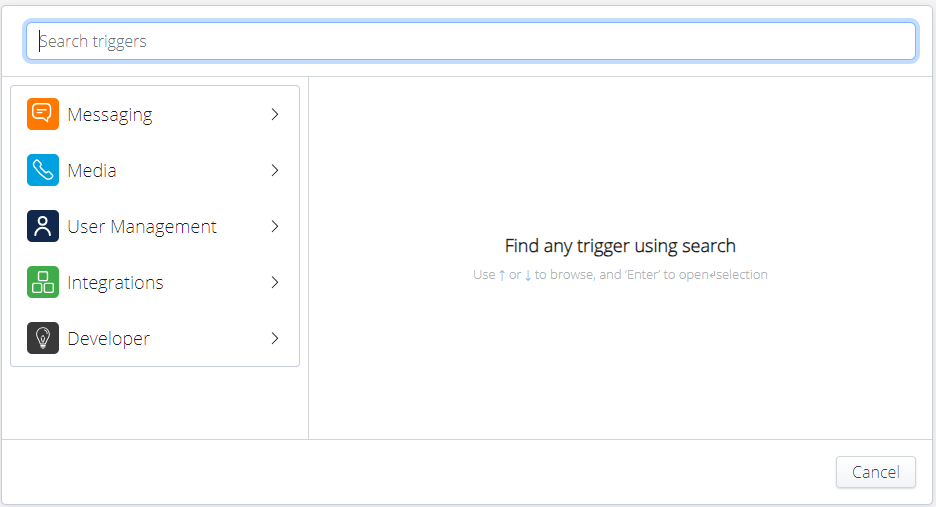
- Search and select a Zoom Trigger under the Integrations section.Figure 2. Add Zoom Trigger
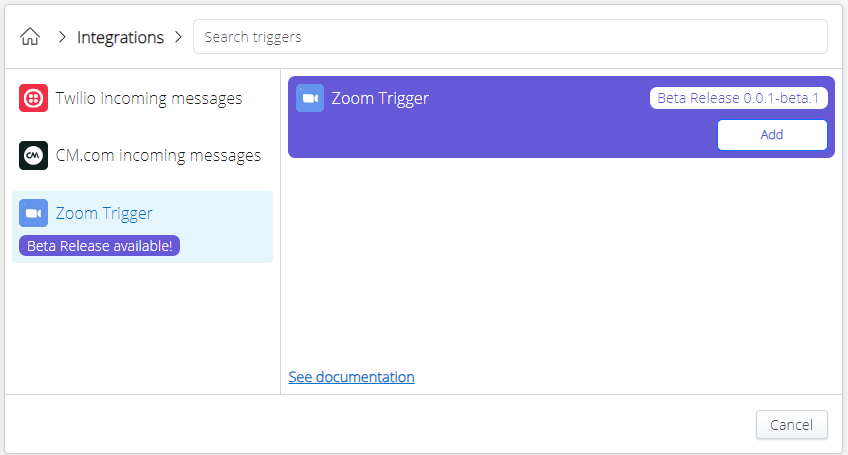
- Click Add to add the trigger to the workflow.The Zoom Trigger popup screen is displayed.Figure 3. Zoom Trigger
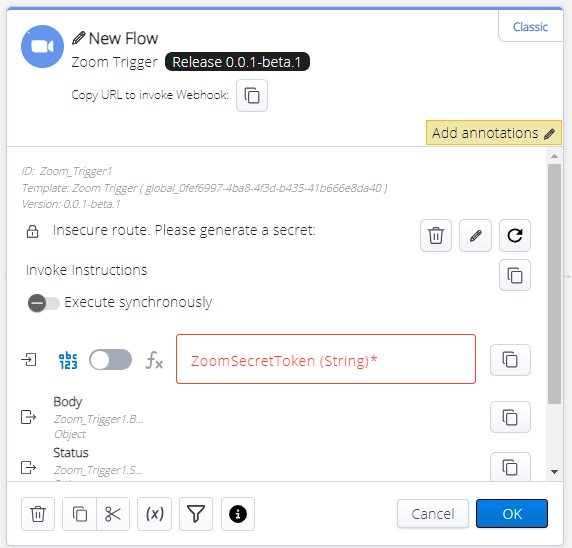
- In the ZoomSecretToken field, enter the secret token generated in the Zoom App Feature page.
For more details on other options for the trigger, refer to the Webhook description.
- Click OK.
The Zoom Trigger is added to the flow.
↑