Retrieve the Teams ID
You must know the Teams ID while configuring activities such as 'Send message to MS Teams channel'.
Log into Microsoft Teams application.
Click on the Teams icon in the left navigation menu.
Right-click on the team name for which you want to find the Team ID.
Select Get link to team.
The URL link is displayed with Team ID next to the
groupIdparameter, as shown in the below example:https://teams.microsoft.com/l/team/19%3A1c3101a2a5264d248ff46d3193a1a05a%40thread.tacv2/conversations?groupId=5db8a0ea-6460-4ff3-9c45-a297a5f5d0ef&tenantId=123c8de3-bf07-4569-b282-b7512a1c9999
Open Graph Explorer.
Sign in with your user credentials, which are used for signing in to Microsoft Teams.
- Fill in the required details as mentioned below.
HTTP Method : GET Version : v1.0 URL : https://graph.microsoft.com/v1.0/groups?$filter=displayName eq '{teams-display-name}'&$select=id - Click Run query.Figure 1. Graph Explorer
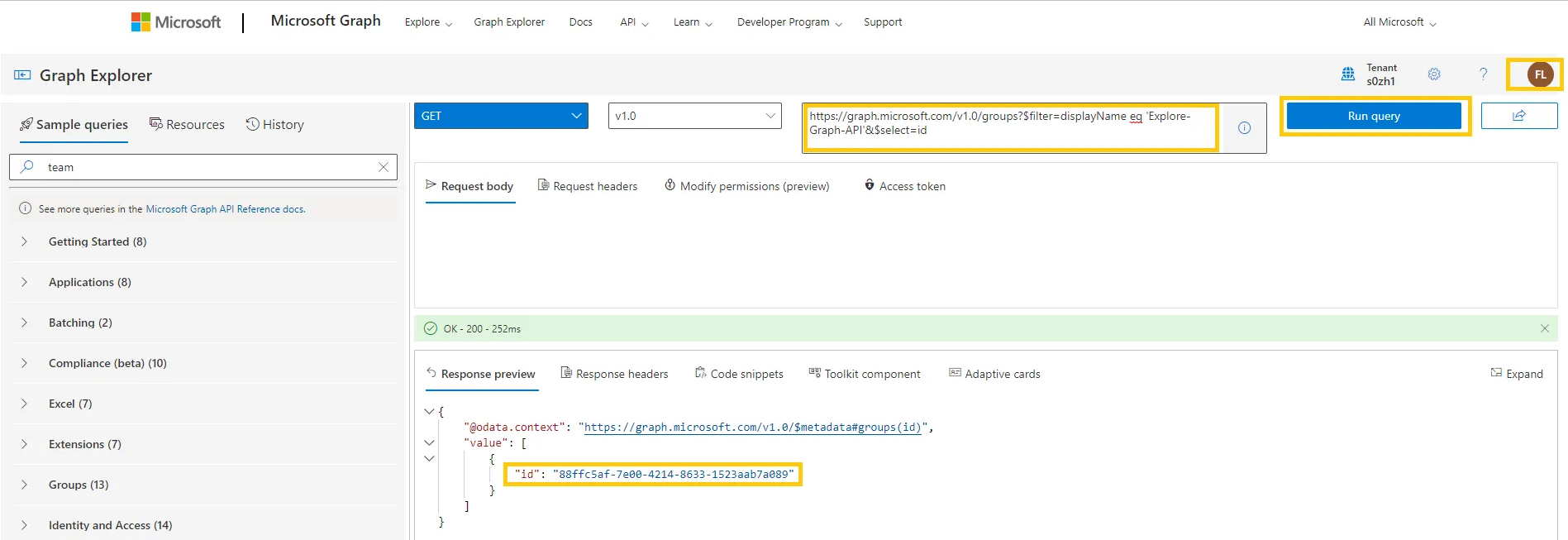

- Navigate to Modify permissions (preview) tab.Figure 3. Modify permissions (preview)
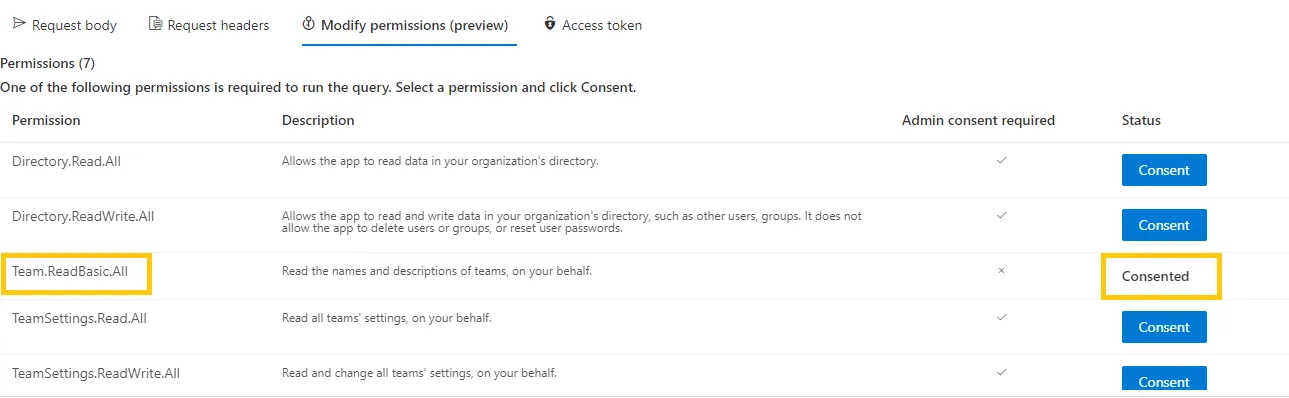
To provide the permission, click the Consent button next to the permission as you prefer.