Use the instructions below to access the different types of Mitel Teamwork applications. You need to accept the Mitel software license agreement to use these applications. When you close the Teamwork web or desktop application and then open or log into the application again, the view from your previous session is displayed.
Accessing the Teamwork for Web Application
The Teamwork for Web application is accessed with the same Mitel credentials that you use to sign in to the Connect Portal and Mitel Connect client desktop application. If you have questions about your credentials, contact an Authorized Contact (phone system administrator) in your organization.
- Go to https://teamwork.shoretel.com.
- When the "Sign in to Mitel" screen appears, enter your Mitel username, which usually defaults to your business email address, and click Next.
Note: If your username is associated with more than one Mitel account, a "Multiple accounts located" message is displayed here or when you enter your password. If this occurs, select the desired Mitel system from the drop-down menu or enter the Account Number/Partner Label for your Mitel account and click Next.
- When the next screen appears:
- If your account uses Mitel credentials to authenticate, enter your Mitel password and click Next to proceed to Teamwork.
- If your account uses Microsoft Azure Active Directory or Okta (in Beta trials) credentials to authenticate, click the Single Sign On button and follow the prompts.
-
The Teamwork for Web application opens.
For more detailed instructions about signing in or changing your password, see the Mitel Unified Sign In article.
Accessing the Teamwork for Desktop Application
If you are a user in a MiCloud Connect phone system, the Connect Client provides access to the Teamwork for Desktop application as explained below.
- Sign in to the Mitel Connect client desktop application. You are automatically signed in to Teamwork when you sign in to the Connect client.
- When the Connect client opens, do any of the following:
- Click the
 Teamwork tab.
Teamwork tab. - Click the
 icon wherever contact information is displayed.
icon wherever contact information is displayed. - Click Start Chat in the third panel of a group contact.
- Search for a user in the "Name or Number" area to the right of the dialpad, right-click a name, and select the Send IM option.
- Click the
- The Mitel Teamwork desktop application opens where you can use any feature. To start a new message or continue with an existing one, go to the DIRECT MESSAGES area of Teamwork. To learn more, see the Direct and SMS Messages topic.
Closing the Teamwork desktop application (by clicking the X in the top-right corner on a Windows computer or clicking the red circle in the top-left corner on a Mac computer) only hides the application while it continues to run in the background. This is by design to enable customers to easily open Teamwork whenever accessing message functionality in the Mitel Connect client.
If you exit or log out of the Mitel Teamwork desktop application, the Connect client continues to function normally, but messaging functionality is disabled. To enable messaging functionality again, you must log out of the Connect client and then sign back in to the Connect client, which automatically signs in to Teamwork. Logging out of the Connect client does not log you out off Teamwork, which can be used independently of the Connect client. Additionally, if Teamwork is uninstalled for any reason, you have to uninstall and reinstall the Mitel Connect client to reinstall the Teamwork application.
To actually stop Teamwork from running without logging out, use the following instructions depending on your type of computer:
- Windows – In the Windows task bar (usually located at the bottom of your desktop) click the
 icon to open the System Tray, right-click the Mitel Teamwork
icon to open the System Tray, right-click the Mitel Teamwork 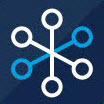 icon, and click the Exit Teamwork option.
icon, and click the Exit Teamwork option. - Mac – If Teamwork is open, click Mitel Teamwork on the app menu bar and click the Quit Teamwork option. Otherwise, click the Apple menu on the app menu bar, click Force Quit, and in the Force Quit Applications dialog that appears, select Teamwork and click the Force Quit button.
If the Teamwork desktop application terminates abnormally (crashes), upon restart, when you are prompted to report the issue to Mitel, click Send Email, enter your email address, and click Send. If you experience any other issues, see the Settings topic to learn how to send logs to Mitel Support to report an issue.
Accessing the Teamwork for Mobile Application
To download the Mitel Teamwork for mobile app, click the mobile phone ![]() icon in the bottom-left corner of the Teamwork web or desktop application and select iPhone or Android. Use a QR Code scanning app on your mobile phone or the camera (if scanning is enabled) to scan the QR code to download the Mitel Teamwork mobile app from the Apple App Store or Google Play Store. After you download and sign in to the Mitel Teamwork mobile app, the mobile phone icon is no longer displayed in your Teamwork web and desktop applications. To permanently hide the mobile phone icon, click it and click the Do not show me again option.
icon in the bottom-left corner of the Teamwork web or desktop application and select iPhone or Android. Use a QR Code scanning app on your mobile phone or the camera (if scanning is enabled) to scan the QR code to download the Mitel Teamwork mobile app from the Apple App Store or Google Play Store. After you download and sign in to the Mitel Teamwork mobile app, the mobile phone icon is no longer displayed in your Teamwork web and desktop applications. To permanently hide the mobile phone icon, click it and click the Do not show me again option.