This section of the Conferences topic includes information about each of the three video conference integrations supported by Teamwork: Mitel MiTeam Meetings, BlueJeans Meetings, and Zoom Meetings. All MiCloud Connect customers have access to MiTeam Meetings by default. Some customers have access to BlueJeans, Zoom, or both depending on which video conference provider(s) they use and how their MiCloud Connect phone system is configured in the Mitel Connect Portal. The Teamwork Video Ecosystem article provides detailed administrator and user information for the BlueJeans and Zoom video conference integrations.
Start or Join a MiTeam Meeting
The MiTeam Meetings video conference feature is available to MiCloud Connect customers who use Teamwork. Each video conference can last up to 20 hours and support up to 10 MB of chat file sharing per participant. MiTeam Meetings can be accessed from the Teamwork web and desktop applications in the following two ways:
-
Use the
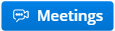 icon next to your profile at the top of Teamwork to launch MiTeam Meetings where you can start, schedule, and manage video conferences. This method of using MiTeam Meetings is not associated with a Teamwork workspace. Invited participants can join as a guest to enter the waiting room or sign in with the same username and password used to sign in to Teamwork. Any participant who is signed in can let guest users into the meeting by clicking one of the Accept options in the "Waiting in Lobby" dialog that appears in the top-right corner of the meeting interface.
icon next to your profile at the top of Teamwork to launch MiTeam Meetings where you can start, schedule, and manage video conferences. This method of using MiTeam Meetings is not associated with a Teamwork workspace. Invited participants can join as a guest to enter the waiting room or sign in with the same username and password used to sign in to Teamwork. Any participant who is signed in can let guest users into the meeting by clicking one of the Accept options in the "Waiting in Lobby" dialog that appears in the top-right corner of the meeting interface. -
Use the Start a conference
 icon to start a MiTeam Meetings
icon to start a MiTeam Meetings  video conference with all other members of the selected Teamwork workspace (with the option of inviting additional participants from the meeting).
video conference with all other members of the selected Teamwork workspace (with the option of inviting additional participants from the meeting).
The following list shows the maximum number of participants for a MiTeam Meeting, which is determined by the type of phone profile assigned to the user who starts the video conference:
- Essentials - 8 total participants including 8 video tiles
- Premiere - 50 total participants including 16 video tiles
- Elite - 100 total participants including 16 video tiles
During the Coronavirus pandemic, Mitel is allowing all of the above profiles to start MiTeam Meetings that have a maximum of 100 participants including 16 video tiles. This policy will end when Mitel announces a return to the above profile-based participant maximums.
The rest of the information below is about starting and joining a MiTeam Meetings video conference from a Teamwork workspace.
When a MiTeam Meetings video conference is started, a "Meetings" message is added to the workspace with a "Click to join" link. This message displays the name of the workspace member who started the conference and the time it started. All members of the associated workspace who are logged into Teamwork receive a notification inviting them to join the Meetings video conference. To start or join a MiTeam Meetings video conference, do the following:
- Open the Teamwork application.
-
To start a MiTeam Meetings video conference, select the workspace that includes the members with whom you want to have a video conference. Click the Start a conference
 icon at the top of the workspace, select the Meetings option on the left side of the "Choose a meeting type" dialog, and click the Start Now button as shown below:
icon at the top of the workspace, select the Meetings option on the left side of the "Choose a meeting type" dialog, and click the Start Now button as shown below: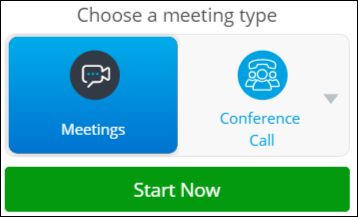
-
To join a MiTeam Meetings video conference, click the conference notification you received or find the workspace that has the desired active conference, then click the Click to join link or the left side of the active conference
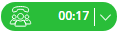 button at the top of the workspace. The right-side of this button also provides access to a link to join the video conference, which is useful if you want to share it with another workspace member.
button at the top of the workspace. The right-side of this button also provides access to a link to join the video conference, which is useful if you want to share it with another workspace member.
-
- The video conference opens a new browser tab displaying options to download the MiTeam Meetings app or join from your browser. If you installed the app previously, it is automatically launched or you are prompted to open the app. If you are prompted to sign in to MiTeam Meetings, use the same username and password used to sign in to Teamwork.
- When camera and microphone settings are displayed, choose the desired options. When permission-related messages appear for receiving notifications and accessing the camera and microphone, click the Allow option for each.
- When the MiTeam Meetings video conference interface appears, there are a series of icons that provide the ability to turn your camera on or off, mute or unmute your microphone, share your screen, invite more participants, manage settings, access the chat panel, and change the visual layout.
- To leave the MiTeam Meeting, when viewing the MiTeam Meeting, click the Leave option.
- To end the MiTeam Meeting and disconnect all users from the conference, when viewing Teamwork, click the drop-down arrow on the right side of the active conference
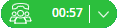 button displayed in the workspace, click End Conference, and click the Confirm button. This can be done by any workspace member.
button displayed in the workspace, click End Conference, and click the Confirm button. This can be done by any workspace member.
To learn more about MiTeam Meetings, see the Documentation and Training Videos sections of the MiTeam Meetings Video Conferencing Overview article.
Start or Join a BlueJeans Meeting
The BlueJeans Meeting video conference feature must be enabled for use with Teamwork by an Authorized Contact who has access to a paid BlueJeans admin account for your MiCloud Connect phone system. Only Teamwork users who (1) are added to the BlueJeans admin account and (2) respond to the BlueJeans account invitation email are enabled to start a BlueJeans Meeting video conference after selecting a workspace. All other Teamwork users can only join a BlueJeans Meeting video conference.
When a BlueJeans Meeting video conference is started, a "BlueJeans Meeting" message is added to the workspace with a "Click to join" link. This message displays the name of the workspace member who started the BlueJeans Meeting and the time it started. All members of the associated workspace who are logged into Teamwork receive a notification inviting them to join the BlueJeans Meeting.
Use the following instructions to start or join a BlueJeans Meeting video conference in Teamwork. To avoid application conflicts, first close any other collaboration application that has access to the audio and video device(s) on your computer.
- Open the Teamwork application.
- To start a BlueJeans Meeting video conference, select the workspace that includes the members with whom you want to have a video conference. Click the Start a conference
 icon at the top of the workspace, select the BlueJeans Meeting option on the right side of the "Choose a meeting type" dialog (click the drop-down arrow if needed), and click the Start Now button. Only members who received an invitation email from BlueJeans and followed the prompts to create a password can start a BlueJeans Meeting (see the NOTE above). If a "BlueJeans Meeting Integration" dialog appears indicating you need to "update your BlueJeans account or contact your IT admin," contact the Authorized Contact in your MiCloud Connect phone system who manages the BlueJeans admin account.
icon at the top of the workspace, select the BlueJeans Meeting option on the right side of the "Choose a meeting type" dialog (click the drop-down arrow if needed), and click the Start Now button. Only members who received an invitation email from BlueJeans and followed the prompts to create a password can start a BlueJeans Meeting (see the NOTE above). If a "BlueJeans Meeting Integration" dialog appears indicating you need to "update your BlueJeans account or contact your IT admin," contact the Authorized Contact in your MiCloud Connect phone system who manages the BlueJeans admin account. - To join a BlueJeans Meeting video conference, click the conference notification you received or find the workspace that has the desired active conference, then click the Click to join link or the left side of the active conference
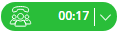 button at the top of the workspace. The right-side of this button also provides access to a link to join the video conference, which is useful if you want to share it with another workspace member.
button at the top of the workspace. The right-side of this button also provides access to a link to join the video conference, which is useful if you want to share it with another workspace member.
- To start a BlueJeans Meeting video conference, select the workspace that includes the members with whom you want to have a video conference. Click the Start a conference
- BlueJeans opens a new browser tab displaying options to Launch the App, Download Again, and Join with Browser. If you installed the BlueJeans app previously, it is automatically launched. Otherwise, you may be initially prompted to download the app.
Note: To download and install the BlueJeans app for the best video conferencing experience, go to https://www.bluejeans.com/downloads.
- If you started the BlueJeans Meeting or are a moderator, you must be signed in to your BlueJeans app or account page. If you are joining the BlueJeans Meeting, you can optionally sign in for a more personalized experience. To sign in, click Sign In or Start meeting as moderator, enter your username, and follow the prompts. After signing in, you normally do not have to sign in again.
- When audio/join options are displayed, choose the desired option, then click the JOIN or JOIN MEETING NOW button for this BlueJeans Meeting.
- If you did not sign in to the BlueJeans Meeting and you are prompted to introduce yourself, enter your name and click OK.
- If one or more permission-related pop-up messages appear for sending notifications and accessing the microphone and camera, click the Allow or OK option for each.
- When the BlueJeans video conference interface appears, there are a series of icons that provide the following features. To learn more about using BlueJeans, see the Joining a meeting from your computer article in the BlueJeans Support Joining topic.
- To leave the BlueJeans Meeting, when viewing BlueJeans, click the red end call
 icon, and click LEAVE (and end your call if using a phone for audio). Do not click the End Conference button in Teamwork.
icon, and click LEAVE (and end your call if using a phone for audio). Do not click the End Conference button in Teamwork. - To end the BlueJeans Meeting and disconnect all users from the conference, do the following:
- In the BlueJeans application, click the red end call
 icon, select the DROP EVERYONE checkbox if you started the meeting, and click LEAVE.
icon, select the DROP EVERYONE checkbox if you started the meeting, and click LEAVE. - In Teamwork, click the drop-down arrow on the right side of the active conference
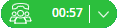 button, click End Conference, and click the Confirm button. This can be done by any workspace member.
button, click End Conference, and click the Confirm button. This can be done by any workspace member.
- In the BlueJeans application, click the red end call
Start or Join a Zoom Meeting
The Zoom Meeting video conference feature must be enabled for use with Teamwork by an Authorized Contact "Decision Maker" who is also an owner or admin of a paid Zoom account (Pro or higher) for your MiCloud Connect phone system. Only Teamwork users who (1) receive a "Zoom account invitation" email and (2) activate their account can start a Zoom Meeting video conference after selecting a workspace. All other Teamwork users can only join a Zoom Meeting video conference.
When a Zoom Meeting video conference is started, a "Zoom Meeting" message is added to the workspace with a "Click to join" link. This message displays the name of the workspace member who started the Zoom Meeting and the time it started. All members of the associated workspace who are logged into Teamwork receive a notification inviting them to join the Zoom Meeting.
Use the following instructions to start or join a Zoom Meeting video conference in Teamwork. To avoid application conflicts, first close any other collaboration application that has access to the audio and video device(s) on your computer.
- Open the Teamwork application.
- To start a Zoom Meeting video conference, select the workspace that includes the members with whom you want to have a video conference. Click the Start a conference
 icon at the top of the workspace, select the Zoom Meeting option on the right side of the "Choose a meeting type" dialog (click the drop-down arrow if needed), and click the Start Now button. Only members who activated their Zoom account can start a Zoom Meeting (see the NOTE above). If a "Zoom Meeting Integration" dialog appears indicating you need to "update your Zoom account or contact your IT admin," contact the Authorized Contact "Decision Maker" your phone system who manages the Zoom account.
icon at the top of the workspace, select the Zoom Meeting option on the right side of the "Choose a meeting type" dialog (click the drop-down arrow if needed), and click the Start Now button. Only members who activated their Zoom account can start a Zoom Meeting (see the NOTE above). If a "Zoom Meeting Integration" dialog appears indicating you need to "update your Zoom account or contact your IT admin," contact the Authorized Contact "Decision Maker" your phone system who manages the Zoom account. - To join a Zoom Meeting video conference, click the conference notification you received or find the workspace that has the desired active conference, then click the Click to join link or the left side of the active conference
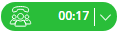 button at the top of the workspace. The right-side of this button also provides access to a link to join the video conference, which is useful if you want to share it with another workspace member.
button at the top of the workspace. The right-side of this button also provides access to a link to join the video conference, which is useful if you want to share it with another workspace member.
- To start a Zoom Meeting video conference, select the workspace that includes the members with whom you want to have a video conference. Click the Start a conference
- To open the Zoom Meeting, the Zoom application should be installed on your computer for the best experience. If you do not install the application, use the "join from your browser" option.
- If you already have the Zoom application installed or are joining from your browser, go to step 3 below.
- If you do not have the Zoom application installed on your computer, you are prompted to download and install a Zoom .exe file on Windows or a .pkg file on Mac. When the Zoom website opens, follow the on-screen prompts to click the appropriate button, link, or icon to download (save) and install (run) the Zoom application file (each of the supported browsers processes downloads differently).
If the downloaded file is not visible and Zoom is not yet installed on your computer, go to the "Downloads" folder and double-click to install the Zoom file. If you are prompted to allow Zoom Video Communications to make changes to your computer, select the Yes option.
If the Zoom "Sign In" dialog appears, enter your Zoom email address and password. If you started the Zoom Meeting and see a "Please wait for the host to start this meeting" dialog, click the login link and enter your Zoom email address and password.
- Depending on the browser being used, either the Zoom application opens or a dialog appears prompting you to click the Zoom option.
- If one or more permission-related pop-up messages appear for accessing the microphone and camera, click the Allow or OK option for each.
- The Zoom Meeting prompts you to choose one of the available audio conference options:
- To use computer audio, click the Join with Computer Audio button in the Computer Audio tab that is selected by default.
- To use a phone call for audio, click the Phone Call tab and use the "Dial" phone numbers and Meeting ID to dial into the call.
- When the Zoom Meeting video conference interface appears, there are a series of icons that provide the following features. To learn more about using Zoom, see the Attendee Controls in a Meeting article in the Zoom Help Center.
- The Join Audio, Share, and Invite Others features are displayed in the center of the screen.
- The Mute/Unmute Audio, Start/Mute Video, Invite, Manage Participants, Share Content, Chat, Record, and End Meeting features are displayed in the taskbar at the bottom of the screen.
- To leave the Zoom Meeting, when viewing Zoom, click the Leave Meeting option (and end your call if using a phone for audio). Do not click the End Conference button in Teamwork.
- To end the Zoom Meeting and disconnect all users from the conference, do the following:
- In Zoom, if you started the Zoom Meeting, click the End Meeting for All button.
- In Teamwork, click the drop-down arrow on the right side of the active conference
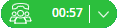 button, click End Conference, and click the Confirm button. This can be done by any workspace member.
button, click End Conference, and click the Confirm button. This can be done by any workspace member.