Answer or Decline a Call
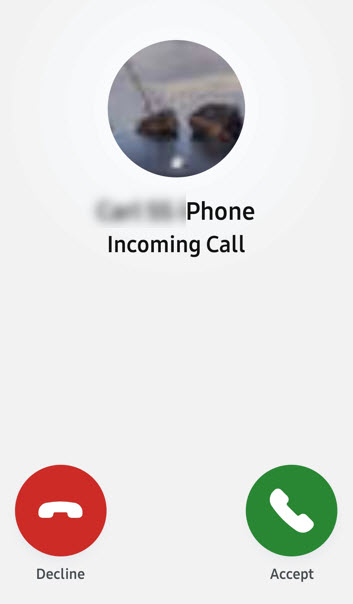
The Mitel One mobile app displays a call screen with the options to accept or decline an incoming call. Tap Accept to answer the call or Decline to ignore the call.
- The Mitel One app can simultaneously handle two connected calls; an ongoing call and a call on hold. If there is a third call when two calls are already connected, the call screen opens displaying options to Accept or to Decline that call. If you accept the call, the ongoing call gets disconnected. If you decline the call, the call is routed to the voicemail system associated with your desk phone depending on how the app is configured in the PBX for your Mitel One account.
- When the Use Carrier Minutes toggle is enabled, you will see your mobile phone’s native call screen when you answer a call. If the Use Carrier Minutes toggle is disabled, you will see the Mitel One call screen displaying all the app's call features. For more information, see Using Carrier Network for Managing Calls.
For all incoming calls that you receive:
- If the caller is one of your contacts, the application displays the caller's name.
- If the caller is not one of your contacts, the application displays the name if a name is available in the caller ID; otherwise, the application displays the phone number.
- When caller information is marked private, the application displays Unknown.
- If you have saved two or more contact names with the same number, the application displays the first of these names in the contact list when you receive a call from that number.
When an incoming call is not answered during the time when the call rings and on-screen notifications are presented, the call is logged in the application as a missed call. If the incoming caller hangs up before the call forwards to voicemail a red notification dot is displayed along with the Phone ![]() icon in the navigation menu of the application and also updates the Missed Calls widget indicating that you have a missed call.
icon in the navigation menu of the application and also updates the Missed Calls widget indicating that you have a missed call.
If the incoming caller leaves a voicemail message, a voicemail notification icon will appear next to the Phone ![]() icon indicating you have new voicemail messages. The Missed Calls widget also indicates that you have a missed call.
icon indicating you have new voicemail messages. The Missed Calls widget also indicates that you have a missed call.
Call Notifications
Incoming calls generate different on-screen notifications depending on the following scenarios for your Mitel One mobile app:
- When your app is open and visible, or running in the background (open and not visible), an incoming call rings and an on-screen notification appears. Tapping the notification opens the call screen displaying options for you to Accept or Decline the call.
- When your app is not running (closed), an incoming call rings and an on-screen notification appears. Tapping the notification opens the call screen displaying options for you to Accept or Decline the call.
- When your mobile screen is locked, an incoming call rings and an on-screen notification appears. Swiping the notification to the right answers the call and displays the native call screen. To access the app call screen, tap the Mitel One icon and unlock your phone.
Android
- When your app is open and visible, or running in the background (open and not visible), or not running (closed), an incoming call rings and the call screen opens displaying options to decline or accept the call. These options are displayed even when your mobile phone is locked.
Note: Battery optimization features can prevent the Mitel One app from displaying incoming messages and call notifications when the app is running in the background or closed. To receive incoming message and call notifications in the Mitel One app, the user must turn off battery optimization options in the mobile device. There are two categories (OS default and mobile device type specific) of Android mobile device battery optimizations that a Mitel One app user needs to be aware of. The app prompts the app user to disable battery optimization set as the default OS option, however the mobile device user must specifically check the other device specific battery optimization settings.
- Default
When an app user logs in to the Mitel One app or starts the app, the app user must select Allow and then Allow again if the "Run in the Background" prompt requests a confirmation to allow the app to run in the background. Selecting Allow will disable battery optimization related to the Mitel One app. If you select Deny, the app may not receive chat and call notifications when the app is running in the background or closed.
- Device Specific
Many Android mobile devices have additional battery optimization settings/options (such as Performance Mode, Power Savings mode, Ultra Power Savings mode, Manage All Automatically) that impact the app from receiving notifications. Also, there are several user options related to the app receiving notifications. Refer to the user guide for your specific Android mobile device type to ensure that the battery optimization and notifications options are set accordingly to allow Mitel One app incoming chat and call notifications when the app is running in the background or closed.
- Default