Call Features
During an active call, the Mitel One mobile app call screen provides access to the following call control features:
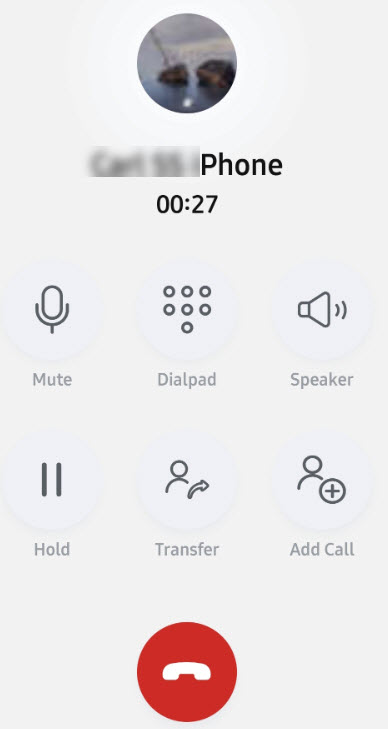
- Mute — Prevents the other party from hearing your voice and any background noise.
- Dialpad — Enter the phone number of a contact using the keypad to call the contact. Also, you can use DTMF tones on IVR to call the number.
- Speaker — Play audio using the speaker on your mobile device.
Hold — Place teh caller on hold. To place a call o hold, tap the Hold icon (
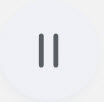 ). This disables all the other icons on your call screen. While you place a call on hold, the contact at the other end is alerted with a beep. To retrieve the held call, tap the
). This disables all the other icons on your call screen. While you place a call on hold, the contact at the other end is alerted with a beep. To retrieve the held call, tap the 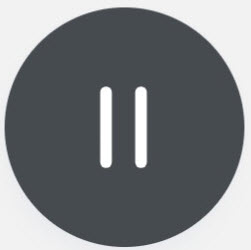 icon.
icon.Transfer — Transfer an active call to one of your contacts or another phone number. For more information, see Transfer a Call.
- Add Call — Add a new call to the ongoing call.
- End Call — Tap
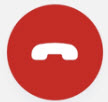 to end the call.
to end the call.
All call screen buttons will not be visible on some device types or in certain screen resolutions. In such cases, you can scroll the call screen to access the required buttons.
Call history, incoming caller ID, and outgoing caller ID are synchronized with consolidated directory contacts . Hence, the name and details displayed in the call history, incoming call screen, and outgoing call screen are from the consolidated directory if the application is not synchronized with the Office 365 account of a user. If the application is synchronized with Office 365, all details in the call history, incoming call screen, and outgoing call screen that are from the consolidated directory are overridden with the details from the contacts if it exists.
Call Banners
| Call Banners | Description |
|---|---|
|
Indicates that there is no local WiFi or LTE network connectivity available. |
|
Indicates that the softphone is offline. This banner is displayed after network outage, or as a result of a device or application restart. |
|
Indicates that the softphone is not yet registered and available of making or receiving calls. |


