Transfer a Call
The Call Transfer feature in the Mitel One mobile app allows you to redirect an ongoing call from your mobile to another number. When the transfer is successful, you are disconnected from the call and the call to the redirected number becomes the active call. Either person on a call can transfer the call. Mitel One mobile application supports two types of call transfers: Blind transfer and Supervised transfer.
Blind Transfer
In Blind transfer, you can transfer an ongoing call immediately without waiting for a response from the contact to whom you want to transfer the call.
To Blind transfer a call:
- During the ongoing call, tap the transfer icon (
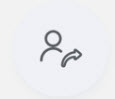 ) in the call screen of the Mitel One mobile app.
) in the call screen of the Mitel One mobile app. - The Transfer to screen opens, where you can select the contact and then transfer the call by doing one of the following:
- Tap the contact’s Tile on the screen.
- Tap the Contacts icon (
 ), and tap the contact from the list that appears.
), and tap the contact from the list that appears. - Tap the Dialpad icon (
 ), enter the contact’s phone number, and tap (
), enter the contact’s phone number, and tap ( ) to call that number.
) to call that number.
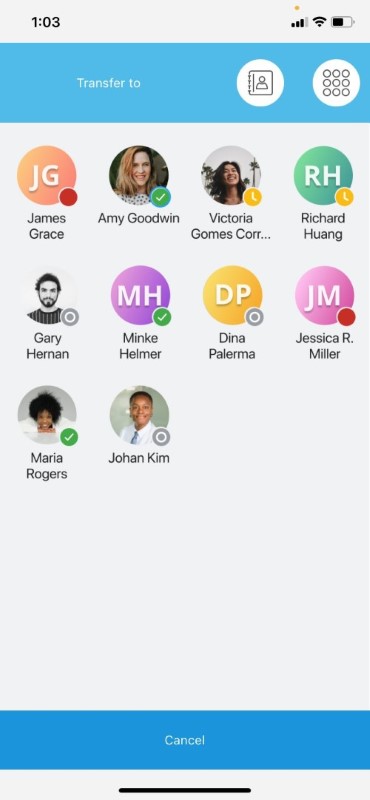
This completes the Blind transfer. The call ends for you and the contact at the other end is placed on the transferred call.
Supervised Transfer
Supervised transfer allows you to transfer an ongoing call after consulting with whom you want to transfer the call to. You will remain on the ongoing call until the transfer is complete.
To transfer an ongoing call through Supervised transfer:
- Call the contact to whom you want to transfer the call by tapping the Add call icon (
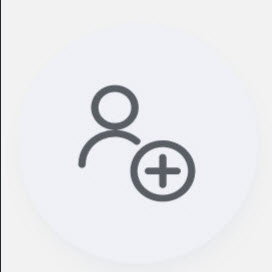 ) on the app call screen.
) on the app call screen. - The active call is placed on hold and the Add a recipient screen opens where you can select and call the contact to whom you want to transfer the call by doing one of the following. When you call the contact to whom you want to transfer the call, the contact at the other end of the ongoing call is placed on hold.
- Tap the contact’s Tile on the screen.
- Tap the Contacts icon (
 ), and tap the contact from the list that appears.
), and tap the contact from the list that appears. - Tap the Dialpad icon (
 ), enter the contact’s phone number, and tap (
), enter the contact’s phone number, and tap ( ) to call that number.
) to call that number.
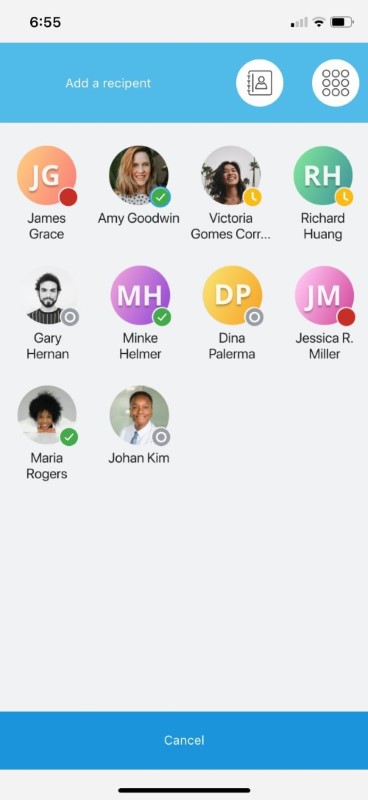
If the contact to whom you want to transfer the call agrees to accept the call being transferred, tap the Transfer To Held Call icon (![]() ) to transfer the call. This ends the call for you and the contact who is at the other end on hold is placed in a call with the contact to whom you transferred the call.
) to transfer the call. This ends the call for you and the contact who is at the other end on hold is placed in a call with the contact to whom you transferred the call.
Before transferring the call, you can switch between the contact at the other end on hold and the contact to whom you want to transfer the call by tapping the Swap icon (![]() ). When you tap this icon, the active call is put on hold and the call on hold becomes the active call.
). When you tap this icon, the active call is put on hold and the call on hold becomes the active call.
If the contact to whom you want to transfer the call does not respond to the call or declines to accept the call being transferred, tap ![]() on the call screen to resume your call with the contact on hold.
on the call screen to resume your call with the contact on hold.
For details on call history records for a transferred call, see Call History Records for a Transferred Call.
Consolidated Directory Contact Transfer
During the ongoing call, click the back arrow (
 ) on the call screen.
) on the call screen.Select the Contacts option and search for the contact you want to transfer the call.
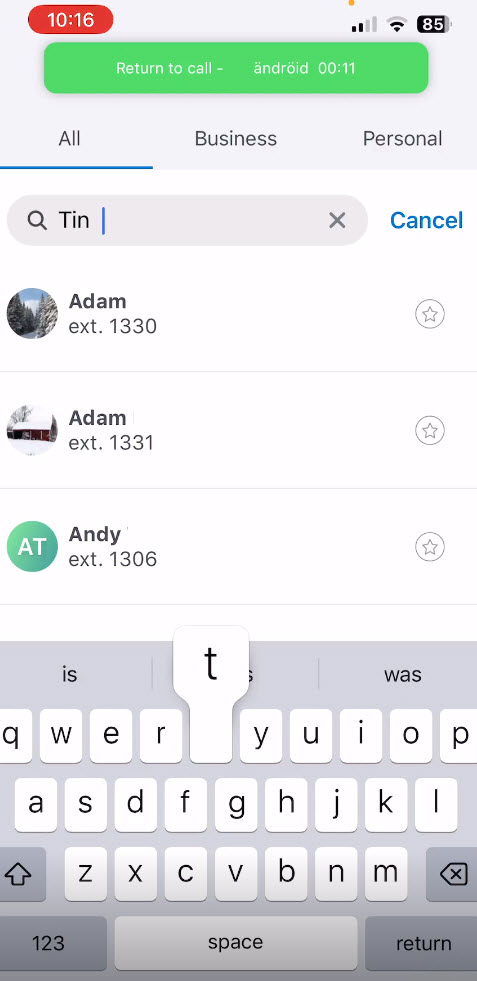
Select the contact and click the call icon (
 ).
).The call screen will now have the option Transfer to held call. Click Transfer To Held Call to complete the transfer.