Respond to a Message
To respond to messages:
- Tap the Messages icon (
 ) in the navigation menu of the application. The Messages menu opens.
) in the navigation menu of the application. The Messages menu opens. - Tap the message you want to respond to. The messaging window opens.
- In the text area, type a response and tap
 to send the reply.
to send the reply.
Message Notifications
If you have unread messages, the application displays the following:
- The Messages widget in the Home screen displays a red notification dot along with the sender's name to indicate that the message is unread.
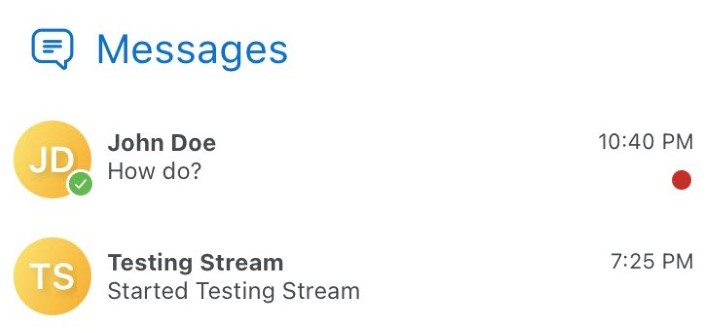
- The Messages menu displays a red notification dot along with the sender's name in bold letters to indicate that the message is unread.
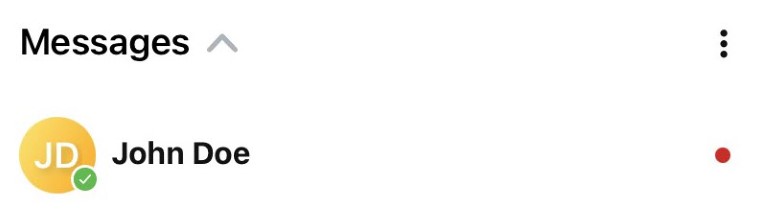
- The Messages icon in the navigation menu displays a red notification dot (
 ) to indicate that there are unread messages.
) to indicate that there are unread messages.
Incoming messages generate different on-screen notifications depending on the following scenarios for your Mitel One mobile application.
- iPhone
- When the application is open and accessible, running in the background (open, but not visible), or not running (closed), a message notification audio is played and a banner appears on the screen. Tap the notification banner to go directly to the messaging window for the individual or group who sent the message.
- When the your iPhone is locked, a message notification audio is played and a banner appears on the screen. Swipe the notification banner to the right, tap Open, and unlock the screen to go directly to the messaging window for the individual or group who sent the message.
Note: To receive native message notifications on your iPhone, you must enable permission for the application to send notification to your iPhone. This is done from the Settings menu of your iPhone. For more information, see Permissions and Notifications. - Android
- When the application is open and visible, a message notification audio is played and a banner appears on the screen. Tap the notification banner to go directly to the messaging window for the individual or group that sent the message.
- When the application is running in the background (open, but not visible), a message notification audio is played and a notification dot with the number of unread messages is displayed along with the Mitel One icon on your Android phone's home screen. If you touch and hold the Mitel One icon, a list of recently received messages is displayed. Tap any message in the list to go directly to the messaging window for the individual or group that sent the message.
- When the screen is locked on your Android phone, a message notification audio is played and the locked screen displays a small Mitel logo. Unlock the screen and tap the message indicator to go directly to the messaging window for the individual or group that sent the message.
- When the application is not running (closed), and the screen is locked on your Android phone, a message notification audio is played (if enabled in your phone) and the locked screen displays a small Mitel logo. Unlock the screen and tap the message indicator to go directly to the messaging window for the individual or group who that sent the message.
- When the application is not running (closed), and the screen is not locked on your Android phone, a message notification audio is played (if enabled in your phone) and a banner appears on the screen. Tap the notification banner to go directly to the messaging window for the individual or group who that sent the message.
↑