The My Folders view is where agents perform the majority of their contact-related tasks, including viewing media folders, queues, and handling interactions.
A red banner indicates the number of interactions ringing in the agent's Inbox. For more information, see "Ringing states in Ignite".
- Interactions in agent Inboxes
- Interactions sent to the queue
- Outbound emails and agent replies to interactions (email only)
- Interactions in the process of being sent (email only)
- Interactions that failed to route
The My Folders view is divided into the Folder, List, and Preview panes. (See the following figure.)
For more information, see "The Folders pane", "The List pane", and "The Preview Pane".
- At the top of Ignite, click the My Folders tab.
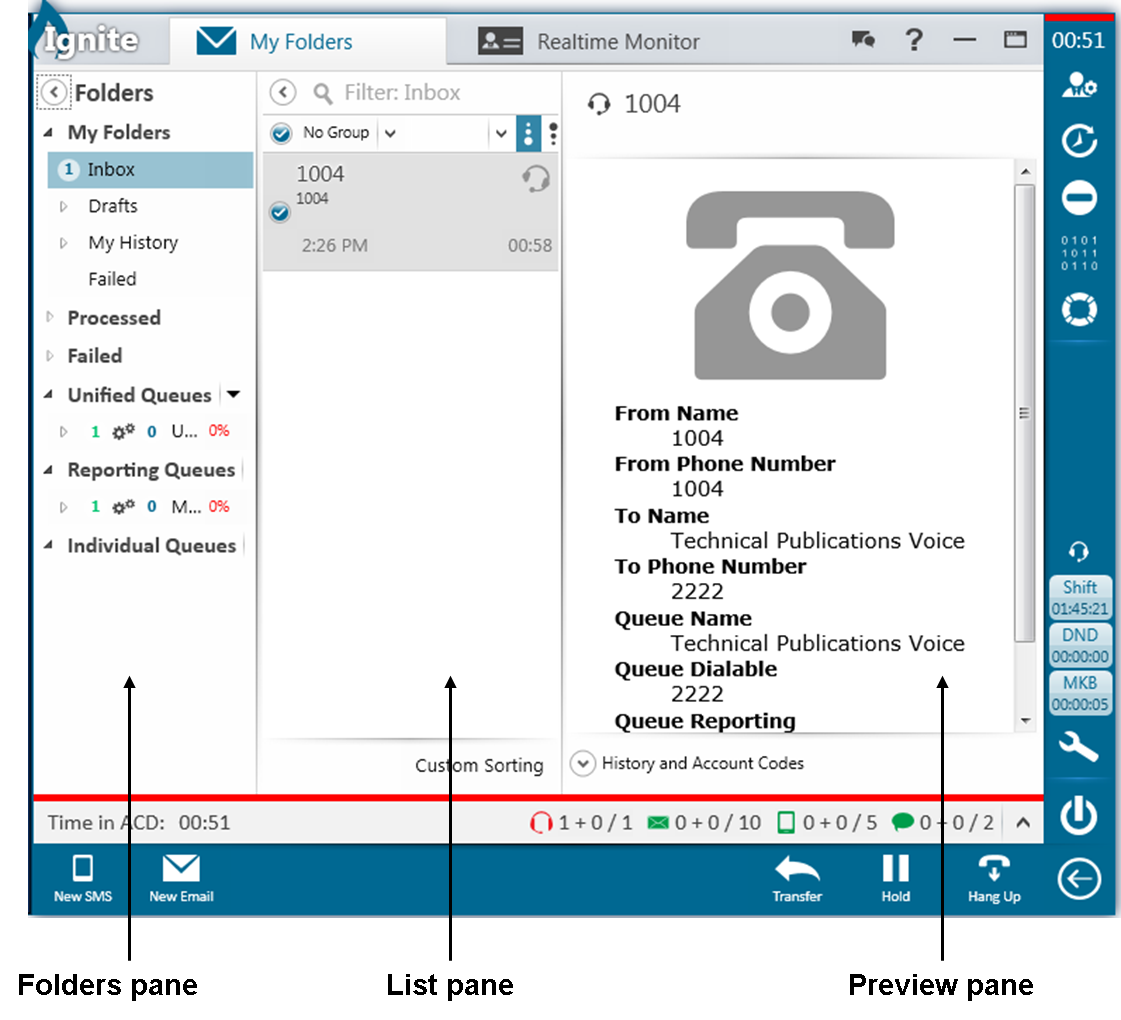
Viewing media folders (DESKTOP)
- View the My Folders folder, which includes the Inbox, Drafts and Drafts subfolders, My History and My History subfolders, and Failed folder.
- View the Processed folder, which includes the In Progress (supervisors only), History and History subfolders, and Failed folder.
- View the Failed folder.
The My History and Processed folders pertain only to email, chat, SMS, and open media interactions. For more information on Ignite's folders, see "The Media Folders view (DESKTOP)".
For information on the specific interactions agents can view in Ignite’s media folders, see "Viewing and organizing contacts in Ignite (DESKTOP)".
- Expand the Folders pane and expand the My Folders folder.
- Expand the Folders pane and expand the Processed folder.
- Expand the Folders pane and expand the Failed folder.
Viewing interactions in Ignite's folders (DESKTOP)
Ignite's List pane has two views: Card view and Grid view. Card view is the default view. Expanding the Card view’s borders converts it to the Grid view.
The Card view indicates when an interaction entered the Inbox and how long an agent has to handle an interaction before the Service Level timer expires. (See the following figure.)
Agents can customize how data displays in the Card view. For more information, see "Choosing how contact data displays in the Card view (DESKTOP)".
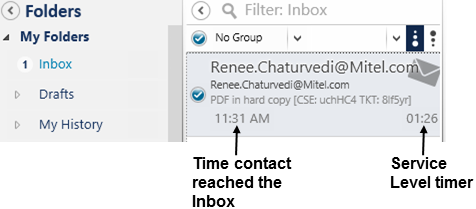
In the Grid view, agents can see extended interaction information and customize the data displayed. For more information, see "Choosing how contact data displays in the Grid view (DESKTOP)".