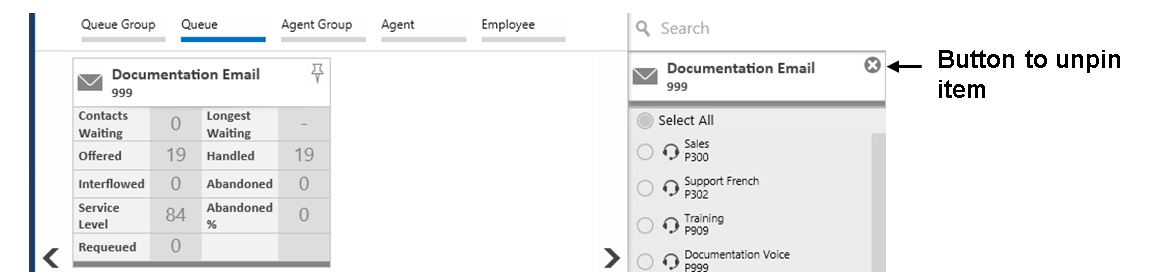You can pin items in Ignite’s Realtime Monitor. Once an item is pinned, the Monitor displays only the other items associated to the pinned item.
For example, when the contact center is busy, the agent group answering emails for the Training queue is offered emails from the Support queue. An agent in Training wants to transfer a support-related email back to the Support agent group, but needs to see who is available to take the email. In the Realtime Monitor, the agent pins the ‘Support’ agent group. When the agent toggles the Monitor to agent statistics, only agents in the Support group display. The Training agent can see who is available in Support to receive the transfer.
The following procedure explains how to pin items to the Monitor and remove pins.
- Click Realtime Monitor and select either Queue Group, Queue, Agent Group, Agent, or Employee.
- Click the pin icon on a device item. Toggling devices displays only items associated to the pinned item.
Note:
To view statistics for additional items, select them in the device pane. To revert back to viewing only statistics associated to the pinned item, click ‘Select Related Only’.
- To remove a pin, click the pin icon again. Alternatively, click the X button in the device pane.
See the following figure.