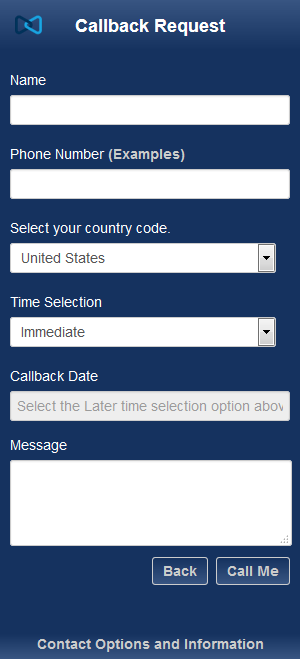Enabling Contact Us
Contact Us is Multimedia Contact Center’s contact tool for contact center corporate websites, presenting access to queues grouped by business lines. Designed to integrate into existing corporate websites, Contact Us can be customized to reflect an organization’s specific service groups or business lines and their corresponding queues. Like chat, Contact Us uses CCMWa, a web application installed on the Enterprise Server at http://<Enterprise Server IP Address>/CCMWa to route interactions to your multimedia queues.
The WickedTix sample website included with Multimedia Contact Center showcases an integration of Contact Us within a corporate website. For more information, see "Corporate Website Example: WickedTix". There is also a basic sample website included called BasicSamples, focusing on basic Chat and Contact Us integrations, available in the Samples folder at <drive>:\Program Files (x86)\Mitel\MiContact Center\Support\BasicSamples.
The following figure displays Contact Us. By default, all the business lines display as collapsed, showing only the business line name and hours. The footer of Contact Us contains a link that can be configured to send customers to relevant information concerning the contact center.
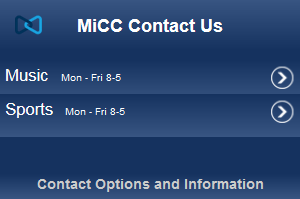
When clicked, a business line expands to display the queues configured with it. You can configure the specific contact information for each queue so that customers can contact the business line by that media type. (See the following figure.)
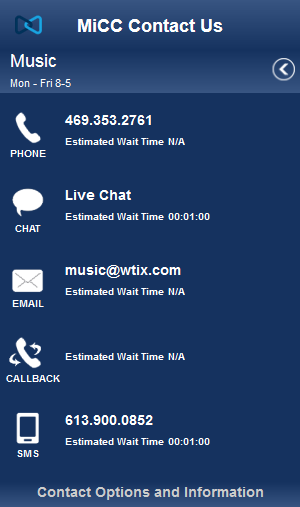
Contact Us can also be configured to use a horizontal display of business lines and their queues. (See the following figure.)
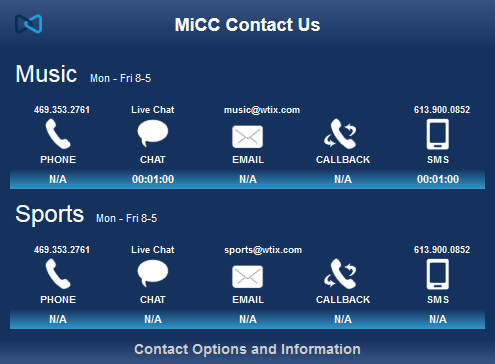
In Contact Us, each queue media icon can be configured to launch a contact session. Icons can be disabled and greyed out or hidden if that media type is not applicable to a business line. Clicking the phone icon will make a call if the device is able to make calls. Clicking an email icon will either launch an email form (see the following figure) or, if the customer is using a mobile device, it will open the phone’s email application with the icon’s configured email address in the To: field.
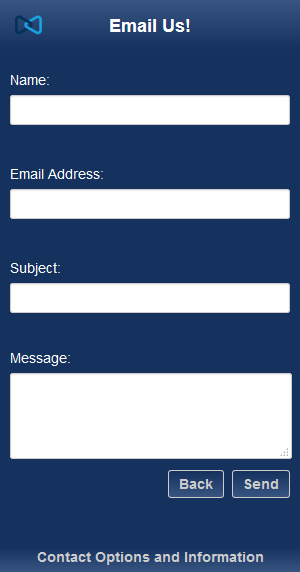
Clicking a chat icon launches a chat session with the configured chat queue. Clicking an SMS icon launches an SMS form (see the following figure) or, if the customer is using a mobile device, it will open the phone’s SMS application with the icon’s configured SMS number. When the customer clicks Send on the form, an SMS will be send to the queue by Contact Us with the customer’s number.
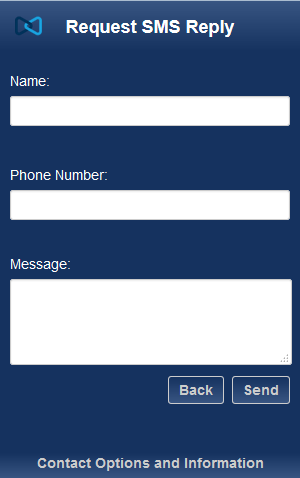
If the contact center is licensed for IVR, the web callback icon can be configured to submit callback requests for customers. When clicked, a web callback request form is opened for customers to fill in callback details and submit a callback request. See the following figure shows the options in the web callback form. For more information on web callbacks, see the MiContact Center Business Installation and Administration Guide .