Renaming a Task
To rename a task:
- Select the desired task on the left-hand side.
- Click Rename. A renaming dialog box appears that allows you to update the task.
Note:
The Add Task option will be hidden.
- Click Save.
Note:
When you click Save, the new task name is saved. It will appear immediately on the UI, along with the Add Task option.

Like saving a task, if the edit is not successful, an error toaster appears.
The following is an example of failure to rename a task:
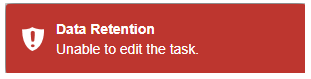
↑