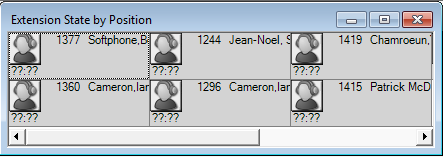Viewing extensions availability
- Traditional or hot desking ACD agents who sit at different desks each day and who log on using their agent ID
- General business, traditional extensions (non-contact center employees) who sit at the same desks each day, are assigned their own desk phone extensions, and do not log on to their phones (their phones are programmed with their personal settings and are always active)
- General business, hot desking extensions (non-contact center employees) who log on to any phone in the enterprise with a virtual extension configured with their personal settings. When the employee logs on the extension becomes active. When the employee logs off of the extension it goes out of service. (See the following figure.)
- Extension State by Position
- Extension Now
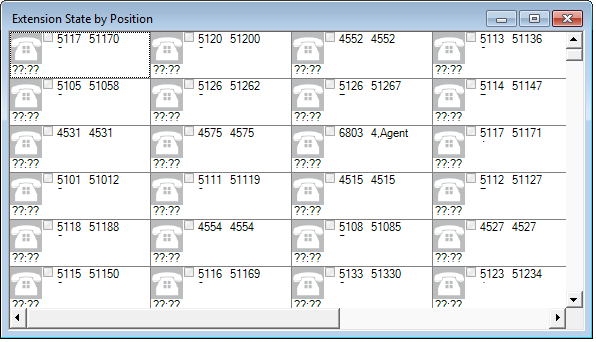
You can set up your real-time monitor profile to include two or more Extension by Position monitors: one with cells that are arranged to show the whereabouts of agents employees in your contact center, and another that shows the status of general business extensions: active/inactive, inbound/outbound.
The Extension State by Position monitor shows the state of agents who are not logged in to the system. You can use the Extension State by Position monitor to view the Non ACD activity of employees and the current state of general business extensions.
When a phone is out of service, the extension and employee cells in real-time monitors are grayed out. The out of service state applies to phones that are not connected to the network, remote employees that have lost their Internet connection, phones that are physically disconnected or malfunctioning, or employees that are not logged in to their soft phone.
Extension Inbound
Extension Inbound refers to a general business extension on an inbound call.
Extension Outbound
Extension Outbound refers to a general business extension on an outbound call.
General business active extension
General business active extension refers to a Mitel desk phone/Contact Center PhoneSet Manager/Contact Center Softphone that is live with no ACD agents logged on (active extension), or an extension to which a general business hot desking user is logged on. The user is an active extension not logged on to any ACD queue.
General business inactive extension
General business inactive extension refers to a Mitel desk phone that has been unplugged or is damaged, or a soft phone that is not running because the computer is turned off or Contact Center Client is not running, or a hot desking extension to which nobody is logged on an extension that is not active because the computer is turned off or Contact Center Client is not running.
Traditional or hot desking ACD agents who sit at different desks each day
If you have traditional or hot desking ACD agents who sit at different desks each day, you use the Extension State by Position monitor to view where they are sitting in the contact center. After you add Registration Directory Numbers (RDNs)/desk phone extensions to the monitor, you can arrange the cells to match the layout of your contact center.
When nobody is logged on to a particular extension, the monitor cell displays the General business active icon and the phone set RDN ID. When an agent logs on to the desk phone, the monitor cell displays the ACD agent status, (which can include information such as the time in state, queue reporting number, and Make Busy status), the agent ID, the agent name, and the RDN (at the bottom of the cell). Depending on the agent’s current state you may see additional information, such as the time in state, queue reporting number, or Make Busy status. If the Caller ID card design is selected, you will also see the caller name and phone number. (See the following figure.)
If you would prefer that Extension State by Position monitor cells be blank when there are no agents logged on to the telephone system, you can right-click the monitor, select Properties, and clear the Enable the general business view check box.
If an agent cell in a monitor is grayed out, the phone is not connected to the network and considered out of service. The out of service state applies to phones that are not connected to the network, remote agents or employees that have lost their Internet connection, phones that are physically disconnected or malfunctioning, or employees that are not logged in to their soft phone.
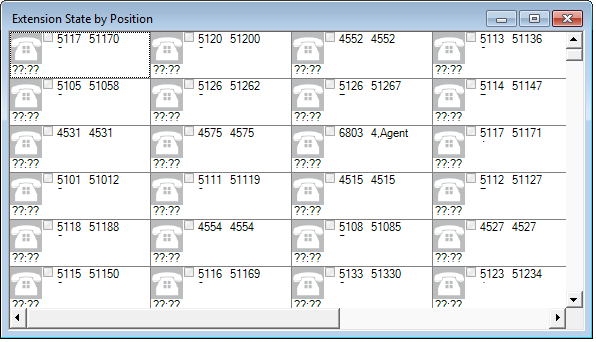
General business, traditional extensions who sit at the same desks each day
If you have general business, traditional extensions who sit at the same desks each day, you use the Extension State by Position monitor to view where they are sitting in the contact center. After you add their extensions to the monitor, you can arrange the cells to match the layout of your business, or arrange them alphabetically or by department.
When a general business employee is in Idle, the cell for the employee’s phone extension in the Extension State by Position monitor displays the employee’s name and extension number, and the General business active icon. When the employee is on an incoming/outgoing call, the cell displays the Extension Inbound/Extension Outbound icon, the employee’s name and extension number, and the time in state. If the Caller ID card design is selected, you will also see the caller name and phone number. Either card enables you to readily determine the online and phone availability of general business subject matter experts.
If you prefer that Extension State by Position monitor cells be blank when there are no agents logged on to the system, you can right-click the monitor, select Properties, and clear the Enable the general business view check box.
General business hot desking employees who sit at different desks each day
General business, hot desking extensions can log on to any phone in the enterprise and access their personal settings. When adding extensions to the Extension State by Position monitor, you can arrange them alphabetically or by department.
When an employee is logged on, the monitor cell displays the General business active icon, icon and the employee’s name and extension. When the employee is on an incoming/outgoing call, the cell displays the Extension Inbound/Extension Outbound icon and the time in state. If the Caller ID card design is selected, you will also see the caller name and phone number. When the employee logs off, the monitor cell is grayed out (inactive). (See the following figure.)