The Call Handling buttons are grouped into the following areas:
You can click on a button in the Call Handling area to answer calls, put calls on hold, release calls, and cancel calls, and much more. See the table below. You can also change the position of buttons and add or delete buttons on the toolbar.
Call Handling buttons are context sensitive.
A blue icon
 means
the button can be used.
means
the button can be used.A red icon
 indicates
the button is active and can be used.
indicates
the button is active and can be used.A grey icon
 means
the button cannot be used in the current call context.
means
the button cannot be used in the current call context.
Miscellaneous buttons are used to report logs and used for third-party interfaces.
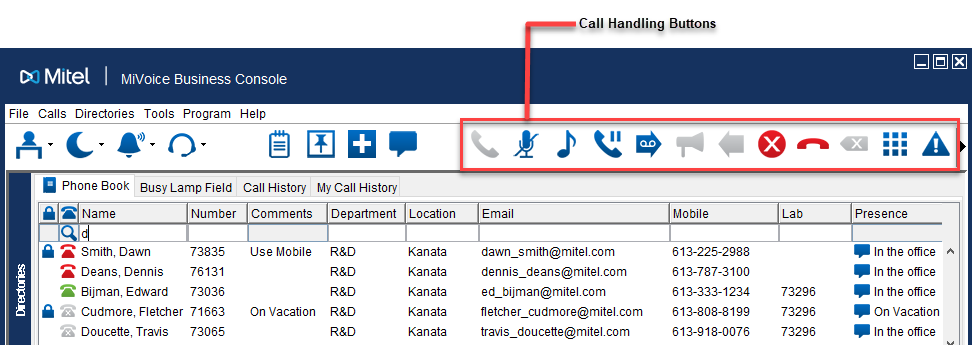
Call Handling Buttons
The table below describes the call handling buttons.
CALL HANDLING |
||
Button |
Name |
Meaning |
|
Answer |
Answer an incoming call. |
|
Mute |
Press to mute or unmute the call.
|
|
Tones |
Allows DTMF tones to be generated when dialing into voice mail and other systems.
|
|
Hold |
Place a call on hold. |
|
Voice Mail |
Transfer a call to voice mail. |
|
Pager |
Access paging equipment to make announcements. |
|
Recover |
Retrieve the last transferred call. |
|
Cancel |
Cancel or disconnect the call in the active Source or Destination area. |
|
Release |
Release the call. Parties in the Source and Destination area are transferred together. |
|
Correction |
Correct digits that have been dialed. |
|
Keypad |
Open the keypad window for mouse-based dialing and call handling. |
Miscellaneous Buttons
The table below describes the miscellaneous buttons.
MISCELLANEOUS |
||
Button |
Name |
Meaning |
Report Problem |
This button can be used to capture log information to aid in problem resolution. |
|
|
Third Party Interface |
This button can be configured for a third-party application. |
Blank |
Open Button/Blank |
Right-click to configure the button. |
