Support Logs
The Support Logs page of a customer account enables the Mitel Partner or an Account Admin to view or edit the support logs in the customer account. Support logs are created when a user in the customer account reports an issue with a CloudLink application. The Mitel Partner or an Account Admin can click a support log to view or edit the details of that log.
To view the Support Logs page, use the following procedure:
- Log in to the Mitel Administration.
- Access the Support Logs panel by
doing either of the following:
- If you have logged in as a Mitel Partner:
On the left panel, click Accounts and select the account for which you want to view the logs. The Account Information page is displayed. From the left panel click Support and then click Support Logs.
- If you have logged in as an Account Admin:
On the left panel, click Support and then click Support Logs.
- If you have logged in as a Mitel Partner:
The Support Logs page for the selected account opens displaying a list of logs.

Click the log that you want view from the list of logs.
Search for Logs
You can search for logs based on log titles. In the Search bar, type the LOG TITLE as the search criteria. A list of matching logs will be displayed.
Add Filter
By default, the Support Logs page displays all logs for all applications. You can filter the list of logs by application and by state of logs. To do this, click Add Filter and select Product or State to add the corresponding filter.
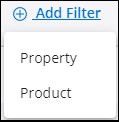
The list of products displayed after selecting the Product filter, shows all the application issues created in the past 60 days.
View a Log
-
If you have logged in as Mitel Partner
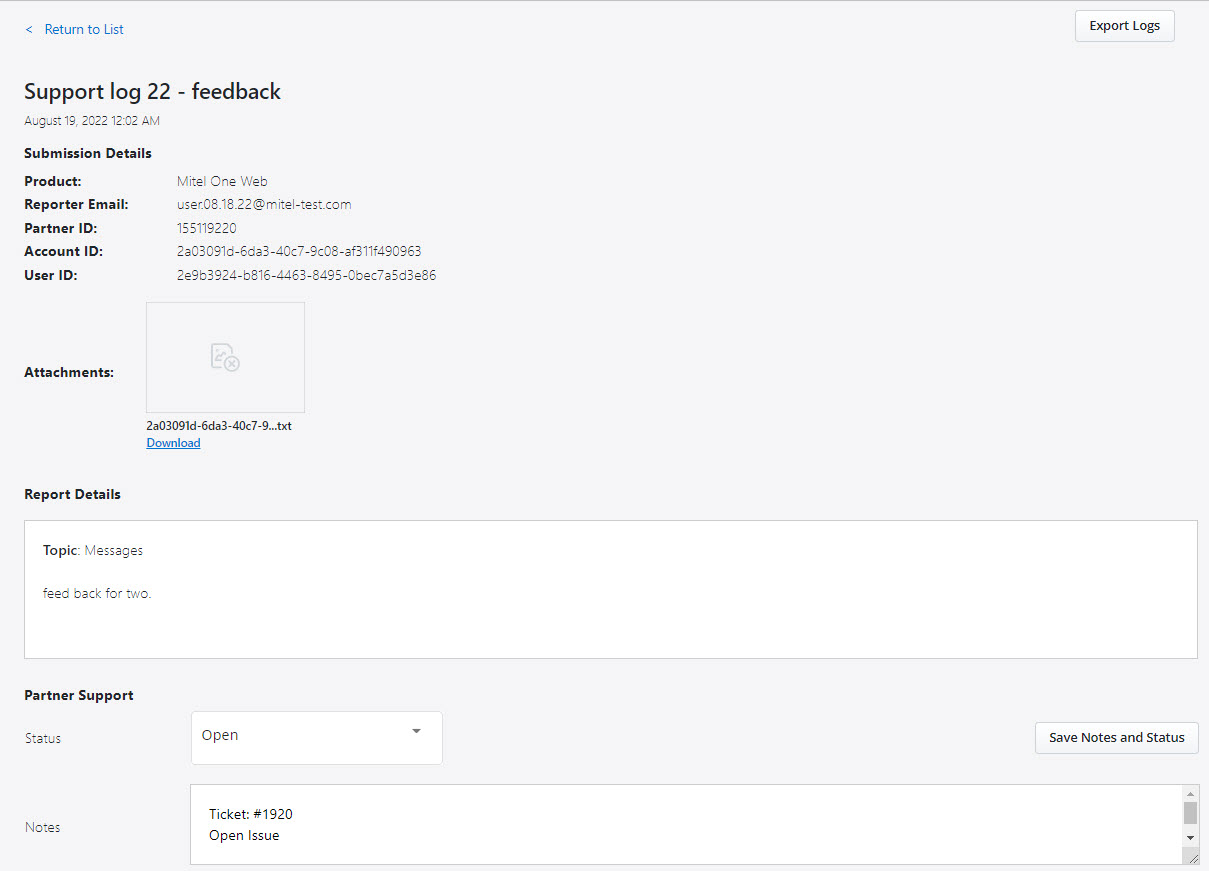
-
If you have logged in as Account Admin
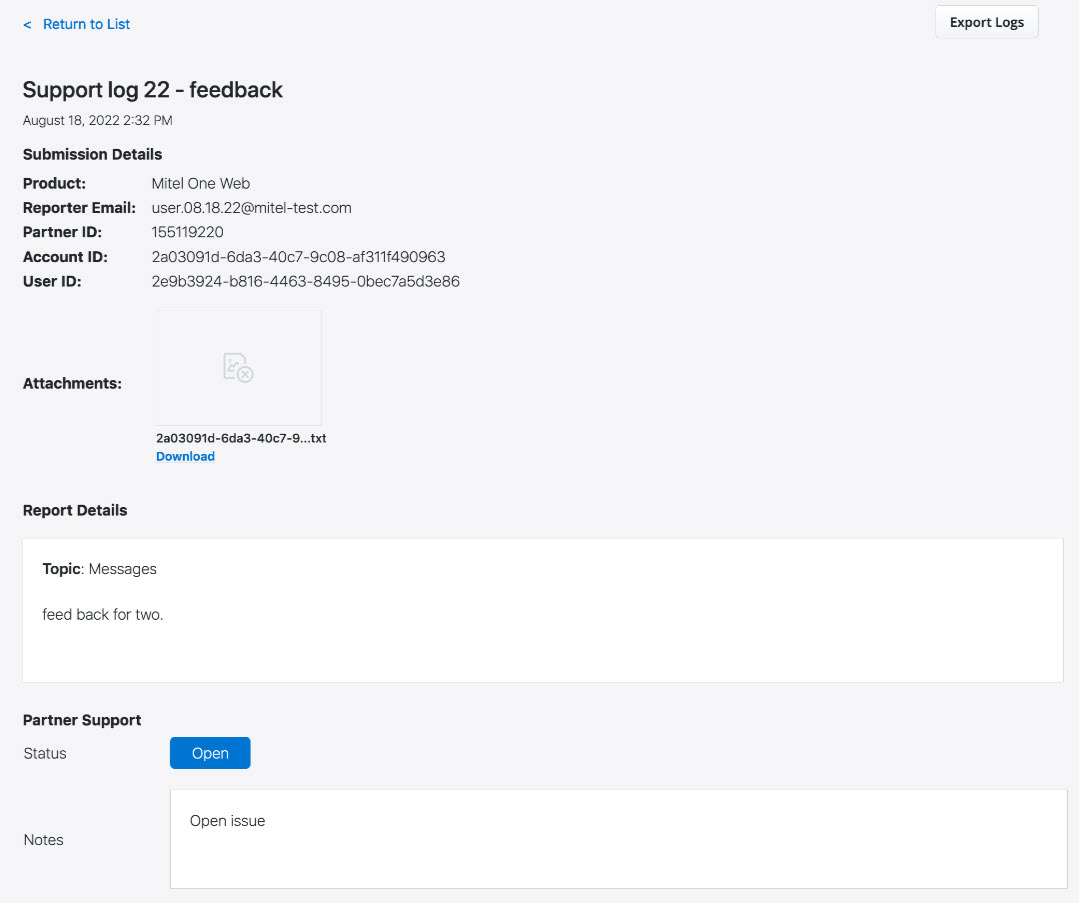
-
For Mitel One Mobile logs, if you click Export Logs two zip files are downloaded. The zip file with the suffix logs-XXXXX contains one text file and the report.zip file contains the report in HTML format.
-
If the Log Level is set to debug, the report.zip file will contain a SIP logs folder and a .txt file.
-
Report Details
-
User Details
-
Device and Apps
-
Filtered Signal Strength LogsNote: Filtered Signal Strength Logs tab is displayed only for android devices.
-
Error Information
-
Report Details
-
User Details
-
Error Information
Click each tab to view details about the logs of each category.
View Attachment
If the customer has attached an image along with the description, the
image will be displayed under Attachments. To enlarge the
image hover over the image and click Click To Enlarge.
Click the ![]() icon to close the image.
icon to close the image.
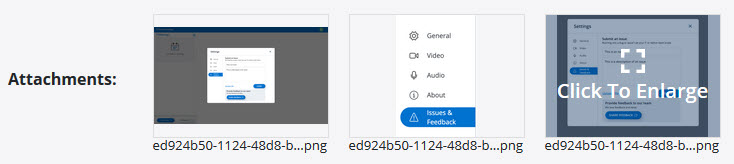
To download an attachment, click Download. The attachment will be saved in your system.
Log Status
The log status is helpful for a Mitel Partner in identifying the metrics of logs based on their status. The Partner Support section in the Support Logs page displays the status of the logs along with notes.
-
Open: A new issue is created by a CloudLink Application user through the customer account. When the issue is in the open state, a periodic reminder email is sent to the support contact of the partner by CloudLink. The reminder email is to alert that the customer may still be experiencing the issue.
-
Reported: The issue is reported and is being worked on.
-
Resolved: The issue is resolved.
-
View the log status.
-
Change the status of the log.
Perform the following steps to change the status of the log:-
From the Status drop-down list, select the status as Open, Reported, or Resolved.
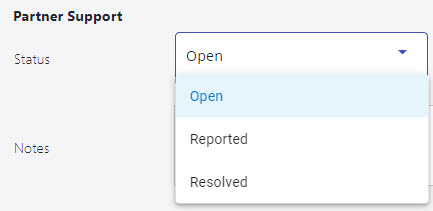
-
You can add a note about the log such as ticket ID or the status of the log.
-
Click Save Notes and Status to save the changes.
-
If you have logged in as an Account Admin, you can view the log status along with the notes but cannot change the status of the logs.
Zoom (Support)
The Zoom sub-module within the Support module enables users to support Zoom integrations. It provides the following functionalities:
- View the status of the Zoom Integration, including OAuth Status, Integration Status, Sync Status, and Last Successful Sync.
- Refresh the status of the Zoom Integration.
- Generate and download the User Comparison Report.
- View event history.
This sub-module ensures efficient supporting and troubleshooting of Zoom services and integrations.
The Zoom sub-module is displayed only if the account's Zoom Integration has been properly configured with CloudLink.
Navigating to the Zoom sub-module
- On the left panel, click Support, then click Zoom.
- The Zoom related information's for the selected account will open, displaying the Zoom Sync & Provisioning Errors screen.
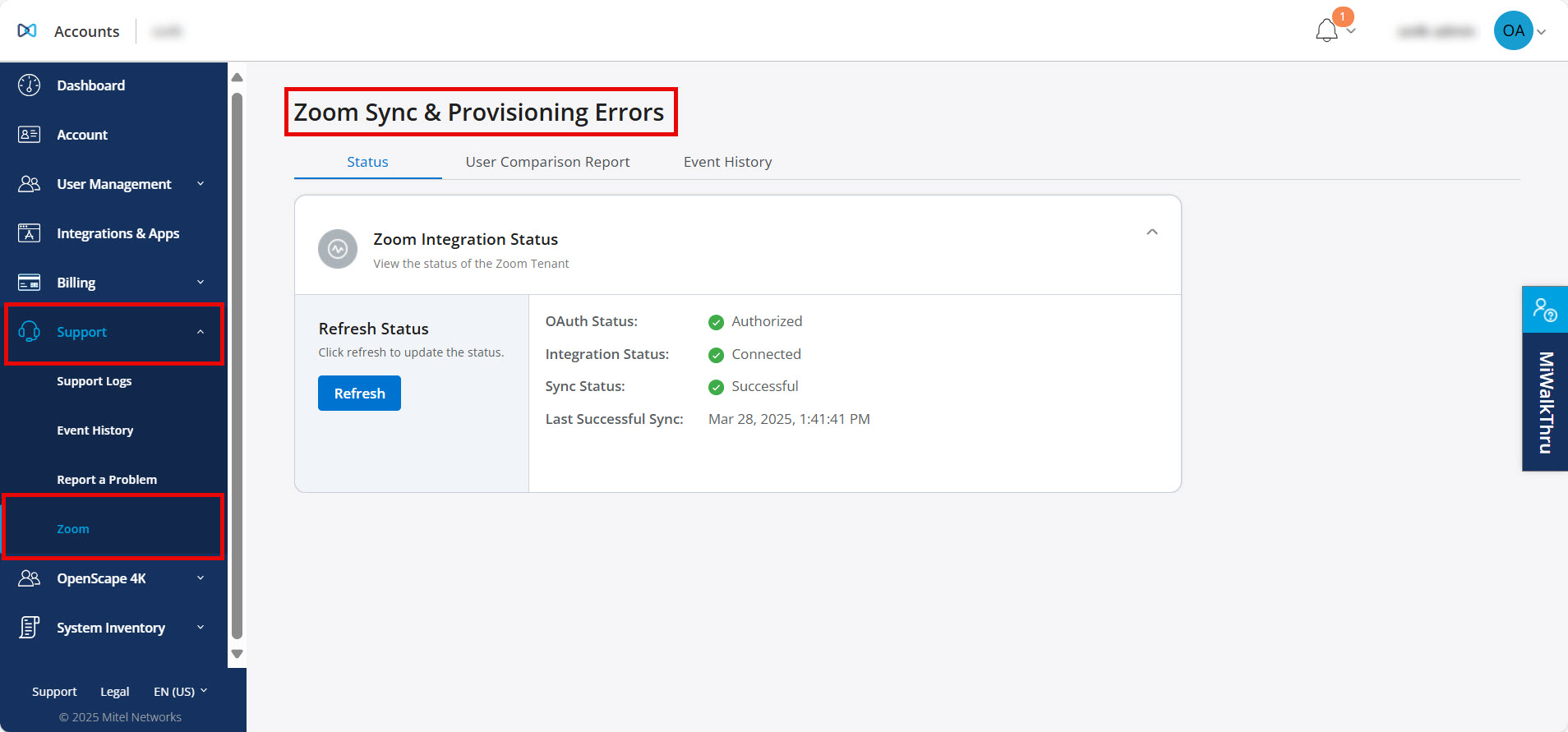
Generate and Download the User Comparison Report
The User Comparison Report for Zoom allows the generation and download of a comparison between Zoom and CloudLink users. This helps identify discrepancies, evaluate engagement, and manage user data across both platforms.
-
Go to Support > Zoom > User Comparison Report tab.
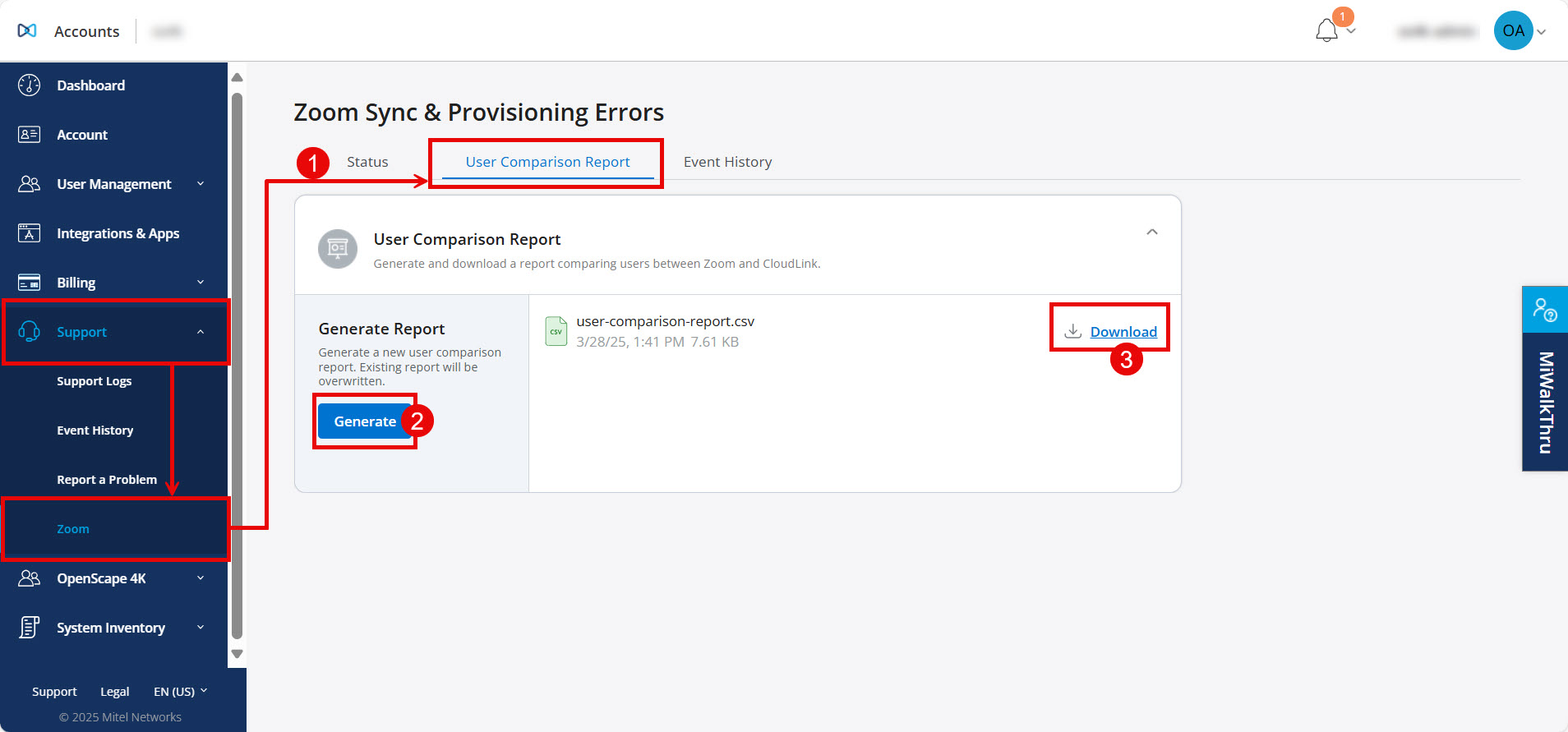
-
Click the Generate button.
Note: Generating a new User Comparison Report will overwrite the existing report. A success message will appear once the report is generated successfully. -
Click the Download button.
A user-comparison-report.csv file will be downloaded to your local device.
