Phone settings
- From the MiCollab top header menu, single tap on the avatar to open the Settings page.
- Tap on Phone Settings to display all the options. See the table below for the list of options under Phone Settings.
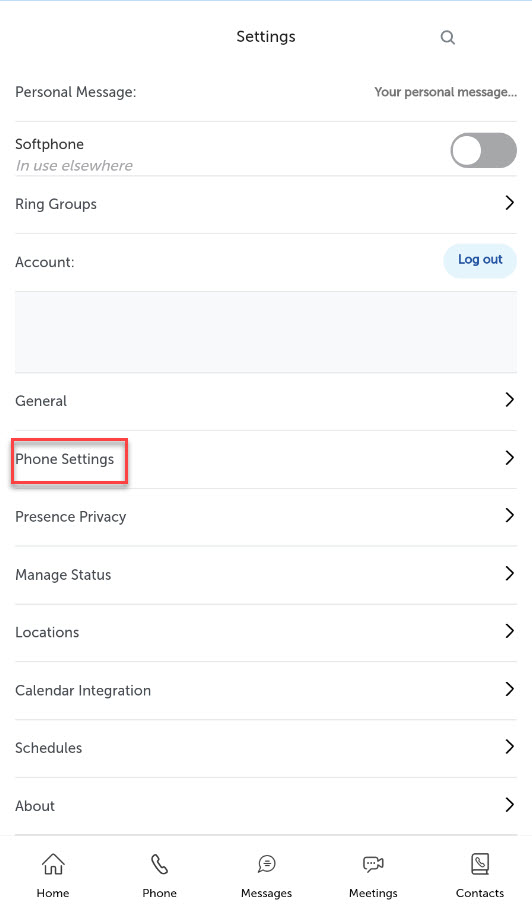
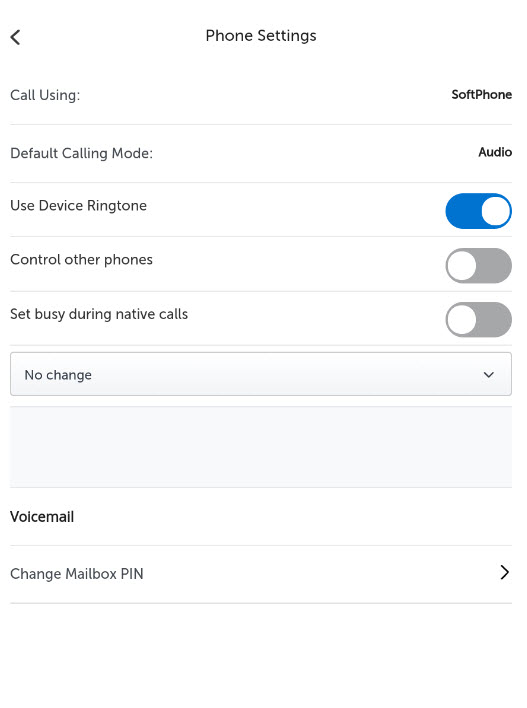
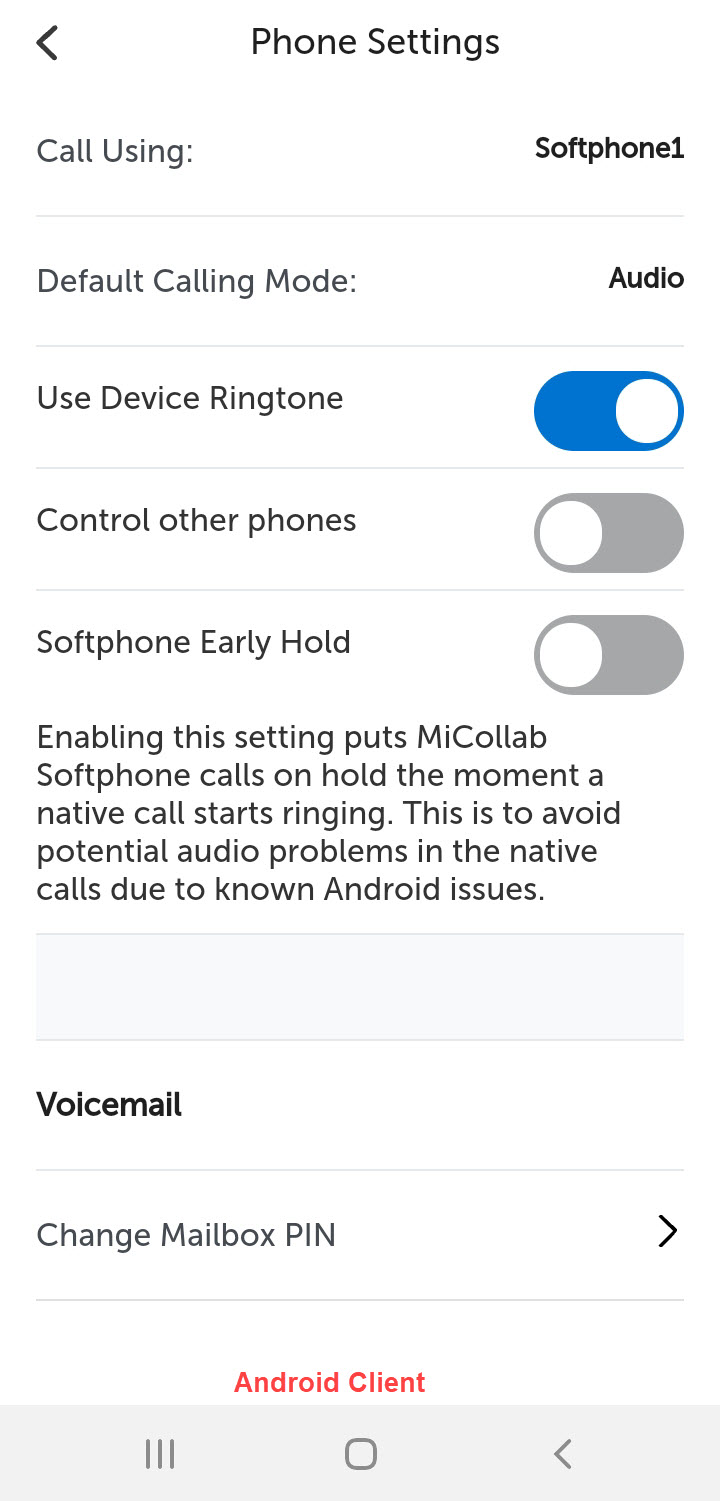
For more information on device selection and call using setting, see Device selection for outgoing calls (Call Using).
| Settings | Description |
|---|---|
Call Using |
You can select any of your configured phone numbers to make outgoing calls from MiCollab Client. See Device selection for outgoing calls topic for more information on the Call Using setting. |
Default Calling Mode |
Selecting Audio or Video makes the selection as the default mode for all outgoing calls |
Use Device Ringtone |
By default, this setting is enabled.
|
Control other phones |
Enable this setting to control other phones that are configured. |
Prefer mobile network for VoIP |
By default this settings is turned off by the administrator in the Deployment profile. Once this setting is enabled, the MiCollab client will prioritize VoIP calls using the mobile network rather than Wi-Fi, when both Wi-Fi and mobile networks are available. This feature is intended for environments with poor Wi-Fi coverage.
Note: This setting is applicable only to the iOS clients.
|
Set busy during native calls |
Enable this setting to set a busy tone to all your incoming softphone calls whenever you are on an active GSM native call. |
Voicemail > Change Mailbox PIN |
Use this setting to change the voicemail PIN. |