About MiCollab Client
MiCollab for PC Client
MiCollab for Web Client
MiCollab for Mobile Client
MiCollab for MAC Client
MiCollab for Microsoft Client
Chinese (Simplified)
Chinese (Traditional)
Dutch
English (US)
English (UK)
French (Canadian)
French (European)
German
Italian
Portuguese (European)
Portuguese (Brazilian)
Russian
Spanish (European)
Spanish (Latin American)
Swedish
Norwegian
Finnish
Danish
Dutch
English (US)
French (Canadian)
French (European)
Italian
Portuguese (Brazilian)
Portuguese (European)
Spanish (Latin American)
Spanish (European)
Swedish
Norwegian
Finnish
Danish
German
Chinese
- MiCollab Audio, Web and Video Conferencing (formerly known as Mitel collaboration Advanced): Access to MiCollab Audio, Web and Video Conferencing is integrated within MiCollab Client. When users are licensed for MiCollab Audio, Web and Video Conferencing , they can use collaboration features such as real-time audio and Web conferencing, annotation, chat, file transfer, and desktop sharing.
- MiCollab Unified Messaging™ (UM): Provides access to NuPoint UM voice mail and FAX messages from the Desktop Client's Visual Voice Mail view. Voice mail messages can also be retrieved from the MiCollab Client Web/Mobile Portals, MiCollab Mobile Client for Android and MiCollab Mobile Client for iOS.
- MiVoice Border Gateway: Provides a secure communications path for remote MiCollab Client softphones and IP desk phones to the Unified Communications server. This product is supported for MiVoice Business communication systems only.
- Mitel Web Proxy v2.0: Web Proxy provides a secure communications path from remote users to the MiCollab Web Clients. This product is supported for MiVoice Business communication systems only.
See the Administrator Tasks topics for basic administrator and links to task-related instructions.
See the Administrator Interface topic for a description of the UI elements in the MiCollab Client Service Administrator pages.
MiCollab Client Service Administration Page
- Configuration:
Provides a button that links to the administration tabs and associated pages. Click Configure MiCollab Client Serviceto access.
Note:While configuring, the MiCollab Client Service must use an FQDN of 57 characters or less.
- Status: Provides the current status for the MiCollab Client Service , and the ability to start, stop, or refresh the server. For Server Status, the name of the server is displayed along with one of the following:
- Active: The server is online and operational.
- Becoming Active: The server is in the process of coming online.
- Idle: The server is offline and not operational.
To start, stop, or refresh the server:- Select an action from
the list box:
- Start Mitel MiCollab Client Service
- Stop Mitel MiCollab Client Service
- Refresh Status
- Click Perform Requested Action.
- Client Versions:
Under the MiCollab Client Service, the Client Versions section lists all the MiCollab Client software versions that are available on the server for the particular release.
The administrator also has an option to enable/disable the feature to Upgrade PC Clients from Cloud. By default, this setting would remain enabled in the server, which means that all users will upgrade their clients from Cloud unless the administrator explicitly disables the option.
Note:Even if the Upgrade PC Clients from Cloud option is selected, and there is a newer version of PC clients available on the server and not on Cloud, the end-users will receive a notification pop-up for upgrading their PC Clients. The end-users will not have any back-end information regarding the notifications that they receive, whether the upgrade is getting done from the Cloud or from the server.
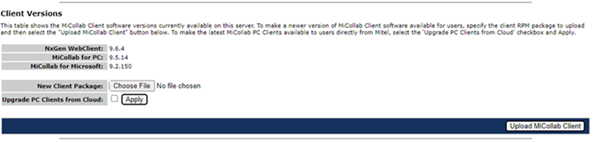 Note: With MiCollab Release 9.7 onward, MiCollab Client for Windows Desktop (Legacy Client) will not be a part of MiCollab Client Service build and the users cannot download Legacy Client in their system from the MiCollab server. This change will not impact the existing users of Legacy Client, as they continue to use the same feature as before.
Note: With MiCollab Release 9.7 onward, MiCollab Client for Windows Desktop (Legacy Client) will not be a part of MiCollab Client Service build and the users cannot download Legacy Client in their system from the MiCollab server. This change will not impact the existing users of Legacy Client, as they continue to use the same feature as before.If you try to upload Legacy Client rpm, the following error message will be displayed.

- Note:
The feature to Upgrade Clients from Cloud is only applicable for PC Clients.
The MiCollab Client software stored on this server may be upgraded or downgraded without requiring an upgrade of the MiCollab Client service.
To perform an upgrade or downgrade of a supported MiCollab Client:Under Applications, click MiCollab Client Service.
In the New Client Package field, click the Browsebutton and navigate to the MiCollab Client package to be uploaded.
Click Upload MiCollab Client.
The list of installed MiCollab Client software will automatically be refreshed with the updated version information.
Note: The MiCollab Client Service Administration page accepts only .rpm format when uploading MiCollab Client software. - Diagnostics: The Diagnostics section of the page provides access to diagnostics tools. Click Perform Server Diagnosticsto access diagnostics tools.Note: Do not use the MiCollab Client Service Diagnostic tools unless you are instructed to do so by Mitel technical support personnel.
- Import Data: Allows you to import MiCollab Client Service data from an already backed-up file. If you have a backup file generated on a MiCollab Client Service, use this form to restore the data.Note: MSL configuration information (network information, hostname, and so on) contained in the backup file will be ignored.
Importing data using this option will overwrite all MiCollab Client Service configuration information and reinitialize the MiCollab Client Service database to the values stored in the specified backup file.
To import the data file:Under Import Data File, click Browse.
Navigate to the backed-up form file, select the file and click Open.
Click Import MiCollab Client Service Data.
- Reinitialize System: Selecting the Reinitialize MiCollab Client Service Configuration, reinitializes the configuration of the MiCollab Client Service.Note: Selecting this option will remove all MiCollab Client Service configuration information and reinitialize the MiCollab Client Service database.To reinitialize MiCollab Client Service configuration:
Click Reinitialize MiCollab Client Service Configuration.
Click OK.
- RC4 Setting:
Rivest Cipher 4 (RC4) is a stream cipher that protects confidential data messages sent to and from secure URLs. However, RC4 has multiple vulnerabilities and the Payment Card Industry Data Security Standard (PCI DSS) recommendation is to disable it.
For MiCollab 8.1 or later, by default, RC4 is disabled. For earlier releases, RC4 is enabled by default and the administrator must disable it to be compliant with Payment Card Industry Date Security Standard (PCI DSS). Enabling or disabling this option may impact presence and ongoing chats, so change this setting outside of business hours. To change the setting:Clear the box to disable or check the box to enable.
Click Save RC4 Setting.
Note: If MBG is acting as a gateway for connections from a MiCollab server, there may be a requirement to enable RC4. - MiVB (MiXML/MiTai) Security Setting:
Enable MiVB (MiXML/MiTai) Security Settingto support public and corporate certificate for MiXML and MiTai connections towards MiVoice Business .
Before enabling security setting, make sure prerequisites are met and take note of limitations.
Prerequisites:MiVB version is 8.0 or higher.
Public certificate or corporate certificate signed by same authorityis installed on both MiVB and MiCollab Server.
MiVB FQDN or IP address must be included in subject or subject alternate name in the certificate.
Note: If prerequisites are not met, PBX synchronization and MiTai connection will fail.Limitations:Wild card domain names are supported in common name only.
Self signed certificate is not supported.
By default, MiVB (MiXML/MiTai) setting is disabled. To enable the setting:Check Enable MiXML MiTai Security Settingcheckbox.
Click Save MiXML MiTai Security Setting.
Note: In public certificate, IP address is not supported. If public certificate is used, administrator must program MiVBs with MiVB FQDN in MiCollab.Note: For MiVB 8.0 release, web server certificate signed by same authority needs to be installed.Note: For MiVB 9.0 release, web server certificate and device certificate, signed by same authority needs to be installed. - Federation Service Setting: Click Enable Federation Service Setting to enable the federation service in MiCollab Client Service.Note: Enabling or disabling the federation service will restart MiCollab Client Service.By default, the Federation Service Setting is disabled. To enable the setting:
Check Enable Federation Service Setting checkbox.
Click Save Federation Service Setting.
Click OK on the prompt to restart MiCollab Client Service.
- MiTAI UTF-8 Support:
Enable MiTAI UTF-8 Support to get UTF-8 characters in CDRs (name fields) from MiVB. Before enabling this setting, make sure all MiVBs connected to this server are running on version 9.0 or later.
By default, MiTAI UTF-8 support setting is disabled. To enable the setting:Check MiTAI UTF-8 Support checkbox.
Click Save MiTAI UTF-8 Setting.
Click OK on the prompt to restart PBX Proxy. PBX Proxy will automatically restart in the background.
Note: If the configured MiVB version is not available or lower than 9.0, administrator cannot enable the MiTAI UTF-8 Support setting.Note: If the MiTAI UTF-8 support setting is enabled and the administrator provisions MiVB (lower than MiVB 9.0), the server will raise a critical alarm during next PBX sync. The administrator must disable this setting or upgrade MiVB version to 9.0 or later. After the configuration is updated, clear the alarm from the event log.