Features Tab
The Features tab provides fields and options used to configure feature profiles for each Enterprise and view current Licensed Feature Usage. Using feature profiles, you can quickly provision users with MiCollab Client features.
- Feature Profiles: The Add Profile link in the Feature Profiles section allow you to configure feature profiles for the selected Enterprise. A feature profile consists of a profile name and description, a list of licensed features included in the profile, and a list of members (users) assigned to the profile. You can create feature profiles based on basic user types: Integrated User, Stand-alone Web Portal User, and Stand-alone Mobile Portal User.
Note: The Federation and Peering licenses are server-level licenses and therefore will not be included in any Feature Profiles. If the UC Server is licensed for Federation and Peering, the Federation and Peering tabs will appear on the UC Server Administrator interface. The tabs will not appear if the server is not licensed for these features. See the About Licensed Features topic for details about MiCollab Client licensed features.
- Licensed Feature Usage: The Licensed Feature Usage section provides read-only information about the current licensed feature usage on the system.
- Click the Add Profile link to add a feature profile.
- Click the feature profile link in the Name column to edit the feature profile.
- Click the
 icon to add or edit feature profile members.
icon to add or edit feature profile members. - Delete a feature profile. To delete a feature profile:
-
Select the feature profile you want to delete from the feature profile table.
-
Click the Delete Profile link. A dialog box appears prompting you to confirm the deletion.
-
Click OK to delete the feature profile, or click Cancel to cancel the deletion.
-
- View Licensed Feature Usage.
The Licensed Feature Usage table provides the following information:
-
Feature: The name of the licensed feature. See the About Licensed Features topic for feature descriptions. Non-licensable features will not be visible in this list.
-
Sys Allowed: Indicates the total number of seats defined in the license for the entire system (all Enterprises combined).
-
Sys Used: Indicates the total number of seats in use for the entire system (all Enterprises combined).
-
Allowed: Indicates the number of seats defined in the license for the selected Enterprise.
-
Used: Indicates the number of seats in use for the selected Enterprise.
-
- Sort the information in the Licensed Feature Usage table.
- Refresh the information on the page.
The Features Tab - Licensed Feature Usage has been simplified in MiCollab Client 6.0 to only display the following Features .
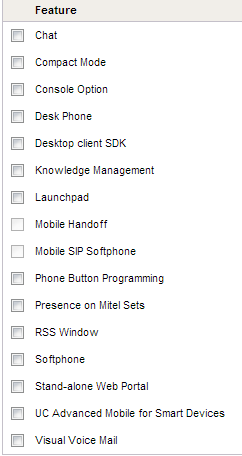
Basic MiCollab Client: MiCollab Client 6.0 offers Desktop and Web clients the option to be configured as Basic MiCollab Client. The Basic UC Client is assigned the default feature profile which only provides access to the non-licensable features . Also see Licensed Features and Synchronization
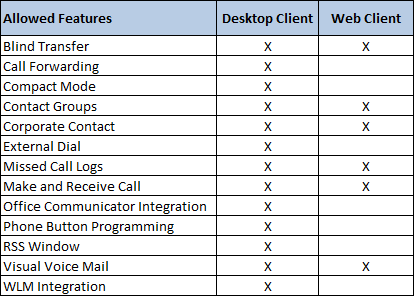
Teamwork mode: For accounts in Teamwork Mode, you can select any feature, however any phone or call control related features (such as Desk phone or Softphone) will be ignored. Licenses for individual features such as Chat, Visual Voicemail, etc… are still required.