Advanced Calendar Integration Settings
-
Calendar duration per fetch: Determines how much calendar information is retrieved each time a fetch is performed. The recommended value is 24 hours worth of information - see Note 3.
-
Calendar onpeak fetch Interval: Determines how often the calendar information is fetched during the onpeak time period. The recommended value is to poll calendars every 45 minutes. The range is 5 to 480 minutes - see Note 4..
-
Calendar offpeak fetch interval: Determines how often the calendar information is fetched during the offpeak time period. The recommended value is to poll calendars every 240 minutes. The range is 5 to 1440 minutes - see Note 4.
-
Start peak time: Peak period start time, default is 0700 hours. The allowed range is 0000 to 2359 - see Note 4.
-
End peak time: Peak period end time, default is 1730 hours. The allowed range is 0000 to 2359 - see Note 4.
-
Request accumulation delay: Determines the delay to accumulate free/busy requests. The range is 1 to 300 seconds; the default is 30. Lower values may result in unnecessary duplicate event fetches from the Google server – as the server can send multiple event notifications for a single calendar event creation or deletion.
-
Maximum users per fetch: Fetch at most 20 calendars per poll request (recommended). The range 1 to 20. Higher values will result in fewer (but larger) network requests. Lower values will result in more (but smaller) network requests.
-
Parallel connections: Determine the number of parallel connections to the server. The recommended value is 6. Higher values can be useful in the case of high network latency. Higher values also result in higher network loads.
-
Connection timeout: Determines how long the connection can be lost before a timeout is flagged. The recommended value is 30 seconds.
-
Error limit: Determines how many timeouts can occur while communicating with the Google server before the MiCollab Client Service temporarily suspends communication with the Google server. The recommended value is 5 timeouts. Higher values cause the MiCollab Client Service to tolerate more timeouts from the Google server - see Notes 1 and 2.
-
Error duration: Determines the time interval within which timeouts are considered. For example, if the Timeout Duration is 5 minutes (which is the recommended value), then timeouts that happened before 5 minutes are not considered when determining whether or not to temporarily suspend communication with the Google Server - see Notes 1 and 2.
-
Retry delay after errors: Determines how long MiCollab Client suspends communication with the Google server before retrying. This applies to most errors caused due to admin configuration, or some issue with MiCollab Client -Google server communication. The default value is 15 minutes - see Notes 1 and 2.
MS Exchange
-
Calendar duration per fetch: Determines how much calendar information is retrieved each time a fetch is performed. The recommended value is 24 hours worth of information - see Note 3.
-
Calendar fetch Interval: Determines how often the calendar information is fetched. The recommended value is 15 hours - see Note 3.
-
Event subscription notification frequency: Determines how often subscription information is sent. The recommended value is 90 minutes. Lower values result in more subscription traffic and processing. Higher values will reduce processing but delay the detection of possible subscription losses on the exchange server.
-
Subscription delay: Determines the delay after each subscription is performed. The recommended value is 50 milliseconds. Lower values result in spikes of traffic and CPU. Higher values increase the amount of time taken to subscribe all users.
-
Request accumulation delay: Determines the delay to accumulate free/busy requests. The range is 1 to 10 seconds; the default is 10. Lower values may result in unnecessary duplicate event fetches from exchange server – as the exchange server can send multiple event notifications for a single calendar event creation or deletion.
- Maximum users per fetch: Fetch at most 100 calendars per poll request (recommended). The range 10 to 100. Higher values will result in fewer (but larger) network requests. Lower values will result in more (but smaller) network requests.
-
Parallel connections: Determine the number of parallel connections to the server. The recommended value is 6. Higher values can be useful in the case of high network latency. Higher values also result in higher network loads.
-
Connection timeout: Determines how long the connection can be lost before a timeout is flagged. The recommended value is 30 seconds. Higher values will wait longer for the calendar server to respond, but can delay the detection of unresponsiveness.
-
Error limit: Determines how many timeouts can occur while communicating with the Exchange server before the MiCollab Client Service temporarily suspends communication with the Exchange server. The recommended value is 5 timeouts. Higher values cause the MiCollab Client Service to tolerate more timeouts from the Exchange server - see Notes 1 and 2.
-
Error duration: Determines the time interval within which timeouts are considered. For example, if the Timeout Duration is 5 minutes (which is the recommended value), then timeouts that happened before 5 minutes are not considered when determining whether or not to temporarily suspend communication with the Exchange Server - see Notes 1 and 2.
-
Retry delay after errors: Determines how long MiCollab Client suspends communication with the Exchange server before retrying. This applies to most errors caused due to admin configuration, or some issue with MiCollab Client -Exchange server communication. The default value is 15 minutes - see Notes 1 and 2.
MS Office 365
The authentication protocol for Calendar Integration with Office365 can be either Open Standard for Authentication 2.0 (OAuth 2.0), OAuth 2.0 (Microsoft Graph) or Basic Authentication protocol.
A service account with a valid Office365 user license is required to enable the mailbox.
Basic Authentication mechanism is a process where the username and password are provided for authentication purposes, whereas in case of OAuth 2.0, tokens are being used for authorization.
OAuth 2.0 (Microsoft Graph) also uses the OAuth 2.0 tokens with difference being instead of Exchange it uses Microsoft Graph Server APIs to fetch the calendar details.
For initial details on configuration, refer to MiCollab Users and Services Provisioning > Configuration > Cloud Service Provider section.
Once the configuration under Cloud Service Provider is successful, the MiCollab Administrator can enable Calendar integration from MiCollab Client Services.
-
Navigate to the Applications > MiCollab Client Services > Enterprise.
-
Under Calendar Integration, select the Calendar Type as MS Office365.
-
Select the Authentication Protocol for Office 365 as:
- Basic,
- OAuth 2.0, or
-
OAuth 2.0 (Microsoft Graph)
In order to enable OAuth 2.0 or OAuth 2.0 (Microsoft Graph), the administrator must select the respective Authentication Protocol's radio button.
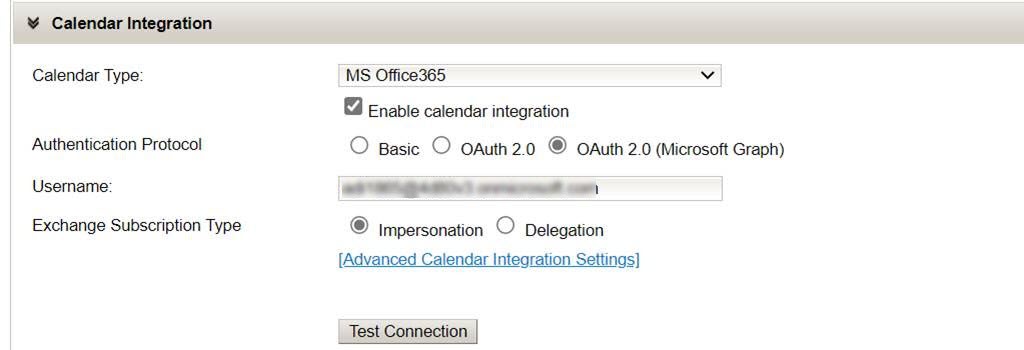 Note:
Note:The API permission for MS Graph must be given to app in Azure Active Directory.
Note: The administrator must test the connection to switch between OAuth 2.0 (Microsoft Graph) and OAuth 2.0Note:The Username field is mandatory to configure the calendar integration with Office 365 using OAuth 2.0 protocol.
The Username should be a primary SMTP address.
-
For Exchange Subscription Type, the default option selected is Impersonation if OAuth 2.0 (Microsoft Graph) is selected as Authentication Protocol. It will be applicable for all 9.6 servers including the new deployed and upgraded servers.