Access the CloudLink Gateway
To properly associate a Gateway with a new customer account on the CloudLink platform, the CloudLink Gateway Portal must be accessed the first time as indicated below.
- For standalone platforms, which have an external Gateway, the Portal must be accessed the first time by connecting to the Gateway from the same LAN subnet.
- Details are in the Portal Access for Standalone Platforms section of this topic.
- For SMBC platforms, which have an embedded Gateway, the Portal must be accessed the first time from the SMB Controller Manager.
- Details are in the Portal Access for SMBC Platforms section of this topic.
After a customer has been associated with a Gateway, you can access the CloudLink Gateway Portal to manage customers in the following different ways:
- By connecting from the same LAN subnet to the Gateway at http://cloudlink.local/ (for standalone platforms only)
- By accessing the Application configuration link in the SMB Controller Manager (for SMBC platforms only)
- By accessing Mitel MiAccess at https://connect.mitel.com/
- By accessing the Gateway Portal directly at https://mitel.io/cloudlink/gateway
- Google Chrome
- Firefox
- Safari
- Microsoft Edge
Note: Internet Explorer (IE) does not properly display pages in the CloudLink Gateway Portal.
Update Progress
When you connect your browser to the Gateway appliance, if the Gateway is still downloading updates, a 'system update in progress' message is displayed.
If your browser loses connection to the Gateway during an update, a 'Lost Connection to Gateway' message is displayed.
If there is an error while downloading the update, an 'Update Error' message is displayed.
If your Gateway is rebooted, you may see a brief display of a 'Lost trunk connection to PBX' message.
For more detailed information, see the Gateway Appliance Software Update topic.
CloudLink Policy
To enable personnel to log into the CloudLink Gateway Portal via Mitel MiAccess, the CloudLink policy must be assigned to individual users (or as part of a bundle) by a Partner Administrator through the Mitel MiAccess user management portal. Please refer to the MiAccess Admin manual for additional information.
Port information
The following table lists the ports that must be opened in the firewall when you configure CloudLink Gateway and the purpose the ports serve.
| Ports | Purpose |
|---|---|
|
NTP 123 |
This port is used for clock synchronization between networks using the following hosts:
|
|
TCP 443 |
This port is used to connect REST APIs to the following hosts:
|
|
TCP 5061 |
This port is used to connect SIP phones on Media Services to the following hosts:
Preferably, specify the hosts by using the wildcards media.*.us.mitel.io, media.*.eu.mitel.io, and media.*.ap.mitel.io. |
|
UDP 3478 and UDP 3479 |
These ports are used to connect to the STUN service at stun.mitel.io. |
|
UDP 65336 to UDP 65534 |
These ports are automatically opened by the firewall for incoming and outgoing RTP packets by pinhole punching. This is Mitel’s approved and supported deployment. If pin hole punching is not available or has been disabled on the firewall, then you must exercise your own due diligence with configuring and testing with the ports listed. |
|
TCP 19060, 19061, 5070, 5071, 5080, and 5081 |
These ports are used for internal use only and must not be used for any configurable service settings in MiVoice Office 400 for either UDP or TCP. |
- CloudLink Gateway is built on the CentOS operating system. The OS level updates come from CentOS community update servers.
- By default, the DSCP value is set to 0 for the inbound SIP and SRTP packets to the CloudLink Gateway. The outgoing packets from the CloudLink Gateway are tagged with DSCP-class expedited forwarding. The DSCP value is not configurable.
Portal Access for Standalone Platforms
Associate Gateway with a Customer by Connecting to Gateway
To associate an external Gateway with a customer account in the CloudLink platform, the CloudLink Gateway Portal should be accessed by connecting a supported browser to the Gateway at http://cloudlink.local/ or by entering the IP address of the gateway appliance in the browser. This needs to be done from a computing device located on the same LAN subnet as the CloudLink Gateway Portal. Unless the Gateway is currently being updated, the browser redirects to the CloudLink Gateway Portal login page. In the login page, click the MiAccess button. In the Mitel MiAccess login page that appears, enter your MiAccess credentials and click the Login button. After a successful login, your name and avatar are displayed in the upper-right corner of the interface.
The first time you connect to the Gateway (from the same LAN subnet), type the http:// prefix explicitly in the browser's address bar as shown below:
http://cloudlink.local or http://ip.address.of.gateway
This is an important step that only needs to be done once. A browser normally stores this information to make future connections to the Gateway.
You can use Apple Bonjour software to locate the Gateway when you connect from the LAN. Apple Bonjour software, which is compatible with the CloudLink Gateway, is a zero-configuration networking technology that locates devices such as printers and other computers, and the services that those devices provide on a local network subnet. You can download and install Apple Bonjour Print Services for Windows at https://support.apple.com/kb/dl999?locale=en_US.
Portal Access for SMBC Platforms
Associating an embedded Gateway with a new customer account on the CloudLink platform must be done via the SMB Controller Manager. For instructions, see the Access Application Configuration Link section of the Configure MiVO400 on SMBC Platform topic.
Portal Access for All Platforms
The following two additional ways to access the CloudLink Gateway Portal apply to both standalone platforms (with external Gateway) and SMBC platforms (with embedded Gateway).
Access the CloudLink Gateway Portal via Mitel MiAccess Portal
To perform maintenance on a customer account already associated with a Gateway, access the CloudLink Gateway Portal by logging in to the Mitel MiAccess Portal using your MiAccess credentials. In the MiAccess Portal home page, CloudLink Gateway Portal will be listed on the left side of the site, if the CloudLink policy has been assigned to you. Click CloudLink Gateway Portal. The Gateway Portal opens and the Partner Dashboard is displayed.
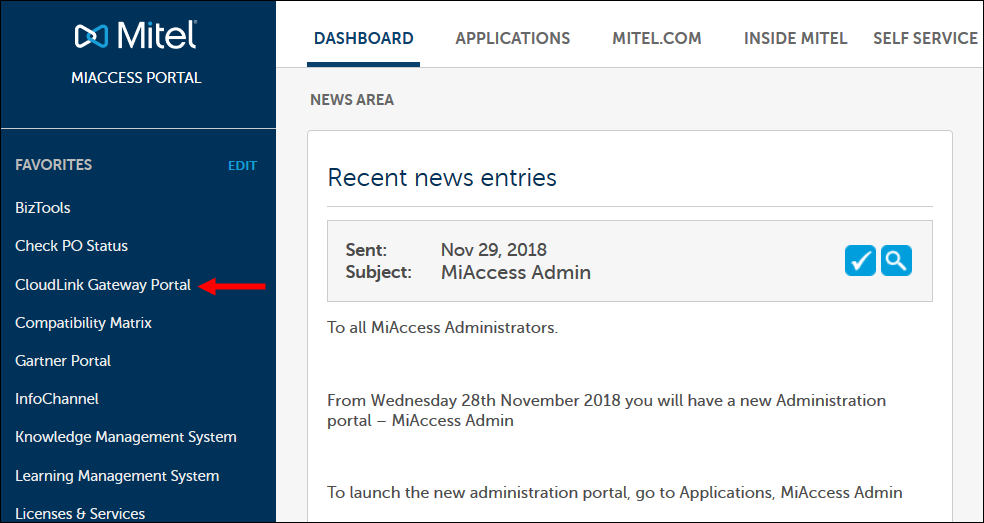
Access the CloudLink Gateway Portal via Direct Access
A Mitel Partner or an administrative user of a customer account can access the CloudLink Gateway Portal directly at http://gateway.mitel.io/.
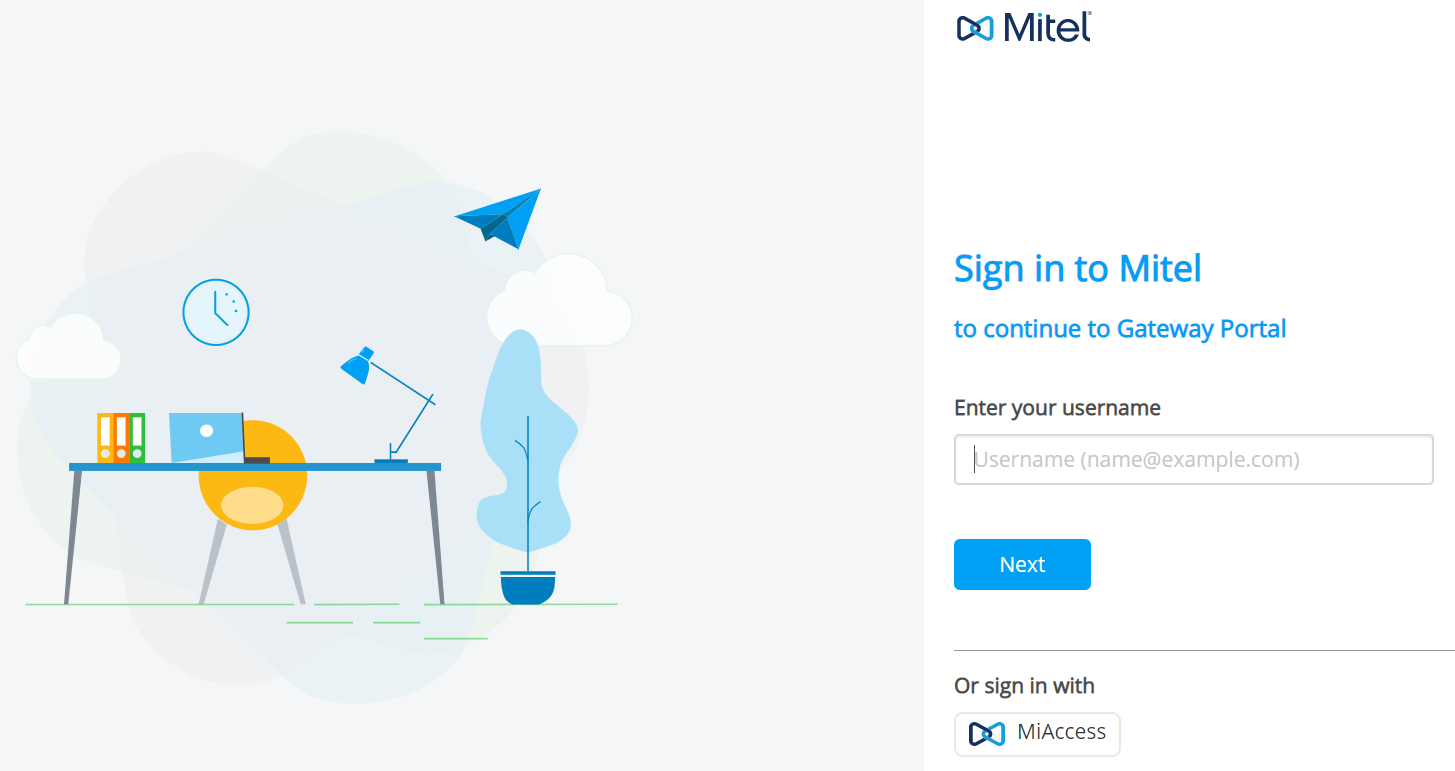
For information about logging in to the Gateway portal directly, see Log in to CloudLink Gateway Portal.