The Meetings screen provides easy access to all MiTeam Meetings features and enables you to quickly manage your meetings.
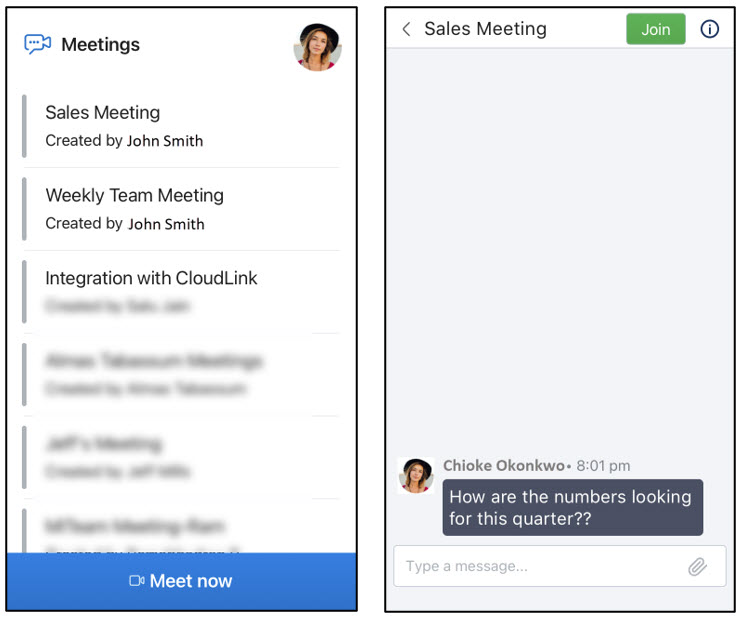
Meet Now
Use this option to create or to join an ad hoc meeting. For more information, see Create a Meeting.
Avatar
Tap your avatar and tap Settings to open the Settings panel; tap Sign out to sign out of the application.
Meetings
The Meetings screen lists all meetings created by the user and those to which the user is invited.
Chat Screen
When you tap a meeting in the Meetings screen, a Chat screen for that meeting opens, displaying all the previous chat activity during the meeting.
Join
To join a meeting, tap the meeting from the Meetings screen. The Chat screen opens. Tap Join at the top right of the screen to proceed to join the meeting. For more information, see Join a Meeting.
Meeting Information
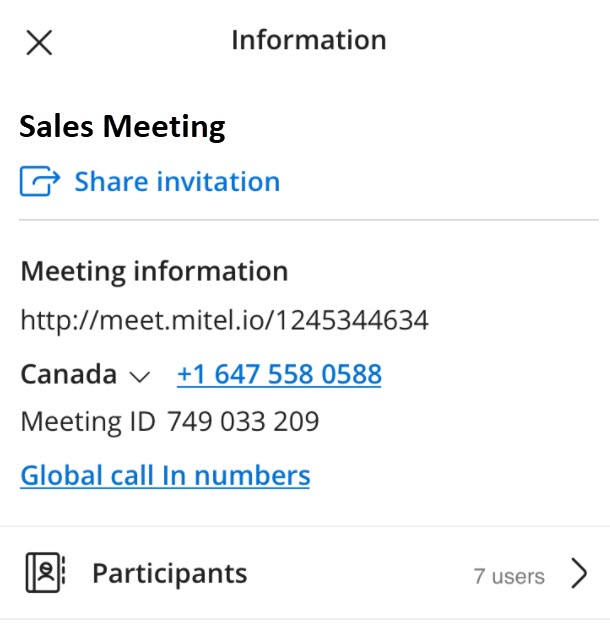
To view all the information about a meeting, tap the meeting from the Meetings screen and tap ![]() . Tapping this icon opens a panel where you can do the following:
. Tapping this icon opens a panel where you can do the following:
- View details of the meeting such as the meeting name, URL of the meeting, the dial-in number, and the meeting ID.
- Tap Share invitation to share the meeting invitation with contacts via email or instant messaging apps.
- Tap Global call in numbers to view the list of numbers you can use to call in to the meeting.
- Tap Participants to view the list of participants in the meeting.
- Tap the dial-in number to dial in to the meeting using PSTN.
- To change the dial in country, tap the down-arrow associated with the dial in country and from the drop-down that opens choose the country of your choice.
Delete or Leave a Meeting
A meeting creator has the option of deleting the meeting. Both meeting creators and participants have the option of leaving a meeting from the Meetings screen. When you leave a meeting, the meeting will be hidden from your Meetings screen. For more information, see Delete or Leave a Meeting.