As a guest user, you can join a meeting by:
- tapping the meeting URL in the invite received in Outlook, Instant Messaging apps, or in your calendar
- tapping the Join as guest option in the app
- dialing in to the meeting through PSTN by tapping the dial-in number mentioned in the invite.
To join a meeting by tapping the meeting URL
- Tap the meeting URL. The MiTeam Meetings mobile application opens, displaying the Sign in page.
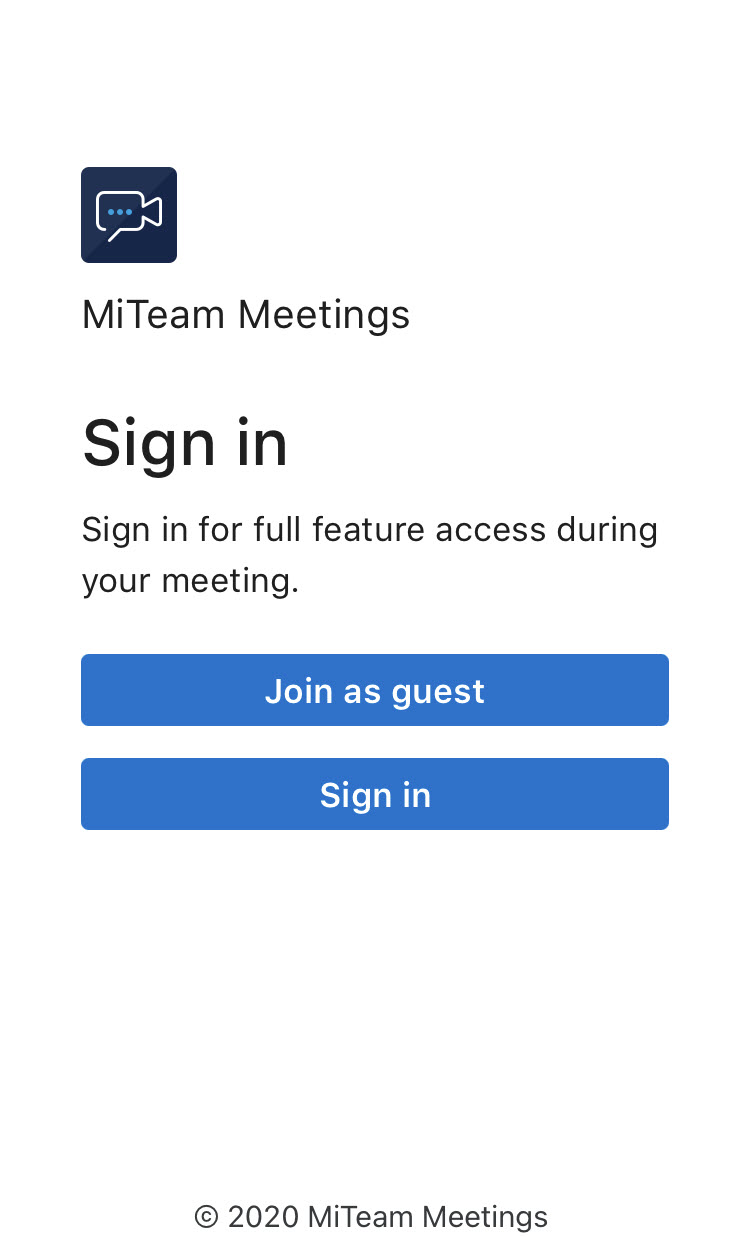
- Tap Join as guest. The meeting URL is displayed auto-filled in the Meeting link field.

- Tap Continue.
- In the page that opens, enter your name and email address, and click Enter waiting room.
 Note: Tap Dial in information to view the dial in number, meeting ID, and the global call in numbers.
Note: Tap Dial in information to view the dial in number, meeting ID, and the global call in numbers. - You must wait until any registered user who has already joined the meeting accepts you as a guest user in the meeting. Clicking Leave will abort the operation and redirect you to the Welcome page.

- When a registered user accepts you in to the meeting, the Audio and video preview panel is displayed.
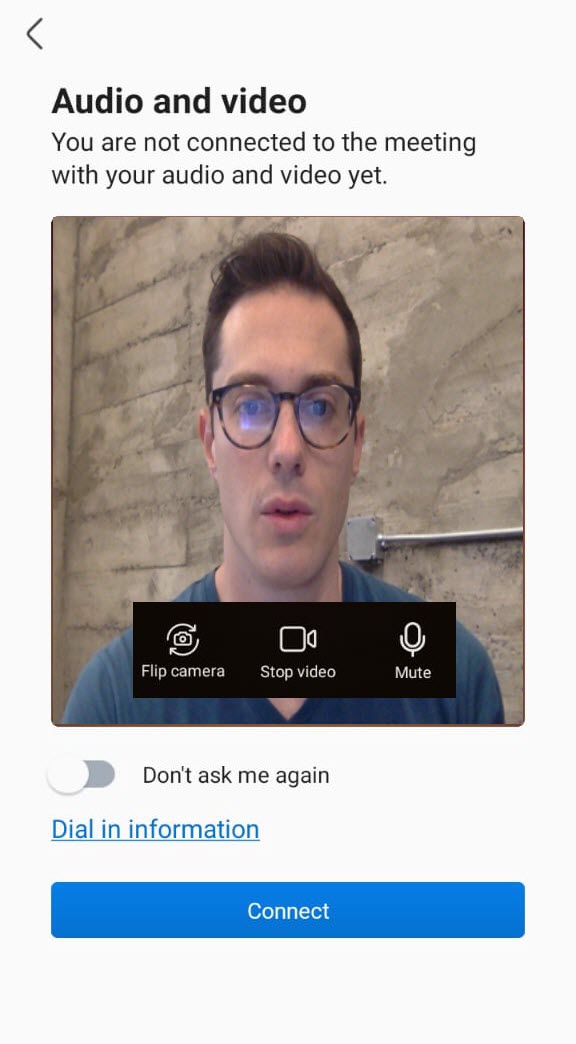
- Choose whether to mute or unmute your microphone, turn on or turn off your video, and use the front camera or the rear camera on your mobile phone before you join a meeting and then tap Connect to join the meeting. Tap Dial in to view the dial in number, meeting ID, and the global call in numbers.
Note: Enable the Don’t ask me again toggle button to prevent the Audio and video preview panel from displaying again.
To join a meeting by tapping the Join as guest option
- Open Meetings application on your phone and tap Join as guest.
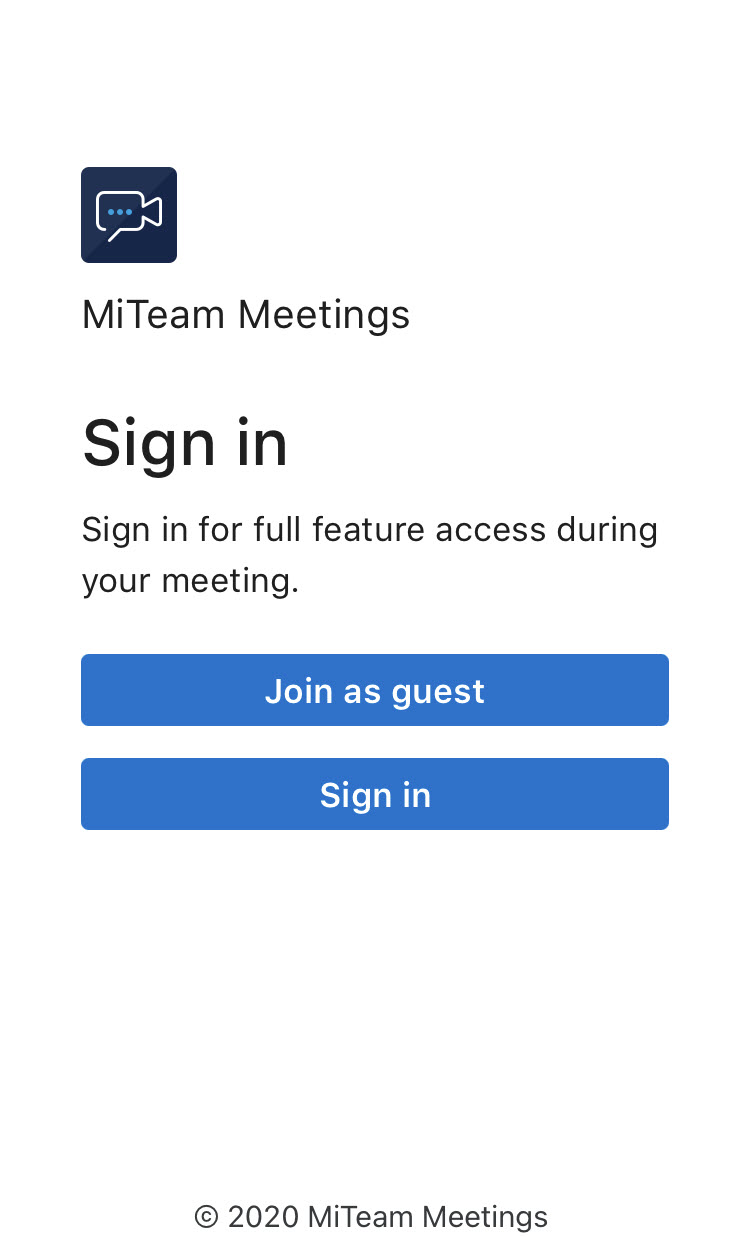
- In the page that opens, enter the meeting ID or meeting URL in the Meeting link field, and tap Continue.

- Follow Step 4 through Step 7 of the procedure for joining a meeting by tapping the meeting URL to continue to join the meeting.